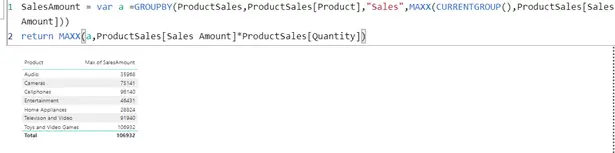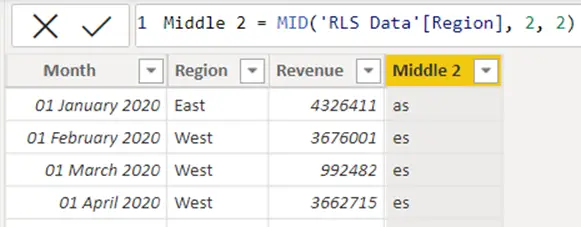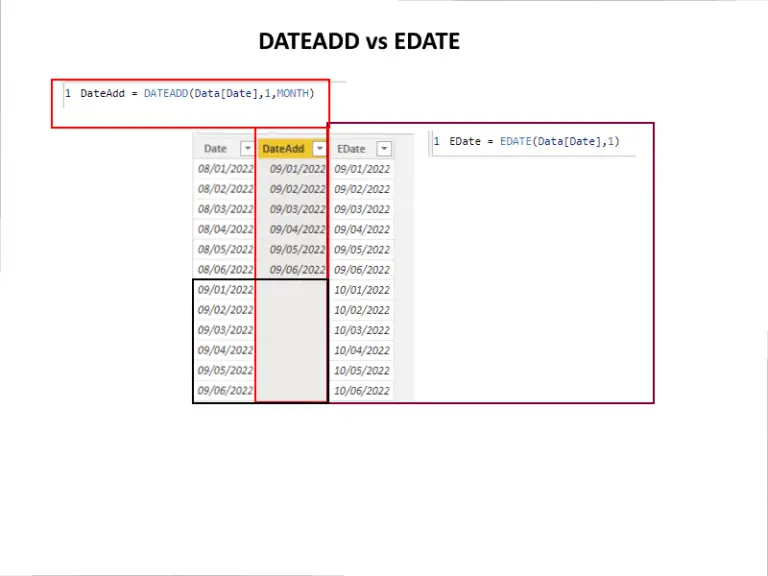FIRST Function in DAX: Understanding Its Usage and Applications
The FIRST function in DAX is a powerful tool used to return the value from the first row of a specified axis in a visual. This function is particularly useful in Power BI for creating dynamic reports where users need to analyze the initial data points quickly. By leveraging FIRST, users can effectively gather insights from their data without complex calculations.

In various scenarios, such as sales analysis, this function helps to showcase important metrics right at the beginning, allowing for immediate decision-making. It is often used in conjunction with other DAX functions to enhance data modeling capabilities. Knowing how to apply FIRST in Power BI can significantly improve the clarity and effectiveness of data presentations.
Understanding the use of the FIRST function can streamline data reporting processes and provide a strong foundation for effective data analysis. For anyone working with DAX and Power BI, mastering this function is essential for unlocking the full potential of their datasets.
Understanding the FIRST Function
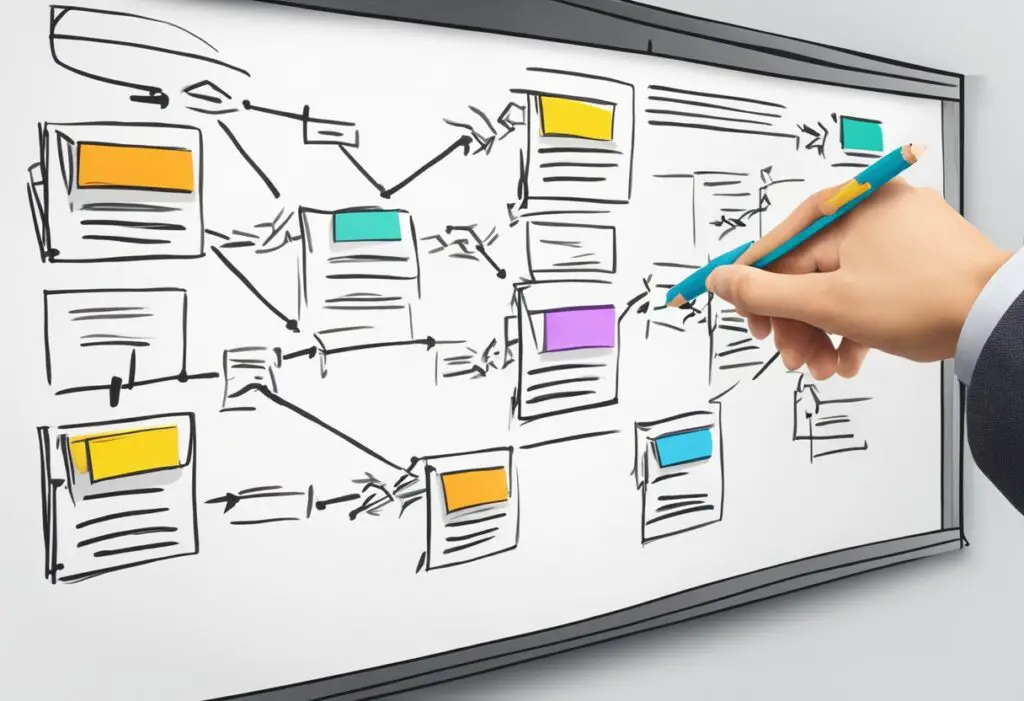
The FIRST function in DAX is a powerful tool for retrieving data from the first row of a specified axis in a visual. It is important to grasp its definition, purpose, syntax, and parameters to effectively utilize it in reporting.
Definition and Purpose
The FIRST function is used to obtain the value from the first element of a designated axis in a DAX visual. This function is particularly useful for reports that require quick access to initial values. For example, in a sales report, it can return the sales amount from the first entry.
It’s important to note that the FIRST function only operates within visual calculations. Users often apply it in contexts where resetting on the lowest parent is necessary to ensure accurate data representation.
Syntax and Parameters
The syntax of the FIRST function is straightforward. It appears as follows:
FIRST(<expression>, <axis>, <lowestParent>)
- : This is the primary calculation or measure that retrieves the value.
- : Defines the specific axis to check for the first element.
- : This parameter allows for resetting the context based on the lowest parent in the data hierarchy.
The return value of the FIRST function is the first non-empty value from the specified axis. Understanding these parameters ensures that users can maximize the function’s potential in various reporting scenarios.
Implementing FIRST in Measures

Using the FIRST function in DAX can enhance how data is analyzed in measures. It allows users to retrieve values based on specified conditions and contexts. This section explores how to create basic measures and implement advanced techniques effectively.
Creating Basic Measures
To create a basic measure with the FIRST function, users follow a straightforward syntax. For instance, a measure can be defined to return the first sales amount in a data set:
FirstSalesAmount = FIRST([Sum of SalesAmount], ROWS)
In this example, the measure calculates the first sales amount based on the ROWS axis. The Return Value is crucial since it influences how data is displayed in reports.
When creating basic measures, ensure the context is appropriate. The measure will only retrieve the first value as long as the visual calculation meets the specified criteria. Understanding this context is essential for accurate results.
Advanced Measure Techniques
In advanced scenarios, users may need to combine FIRST with other functions like CALCULATE. This allows for more complex filtering. For example:
FirstNonBlankMeasure = CALCULATE(FIRST([SalesAmount]), NOT(ISBLANK([SalesAmount])))
This measure returns the first non-blank sales amount, which is often needed in data analysis.
Integrating FIRST with calculated columns and tables can add significant value. Users might want to filter datasets based on multiple conditions. For instance, using FIRST in combination with date fields helps analyze data over time:
OldestSalesDate = FIRST([SaleDate], FILTER(Sales, [Quantity Sold] > 0))
This approach ensures that the user accurately retrieves records based on specific criteria.
Comparing FIRST with Related Functions
The FIRST function in DAX retrieves the first value in a set based on a specified axis or context. When comparing it to other related functions, distinct differences in behavior and usage become apparent, highlighting their unique roles in data analysis.
Differences Between FIRST and LAST
FIRST and LAST serve similar purposes but target different ends of a data set. The FIRST function returns the initial value based on the order of data in a table, while the LAST function fetches the final value.
This difference is crucial in scenarios such as Time Intelligence calculations. For example, when analyzing monthly sales, FIRST may show the sales from the starting month, whereas LAST displays data from the ending month.
Both functions treat blanks differently. If a column has blanks, FIRST will skip them and return the next available value. Conversely, LAST will also skip blanks but return the last available value at the end of the data set.
Understanding FIRSTNONBLANK and LASTNONBLANK
The functions FIRSTNONBLANK and LASTNONBLANK focus on finding values while ignoring any blank entries. FIRSTNONBLANK searches for the first non-blank value along a given axis and operates similarly to FIRST but with the important distinction of not allowing blanks.
LASTNONBLANK, on the other hand, looks for the last non-blank value, ensuring the result is only a meaningful entry. This behavior can significantly affect reporting, ensuring that trends captured in a time series reflect valid data.
For instance, if a sales report has missing entries for certain months, FIRSTNONBLANK will provide the earliest month with recorded sales, while LASTNONBLANK presents the most recent month with data, giving clearer insights.
Utilizing Statistical Functions
DAX also offers statistical functions like MIN, which provide foundational data comparisons. For instance, the MIN function identifies the smallest value in a column, which is useful for determining the lowest sales in a dataset.
While FIRST and LAST focus on positional value extraction, statistical functions like MIN provide insight into data distribution and trends over specified periods. The combination of these functions leads to powerful data modeling, particularly when adjusted with Time Intelligence Functions.
Statistical functions can often complement the results from FIRST and LAST. For example, applying MIN alongside LAST can help analyze peaks and troughs in sales data, allowing for informed decisions based on both positional and statistical insights.
Practical Examples in Power BI
The FIRST function in DAX has versatile applications in Power BI. It allows users to extract the first value from a dataset based on a defined axis. Below are some specific examples demonstrating both simple use cases and more complex scenarios.
Simple Examples
In a basic scenario, a user can make a measure to find the first sales amount in a dataset. For instance, if a table contains a single column of sales data, the expression can look like this:
FirstSale = FIRST([Sales Amount])
This measure will return the value from the first row in the sales column based on the applied filters. If the user applies a filter on the date, it will return the first sales amount for that specific period. Using the FIRST function in this way simplifies data retrieval and enhances analysis.
Complex Scenario Application
For a more complex application, consider a situation with multiple data attributes. A user might want to find the first sales amount based on a customer ID and specific time frame. The expression would need to include an axis reference along with the filter context:
FirstSaleByCustomer = FIRST([Sales Amount], ROWS, CustomerID)
In this case, the DAX function retrieves the first sales amount per customer while considering the entire data set. It becomes especially useful when analyzing trends or generating reports with multiple dimensions. By using filters and axis references, this approach offers precise insights tailored to specific business needs.
Optimizing Performance and Troubleshooting
Improving the performance of the FIRST function in DAX is crucial for delivering quick and efficient reports. Understanding common issues and their solutions can greatly enhance the effectiveness of DAX queries.
Performance Tips for FIRST Function
To optimize the performance of the FIRST function, several techniques can be applied.
Minimize Data Volume: Reduce the amount of data being processed. Filter unnecessary rows before utilizing the FIRST function.
Use Appropriate Context: Ensure the proper row context is established. This can prevent unnecessary calculations and improve efficiency.
Avoid Nested FIRST: Using FIRST in a nested manner can slow down performance. Aim for simple and direct references, as extra layers can greatly impact speed.
Utilize Variables: Implement variables to store intermediate results. This reduces repeated calculations and enhances performance.
Monitor Performance: Use tools such as DAX Studio to monitor and analyze the performance of DAX queries. This helps identify slow points in calculations.
Applying these tips can lead to a noticeable improvement in how quickly reports generate results.
Common Issues and Resolutions
There are common challenges users face when working with the FIRST function. Awareness of these issues enables faster troubleshooting.
Returning Blank Values: If FIRST returns blanks, this often indicates a filtering problem. Check that the data being queried is available within the current filter context.
Default Behavior Confusion: The FIRST function may return unexpected results if users are unaware of its default behavior. They should ensure that the correct table and column are referenced.
Context Misunderstanding: Misinterpreting row and filter context can lead to inaccurate results. It is essential to understand how context affects calculations.
Resetting Defaults: In cases where DAX formulas start to fail, resetting default settings may resolve unexpected behaviors. Always verify if any recent changes affected the function.
By identifying these common issues and implementing appropriate resolutions, users can effectively manage performance and ensure accurate results with the FIRST function in DAX.