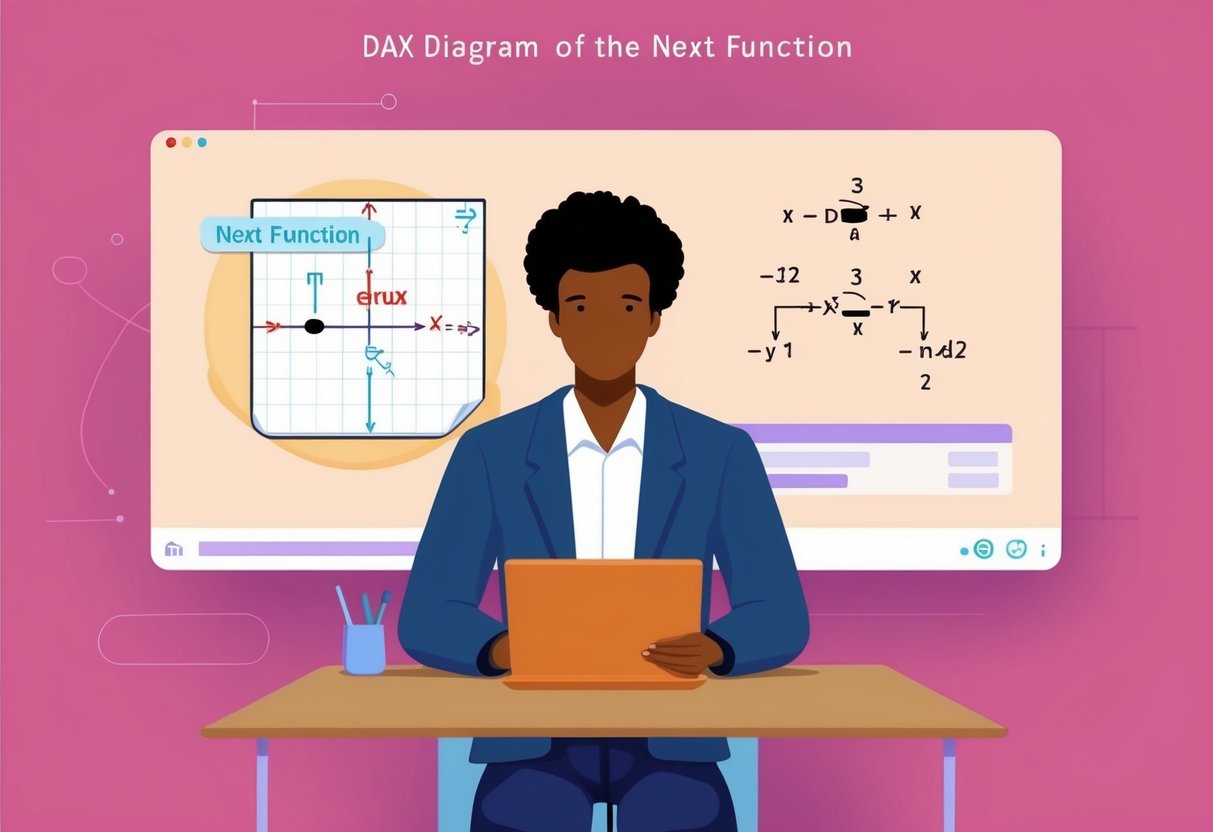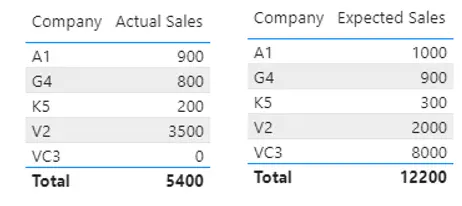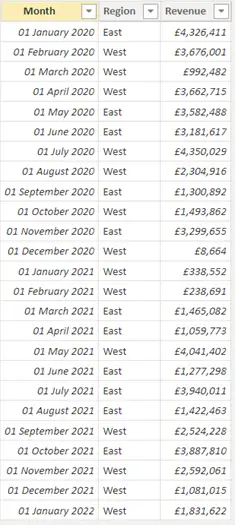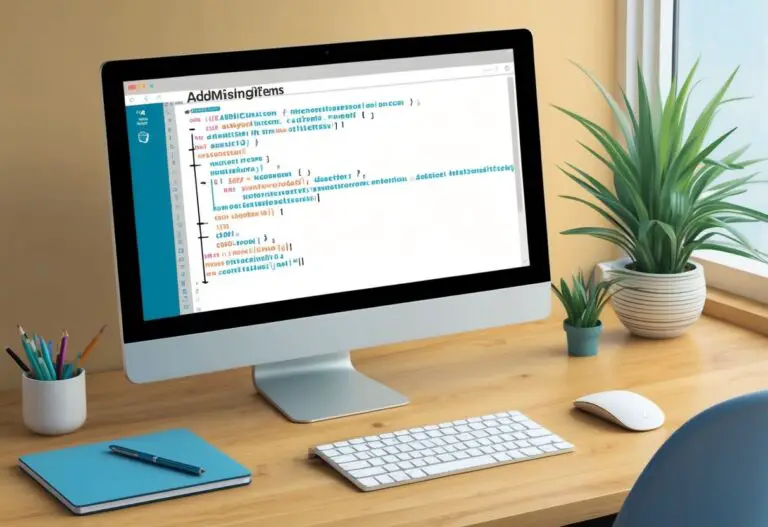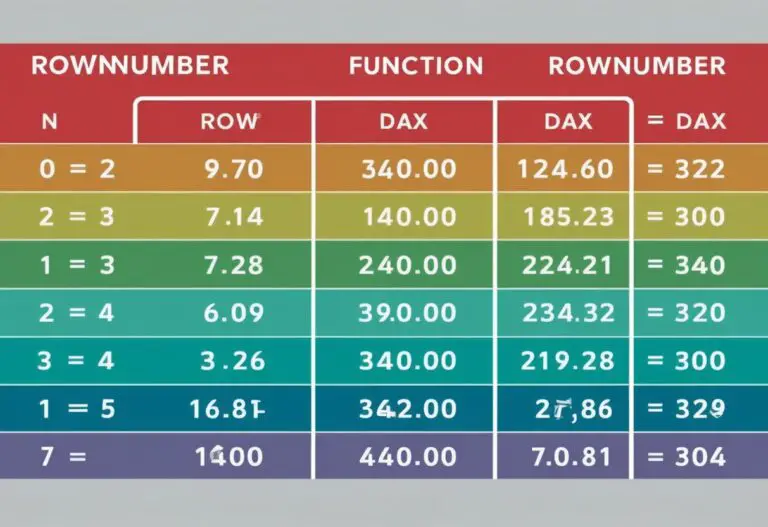Next Function in DAX: A Comprehensive Guide to Its Usage and Applications
The Next function in DAX is a useful tool for anyone working with data analysis in Power BI or Power Pivot. It allows users to retrieve values from the next row in a data set, making it essential for analyzing sequential or time-series data.
This function helps streamline calculations by enabling the fetching of relevant data in a clear and efficient manner.
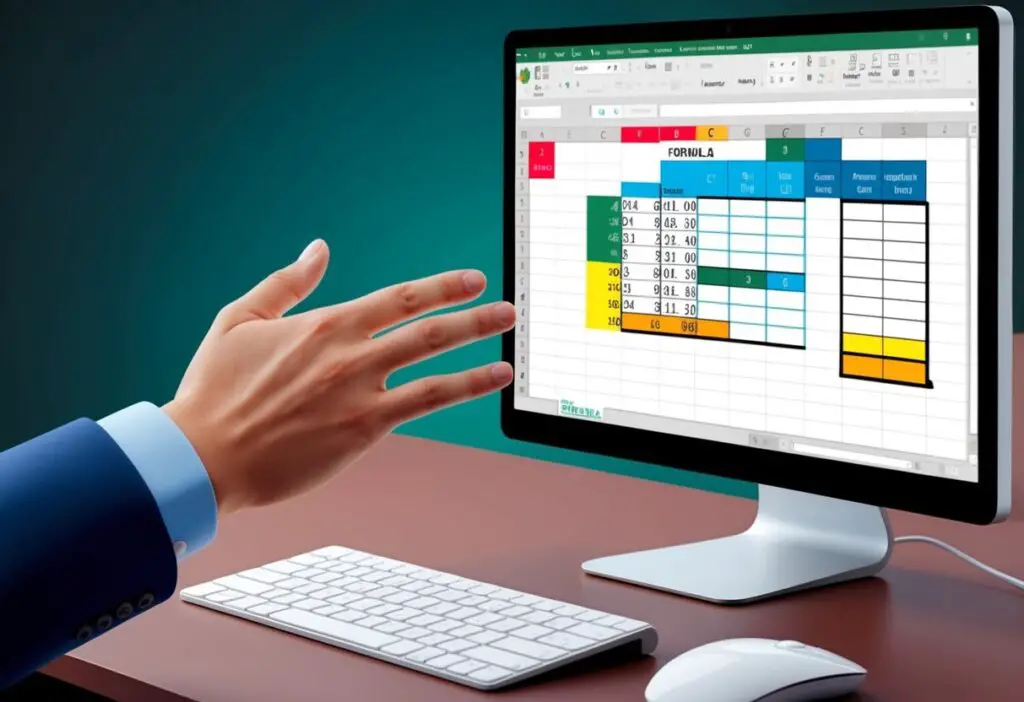
With the flexibility of DAX, the Next function integrates seamlessly into the data models, enhancing how analysts present insights. It serves to improve the accuracy of visualizations, offering a straightforward way to access information from adjacent rows.
Understanding how to utilize this function can greatly enhance the effectiveness of reports generated in Power BI.
As data continues to grow in complexity, the importance of mastering such functions in DAX becomes increasingly clear. By leveraging the Next function, data professionals can perform accurate analyses and drive informed decisions based on their findings.
Familiarity with this tool not only boosts productivity but also deepens one’s analytical capabilities.
Understanding DAX and Its Context
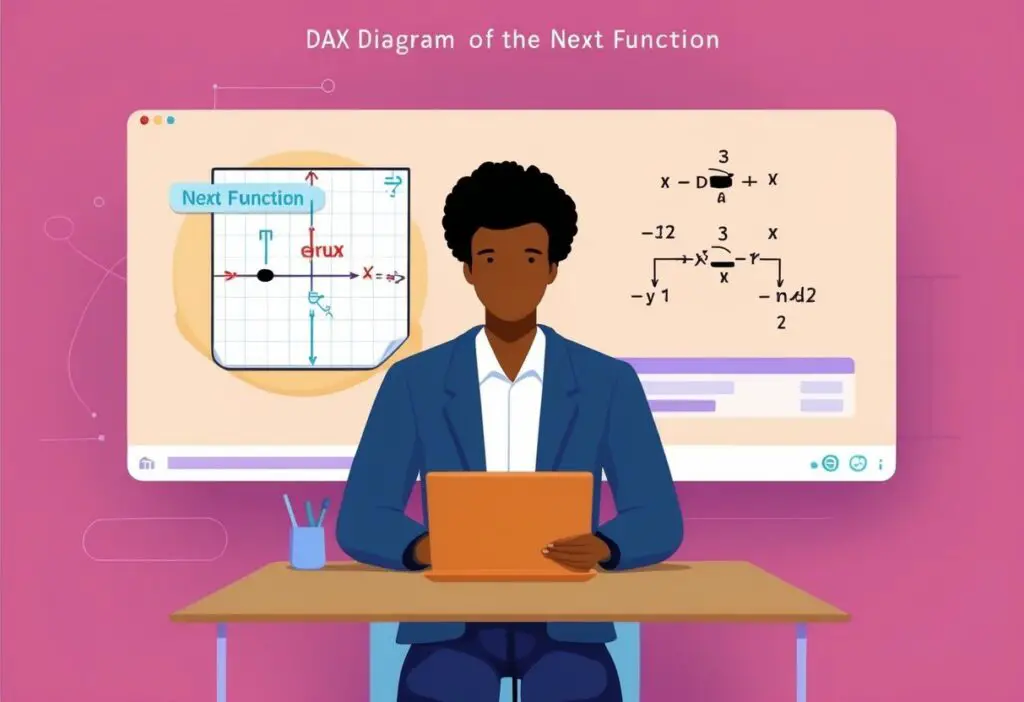
DAX, or Data Analysis Expressions, is a powerful formula language used in Power BI and Power Pivot. Understanding its context is crucial in making accurate calculations and analyses.
Key concepts include how DAX functions operate under different contexts and how this affects the results of calculations.
What Is DAX?
DAX stands for Data Analysis Expressions. It is a formula language designed for data modeling in tools like Power BI and Power Pivot. DAX includes functions, operators, and constants that can be used for various calculations.
With DAX, users can create calculated columns and measures. Calculated columns add new data to existing tables, while measures perform calculations on aggregated data. Both are essential for meaningful data analysis.
DAX enables users to transform data to generate insights and reports.
The Role of DAX in Power BI and Power Pivot
DAX plays a vital role in both Power BI and Power Pivot by enhancing data analysis capabilities. In Power BI, it is used to create dynamic and interactive visuals. DAX functions allow users to filter and aggregate data easily.
In Power Pivot, DAX enables complex calculations that drive business intelligence in Excel. Users can perform calculations over entire data sets, improving accuracy.
By understanding how DAX operates within these contexts, users can leverage its full potential for effective data modeling and reporting.
Fundamentals of DAX Functions
DAX (Data Analysis Expressions) functions are essential for data analysis in tools like Power BI and Excel. These functions help to create powerful formulas using various types of operations and logic. Below are key elements of DAX functions that every user should understand.
Syntax and Operators
DAX functions follow a specific syntax structure. The basic format includes the function name followed by parentheses. Inside the parentheses, arguments are separated by commas.
Example:
SUM(column_name)
Operators in DAX include mathematical (+, -, *, /) and logical (AND, OR, NOT) operators. These operators allow users to perform calculations and evaluate conditions.
Common Operators:
- Arithmetic: + (addition), – (subtraction), * (multiplication), / (division)
- Logical: AND, OR, NOT
Common DAX Functions
Some of the most frequently used DAX functions provide various analytical capabilities. These include:
- SUM: Adds all numbers in a column.
- AVERAGE: Calculates the average of a column.
- COUNT: Counts the number of rows in a column.
Using these functions efficiently can enhance reports and dashboards. It is essential to understand how to use different functions based on the analysis requirement.
Logical Functions
Logical functions are crucial for decision-making formulas in DAX. The most common logical functions include:
- IF: Checks a condition and returns one value if true and another if false.
- AND: Returns TRUE if both arguments are true.
- OR: Returns TRUE if at least one argument is true.
- NOT: Reverses the logical value.
These functions help simplify complex logic in formulas. For instance, combining IF with AND can create more sophisticated queries that depend on multiple conditions.
Information Functions
Information functions provide details about data types and conditions. Some key functions include:
- ISBLANK: Tests if a value is blank.
- ISERROR: Checks if a value results in an error.
- ERROR: Returns an error message.
These functions are beneficial for debugging and ensuring data quality in calculations. They can be used before performing operations to handle possible errors gracefully.
Statistical Functions
Statistical functions in DAX are used for data analysis and trend evaluation. Some essential statistical functions are:
- COUNTROWS: Counts the number of rows in a table.
- STDEV.P: Calculates the standard deviation for an entire population.
- MEDIAN: Finds the median of the numbers in a column.
Statistical functions can provide insights into data distributions. They assist analysts in making informed decisions based on statistical evidence.
Using these various DAX functions effectively enhances the ability to analyze and visualize data in documents and presentations.
Time Intelligence in DAX
Time intelligence in DAX focuses on analyzing data over specified time periods. This allows users to compare values across various dates, like daily, monthly, or quarterly. Understanding these functions enhances the analysis of trends and metrics.
Understanding Date and Time Functions
DAX includes various date and time functions to manipulate data based on periods. Key functions include NEXTDAY, NEXTMONTH, and NEXTQUARTER. These functions help users to retrieve values for future dates efficiently.
For example, NEXTDAY returns a value for the day after a specified date, while NEXTMONTH provides data for the following month.
Using time intelligence functions is essential for creating a robust calendar table. This table acts as a backbone for any time-based analysis. Without it, calculations like Total Sales for a specific period would be difficult to achieve.
Implementing these functions accurately aids in deriving insights from historical data.
Advanced Time-Based Calculations
Advanced calculations often involve using functions like DateAdd. This function allows users to add days, months, or years to a specified date easily.
For instance, using DateAdd with the Average function can help calculate the average sales over a specific number of periods.
When working with quarterly or monthly data, time intelligence functions become powerful. Users can compare sales figures from one quarter to another effectively. This showcases seasonal trends or performance issues that need addressing.
These functions are critical in reporting and business intelligence, improving decision-making based on time-sensitive data.
The Next Function and Row Context
The Next function in DAX interacts with row context, which defines how calculations are performed in a table. Understanding this relationship helps in retrieving values from the next row efficiently and accurately. The following subsections explore how row context works with the Next function and discusses its use with related tables.
Row Context and the Next Row
Row context refers to the current record in a table during calculations. When using functions like Next, it primarily determines which row’s value to return.
The Next function retrieves values from the next row within a specified context.
To effectively use this function, a calculated column may be created. This allows for retrieval of the Next row based on the current row’s context. It can be especially useful in reports where sequential data analysis is needed.
For example, when analyzing sales data, using Next can help find the sales amount for the next entry. This process can facilitate comparisons and trends over time, highlighting shifts in performance across periods.
Working with Related Tables
When dealing with related tables, it is crucial to understand how relationships affect row context. The Next function can access values across related tables if the relationships are established correctly.
Using relationship functions, DAX can navigate through these connections. For instance, if a sales table is linked to a customer table, Next can pull data related to customer purchases effectively.
Filters may also be applied strategically to limit the context for the Next function. This allows users to focus on specific criteria, such as a particular product or date range.
Thus, navigating through related tables can enhance analysis and provide deeper insights into the data.
Aggregation and Iteration in DAX
DAX provides powerful tools for data analysis through aggregation and iteration. These functions allow users to summarize and manipulate data effectively while enabling complex calculations based on the dataset’s structure.
Summarizing Data with Aggregates
Aggregation functions in DAX play a vital role in data analysis. Key functions include SUM, MIN, MAX, AVERAGE, and COUNT. Each function performs a specific task:
- SUM: Adds up all the values in a column.
- MIN: Finds the smallest value.
- MAX: Determines the largest value.
- AVERAGE: Calculates the mean of the values.
- COUNT: Counts the number of rows with values.
These functions help in summarizing total sales or other key metrics within datasets.
For example, CALCULATE can adjust the context of these aggregations while FILTER allows users to apply conditions for more precise results.
By leveraging these functions, analysts can gain insightful perspectives from their data.
Iterators and Their Usage
Iterators in DAX, such as SUMX and MINX, enhance the ability to perform calculations row by row. These functions iterate through a table, applying the specified expression to each row.
An iterator like SUMX adds up values based on a calculation done for each row in the defined context. This is useful for scenarios where calculations depend on other values in a row.
Relationship functions work effectively with iterators. For example, they can establish connections between different tables, influencing the output of aggregation and iteration functions.
By carefully applying these tools, users can execute complex calculations, allowing for deeper insights into data trends.
Visualizing Data with DAX in Power BI
DAX plays a crucial role in visualizing data within Power BI. It helps create measures that enhance insights and enables visual calculations that provide dynamic data displays. Understanding how to leverage DAX effectively is essential for clear data representation.
Creating Measures for Visualizations
Creating measures is a vital step in data visualization. Measures use DAX formulas to perform calculations on data.
For example, a measure can calculate total sales using a formula like:
Total Sales = SUM(Sales[Sales Amount])
This measure allows visualizations to display total sales dynamically.
Users can place it on various axes in charts or graphs. Measures can be filtered and displayed in different formats, making them versatile for reports.
Key DAX Functions for Measures:
- SUM: Adds values.
- AVERAGE: Computes the mean.
- COUNT: Counts rows.
Effective measures lead to more insightful visualizations. They enable users to analyze patterns and trends in the data more efficiently.
DAX and Power BI Visual Calculations
Visual calculations enhance the interactivity of reports in Power BI. They allow dynamic updates based on user input or filtering.
The NEXT function, for example, retrieves values from the next element on the rows axis. This can help track sales over time or by product category.
Visual calculations often include parameters like Reset. This determines how values reset in visualizations.
A Reset parameter can be set to None by default, ensuring values don’t change unexpectedly.
Key Points About Visual Calculations:
- They adapt based on the visual matrix.
- They can improve the clarity of data insights.
- They support dynamic business reporting.
Utilizing DAX in visual calculations empowers users to engage with their data actively, leading to more informed decisions.