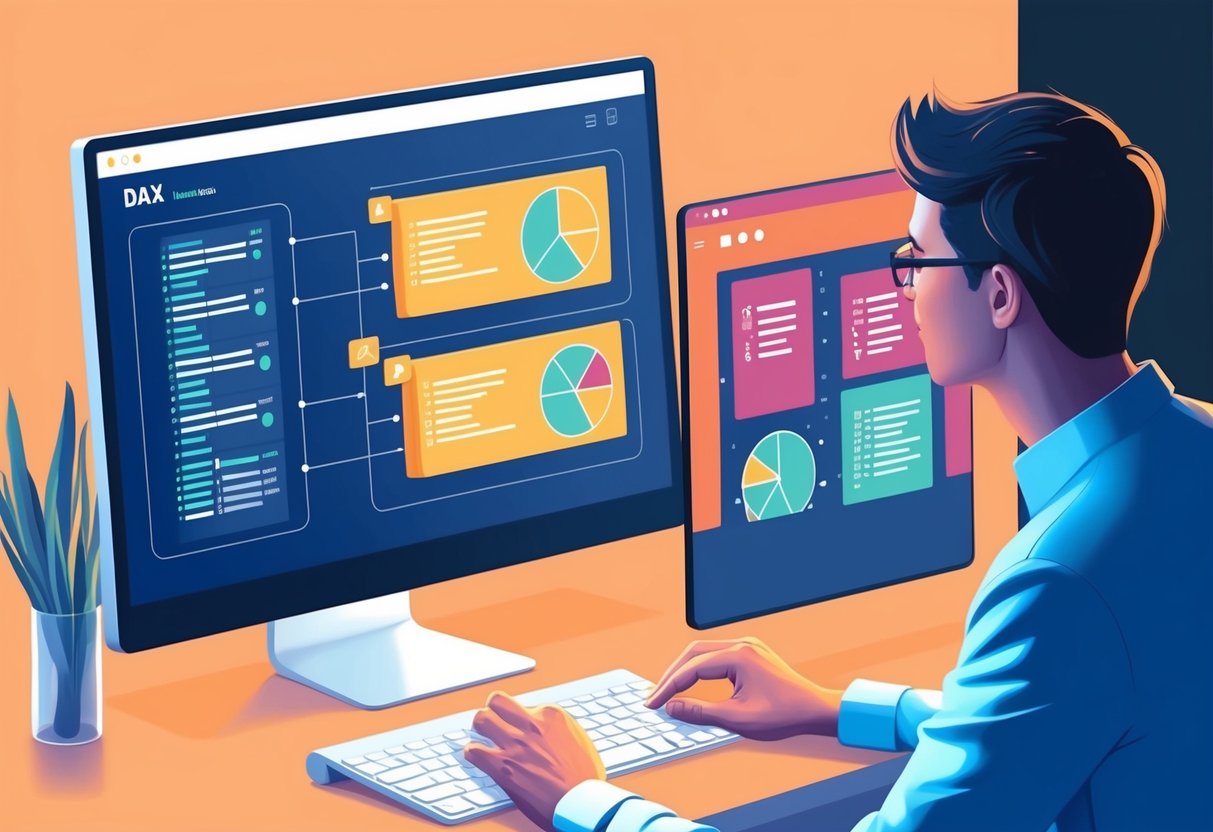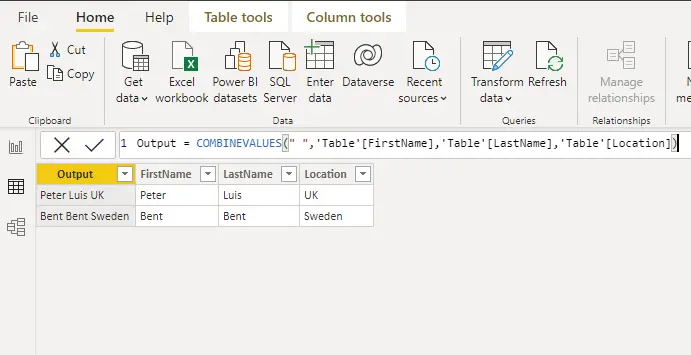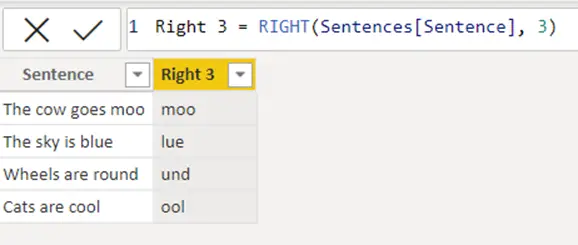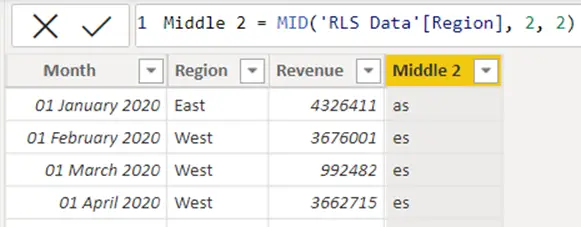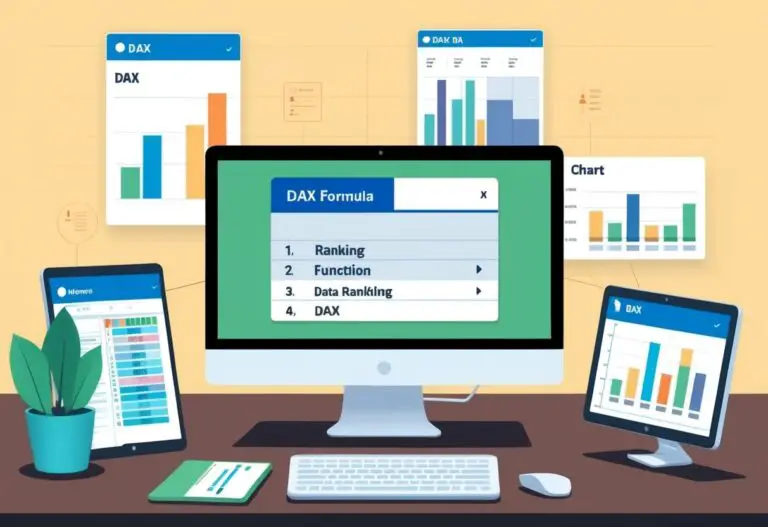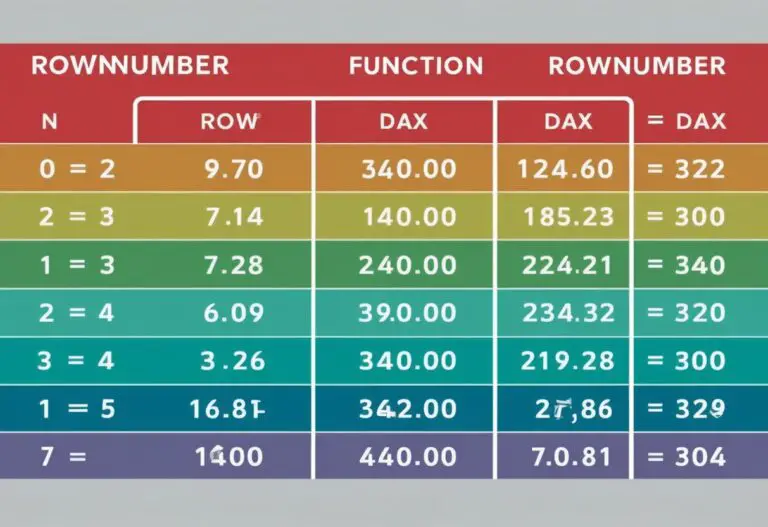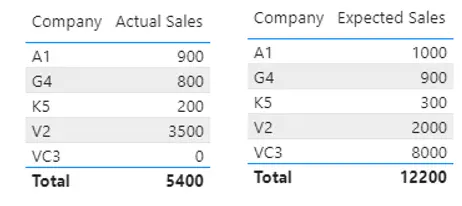LINEST Function in DAX: A Comprehensive Guide to Data Analysis
The LINEST function in DAX is a powerful tool for anyone working with data in Power BI. This function uses statistical methods to perform linear regression, helping users to find the best-fit line for their data.
By leveraging the Least Squares method, LINEST provides a clear way to analyze relationships between variables and make accurate predictions.

For analysts looking to enhance their reports and dashboards, understanding how to use the LINEST function can provide significant insights.
It returns a table that describes the straight line that best matches the data, making it easier to visualize trends and patterns. As businesses increasingly rely on data-driven decision-making, mastering tools like LINEST can set a user apart in the field of data analysis.
With the combination of statistics and DAX functions, LINEST offers an effective way to apply linear regression analysis in Power BI. By utilizing this function, users can gain a deeper understanding of their data, making it an essential skill for anyone aiming to excel in data analytics.
Understanding DAX and Its Functions
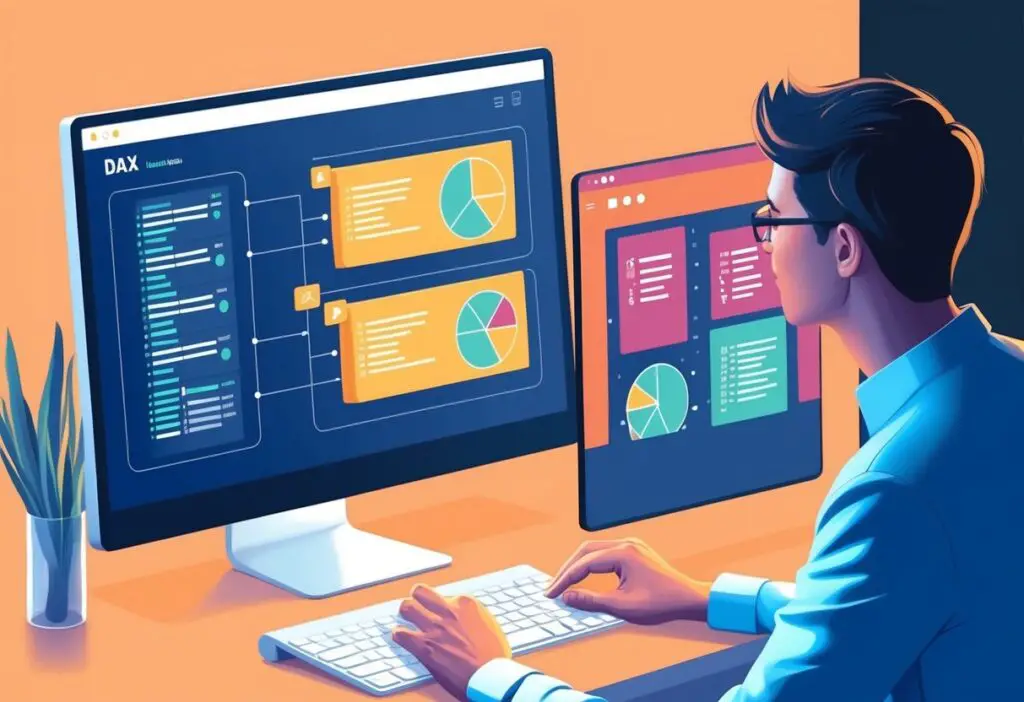
DAX, or Data Analysis Expressions, is a powerful language used in tools like Power BI, Excel, and SQL Server. It enables users to work with data models, define measures, and create calculated columns or tables.
This section explores key concepts that make DAX functional in data analysis.
Overview of DAX
DAX is designed for data modeling and analytical computations. It consists of functions, operators, and constants used to create formulas and expressions.
Key components of DAX include:
- DAX Functions: Predefined operations to perform calculations.
- Parameters: Inputs that DAX functions require to execute.
- Return Value: The outcome produced by a function after processing the parameters.
DAX supports scalar types, which means that certain functions operate on single values. This allows for precise calculations, especially when creating measures that perform real-time analysis.
Key Concepts in DAX Functions
DAX functions can be categorized into several groups, each serving different purposes. Measures are calculations performed on data, while calculated columns and tables allow for dynamic data transformation.
Some important concepts include:
- Measures: Formulas that calculate values based on the data model. They respond to user interaction and can change based on filters applied in reports.
- Calculated Columns: These are added to tables and contain data derived from other columns. Each row in the table gets a value calculated using DAX.
- Calculated Tables: They generate new tables based on existing data, making it easier to analyze complex relationships.
Understanding these elements enables users to craft effective DAX queries for insightful analysis.
LINEST Function in Detail
The LINEST function is a powerful tool in DAX for performing linear regression analysis. This section covers its syntax, how to interpret its results, and a comparison with the LINESTX function.
Syntax and Parameters
The syntax for the LINEST function is:
LINEST(known_y's, [known_x's], [const], [stats])
- known_y’s: This is the dependent variable. It represents the data points for the output variable.
- known_x’s: This is the optional independent variable or variables. These are values that influence the dependent variable. If omitted, it defaults to {1,2,…}.
- const: This is a logical value indicating whether to force the intercept to be zero. It defaults to TRUE.
- stats: This optional parameter decides whether to return additional regression statistics. If set to TRUE, the output includes details like standard error.
Using LINEST provides coefficients for the slope and intercept along with various stats, allowing for thorough analysis of linear relationships.
Interpreting LINEST Results
The results from the LINEST function come as an array. This output includes crucial elements such as the slope and intercept.
- Slope (slope1): Represents the change in the dependent variable for a one-unit change in the independent variable.
- Intercept (slope2): The point where the regression line crosses the y-axis when all independent variables are zero.
- Additional slopes (slopen): When multiple independent variables are present, additional slopes represent their impacts.
These values are essential for understanding the relationship between variables. It helps to visualize trends and make predictions based on the data.
LINESTX Function Comparison
The LINESTX function also calculates linear regression but has some differences.
- Iterates over tables: LINESTX takes a table as its first argument, providing more flexibility.
- Known x-values and y-values: It works similarly to LINEST but ensures that the function iterates through each row of the table for given x and y values.
LINEST is best for simple linear regression, while LINESTX is suitable for more complex scenarios that involve multiple independent variables. This distinction is important for users needing specific capabilities in their analysis.
Statistical Concepts in LINEST
The LINEST function in DAX utilizes several key statistical concepts. Understanding these concepts enhances the ability to interpret the results of linear regression effectively.
Understanding the Least Squares Method
The least squares method is a fundamental statistical approach used in regression analysis. It aims to minimize the sum of the squares of the residuals, which are the differences between observed and predicted values.
By fitting a line that best represents the data points on a scatter plot, the method provides a solution that predicts outcomes based on the linear relationship between variables.
This method calculates the slope and intercept of the regression line. These values indicate the direction and strength of the relationship between the independent and dependent variables. The results derived from this method are vital for assessing model accuracy.
Coefficient of Determination
The coefficient of determination, often denoted as ( R^2 ), measures how well the regression line fits the data. It ranges from 0 to 1, where 0 indicates no correlation and 1 signifies a perfect fit.
This statistic reveals the proportion of the variance in the dependent variable explained by the independent variable(s).
A higher ( R^2 ) value suggests a stronger correlation, indicating that the model effectively explains the data’s variability. To interpret it, consider that an ( R^2 ) of 0.85 means 85% of the variability in the dependent variable can be explained by the independent variable.
Standard Error and Residuals
Standard error quantifies the accuracy of the coefficients in the regression model. It indicates the average distance that the predicted values fall from the actual values.
For example, the standard error of the slope and intercept helps assess how much these estimates are expected to vary.
Residuals are the differences between actual and predicted values. Analyzing residuals allows detection of patterns not captured by the model.
Ideally, residuals should be evenly distributed around zero, indicating a good fit. Large residuals could signal model misspecification or the presence of outliers.
Implementing LINEST in Power BI
The LINEST function in Power BI allows users to perform linear regression analysis using data sets. This section covers how to model data effectively, create visual representations, and explore advanced scenarios for LINEST.
Data Modeling with LINEST
To implement LINEST in Power BI, it is crucial to prepare the data model correctly.
Users should ensure that the data points are organized, usually in two columns: one for the dependent variable, such as Sales Amount, and another for the independent variable, like Total Sales.
Creating a calculated table with LINEST involves using DAX formulas such as EVALUATE and SUMMARIZECOLUMNS. The result is a single-row table with multiple outputs, which includes essential regression parameters. The output provides valuable insights into the relationship between the variables.
Visual Representations
Visualizing the results of LINEST is essential to understand the best fit trendline.
Power BI allows users to incorporate visuals like scatter plots. These plots display data points and help in visual calculation.
To show the regression line, users can apply DAX measures that utilize the LINEST outputs. This creates a clear trendline on the scatter plot, making it easier to interpret how the independent variable affects the dependent variable.
Highlighting the trendline helps stakeholders quickly grasp data patterns and forecasts.
Advanced LINEST Scenarios
Advanced scenarios with LINEST can enhance analysis.
Users can apply LINEST on filtered data or segments of the dataset. This allows for detailed insights into specific conditions.
For instance, comparing different product categories by applying LINEST can reveal how their sales respond to varying total sales levels.
Using functions like SELECTCOLUMNS can help extract necessary data points before applying LINEST, ensuring focused analysis on relevant groups.
In complex situations, it may also be beneficial to create multiple regression models to compare results side by side.
This thorough approach provides a deeper understanding of data relationships in Power BI.