Action.Return Function in Power Query: A Comprehensive Guide
The Action.Return function in Power Query allows users to execute complex actions within their data transformation workflows. This function is essential for creating flexible and dynamic queries by enabling the return of specific outputs based on the unique needs of the data at hand. Understanding how to leverage this function can significantly enhance the data modeling process, making it smoother and more intuitive.

Power Query relies on M Functions for data manipulation, offering a powerful set of tools for users. The Action.Return function plays a crucial role in this ecosystem by facilitating the return of actionable results. Microsoft Developer Tools and resources available on Microsoft Learn provide valuable guidance for users looking to deepen their knowledge of this function and its applications.
Exploring the Action.Return function will empower users to optimize their Power Query experiences. Grasping its capabilities opens the door to more advanced data processing techniques, leading to more efficient and effective data management strategies.
Understanding Power Query and M Functions
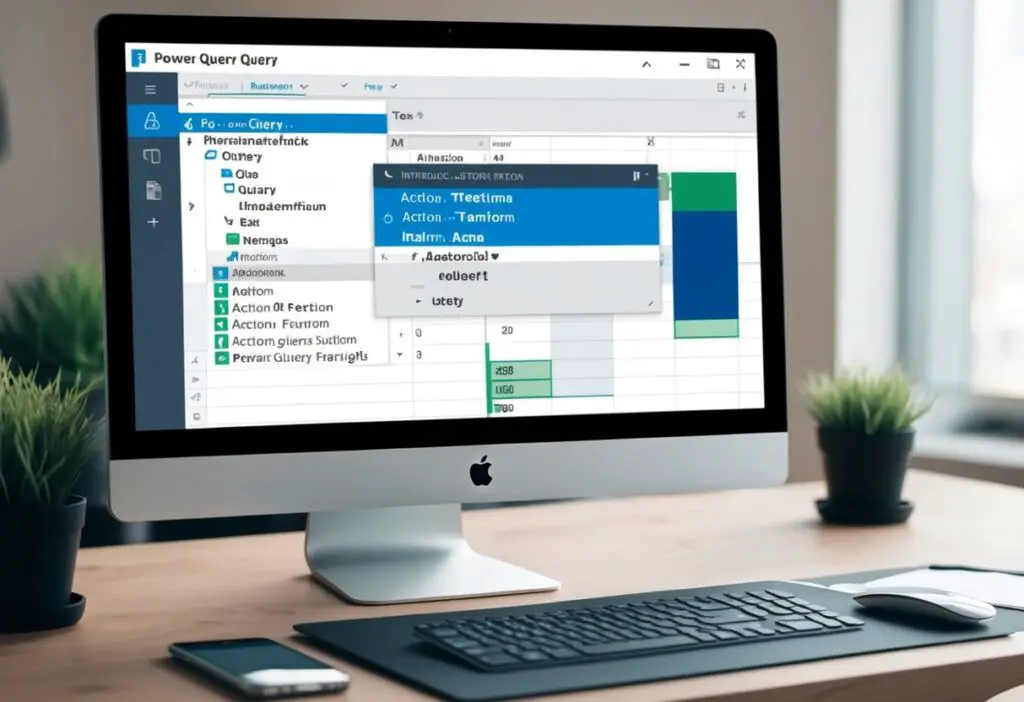
Power Query is a powerful tool used for data transformation and preparation. Within Power Query, M functions play a vital role in performing operations on data. This section explores the importance of functions in Power Query and outlines the basic syntax used to write M functions.
The Role of Functions in Power Query
Functions in Power Query are essential for transforming data. They allow users to apply specific actions to data sets easily. Each function can take input values and return a single output value.
The syntax for a function usually includes:
- Function Name: The name given to the function.
- Parameters: The input values the function requires.
- Expression: The calculations or operations performed on the inputs.
Microsoft Learn provides comprehensive articles on over 700 functions available in Power Query, allowing users to find the right function for their needs. Functions help automate tasks and streamline data processing, making them a core component of Power Query.
Basic Syntax of M Functions
M functions follow a specific syntax for clarity and functionality. The basic structure consists of defining the function name, parameters, and an expression that computes the result.
Here’s a simple breakdown:
- Defining the Function: This is done using the
letkeyword. - Parameters: Enclosed in parentheses and separated by commas.
- The Body: Contains the expression that processes the inputs, following the
=>symbol.
For example:
myFunction = (parameter1, parameter2) => parameter1 + parameter2
In this example, myFunction takes two inputs and returns their sum. By mastering this syntax, users can create robust functions tailored to their specific needs in Power Query.
Diving Into the Action.Return Function
The Action.Return function in Power Query plays a crucial role in managing actions and values within queries. It allows users to generate actions that yield specific results. This section will explore the definition, practical applications, and ways to combine Action.Return with other M functions.
Defining the Action.Return Function
The Action.Return function is designed to create an action that returns a specified value. When this function executes, it performs no additional tasks; rather, it simply returns the value provided.
The syntax for using Action.Return is straightforward:
Action.Return(value)
Here, “value” can be any type. For example, it can be a number, text, or even a record. Understanding this function’s role helps users control the flow of their queries effectively.
Use Cases for Action.Return
Action.Return has various practical applications in Power Query. One common use is in scenarios where a placeholder value is needed. For instance, when creating functions, it can be utilized to return a default value or signal no operation was accomplished.
Here are a few key use cases:
- Default Return Values: It can set a standard output for a function.
- Conditional Processes: When an action depends on a prior check, Action.Return can help return specific results based on conditions.
- Error Handling: In sequences of actions, it can yield a clear response when an expected value is not available.
Combining Action.Return with Other M Functions
Combining Action.Return with other M functions enhances its usability. For example, it can be used alongside Value.ReplaceType to change the type of returned values dynamically.
When used with Value.Type, Action.Return allows users to ensure that the output matches defined types in their queries. This enables better error management and validation of function behavior.
In practice, a combination might look like this:
let
myAction = Action.Return(10),
newType = Value.ReplaceType(myAction, Value.Type("text"))
in
newType
By integrating Action.Return with other functions, users can build more robust and flexible Power Query solutions.
Advanced Data Transformation Techniques
Power Query offers robust tools for advanced data transformation. Using functions like Table.AddColumns and sequences like Action.Sequence, users can manipulate and control data effectively. This section discusses key techniques, including custom column creation, data manipulation, and error handling.
Implementing Table.AddColumns with Action.Return
Table.AddColumns is a powerful function that allows users to add new columns to a table in Power Query. By utilizing Action.Return, users can define specific actions to execute when creating these columns.
For example, a user may add a column that calculates the total price for a product using a formula that references other columns. Here’s how it can be structured:
let
Source = Table.FromRecords({
[Product="A", Price=10, Quantity=2],
[Product="B", Price=20, Quantity=1]
}),
AddedColumn = Table.AddColumn(Source, "TotalPrice", each Action.Return([Price] * [Quantity]))
in
AddedColumn
This code snippet demonstrates adding a new column called “TotalPrice,” which multiplies the Price and Quantity for each product.
Data Manipulation Using Action.Sequence Functions
Action.Sequence enables the execution of multiple actions in a specified order. It is particularly useful for performing a series of transformations sequentially. Users can consolidate tasks, making scripts more readable and organized.
For instance, a user may want to filter rows and then add a column based on the filtered data. This can be achieved with:
let
Source = Table.FromRecords({...}),
FilteredRows = Table.SelectRows(Source, each [Quantity] > 1),
Result = Action.Sequence({
FilteredRows,
Table.AddColumn(_, "TotalPrice", each [Price] * [Quantity])
})
in
Result
This approach first filters the rows and subsequently adds a new column, streamlining data transformation.
Error Handling with Action.Try and Action.DoNothing
Effective error handling is crucial in data processing. Action.Try allows users to attempt an operation while specifying how to handle errors if they occur. This is useful for maintaining workflow stability.
For instance, when adding a column, if there is a risk of errors due to missing data, it can be wrapped in Action.Try. The fallback, Action.DoNothing, ensures that processing continues smoothly. Here’s an example:
let
Source = Table.FromRecords({...}),
SafeAddition = Action.Try(
Table.AddColumn(Source, "TotalPrice", each [Price] * [Quantity]),
Action.DoNothing
)
in
SafeAddition
In this case, if an error occurs in the column addition, Action.DoNothing prevents disruption, allowing the script to proceed.
Integrating Action.Return in Data Analysis
Action.Return is a powerful function in Power Query that allows users to return specific values after executing various operations. It is particularly useful for data analysts working with Excel, Power BI, and Azure Analysis Services. The following subsections explore how Action.Return can enhance data analysis in these platforms.
Action.Return in Excel and Power BI Scenarios
In Excel and Power BI, Action.Return helps streamline data operations. For instance, when using TableAction.InsertRows, analysts can add new records efficiently. This function returns a count of rows added. Similarly, with TableAction.UpdateRows, it updates existing records and returns the number of affected rows.
These functionalities enable better tracking of data changes and management of data integrity. Users can implement Action.Return in Power Query M code to automate and optimize repetitive tasks, enhancing analytical workflows. By incorporating this function, analysts ensure that their data models are accurate and up-to-date, improving reporting accuracy.
Enhancing Azure Analysis Services with Action.Return
In Azure Analysis Services, Action.Return plays an essential role in managing data updates and actions. It allows users to execute SQL-like commands effectively within their data models. When utilizing Action.Return, analysts can run batch operations that return specific datasets or operation results.
For example, when dealing with large datasets, Action.Return can simplify the execution of updates through stored procedures. This capability ensures high performance and scalability within Azure’s environment. With this integration, users benefit from real-time data manipulation that supports quicker decision-making. Through such implementations, the analytic clarity of models is improved significantly.
Practical Examples and Resources
This section provides code samples that illustrate the use of the Action.Return function and suggests resources for further learning. Understanding these examples can enhance skills in Power Query, making data manipulation more efficient.
Code Samples Using Action.Return
A useful code sample involves returning a value using Action.Return. For instance, the following code demonstrates how to create a simple query that returns a constant value:
let
Result = Action.Return("Hello World")
in
Result
This example shows how to output a string. Another practical use is combining Action.Return with Value.Action.Replace. The code might look like this:
let
UpdateValue = (input as text) as text =>
Action.Return(Value.Action.Replace(input, "Previous", "Current"))
in
UpdateValue
This function replaces “Previous” with “Current” in the given text. Such samples clarify how Action.Return interacts with various values.
Learning Resources to Upskill
To improve skills in Power Query, several resources are available. Online tutorials and documentation help users understand topics comprehensively. Websites like the Power BI documentation provide focused lessons on functions.
Books on Power Query also serve as valuable resources. They cover technical questions and common challenges. Additionally, online forums and communities can help fill knowledge gaps. Users can ask specific questions about Action.Return or related functions.
Recommended Resources:
- Power BI Documentation (https://docs.microsoft.com)
- Online courses from platforms like Coursera or Udemy
- Community forums like Stack Overflow
Using these resources can significantly boost proficiency in Power Query.


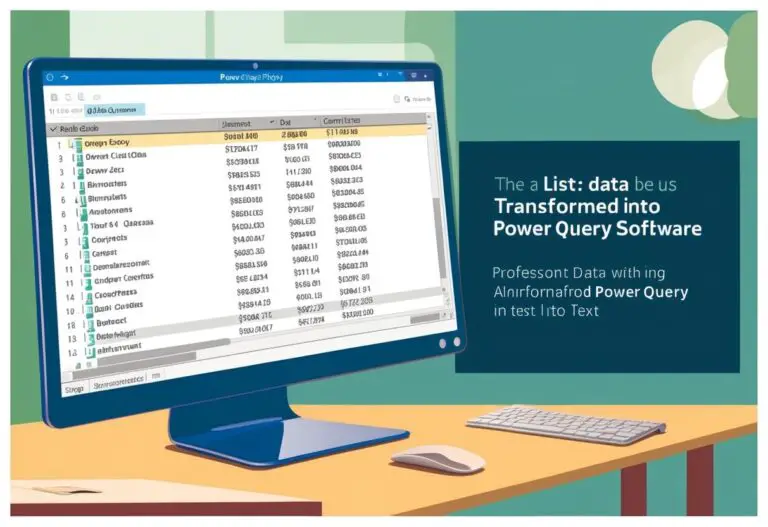
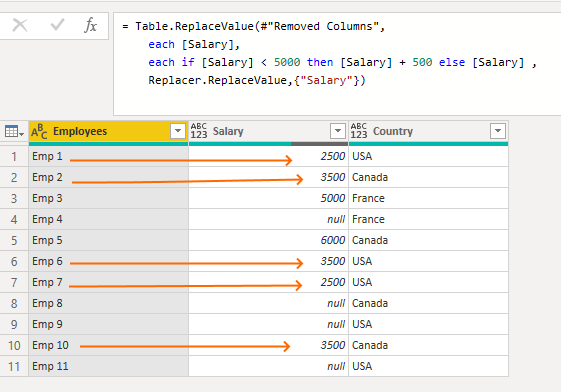
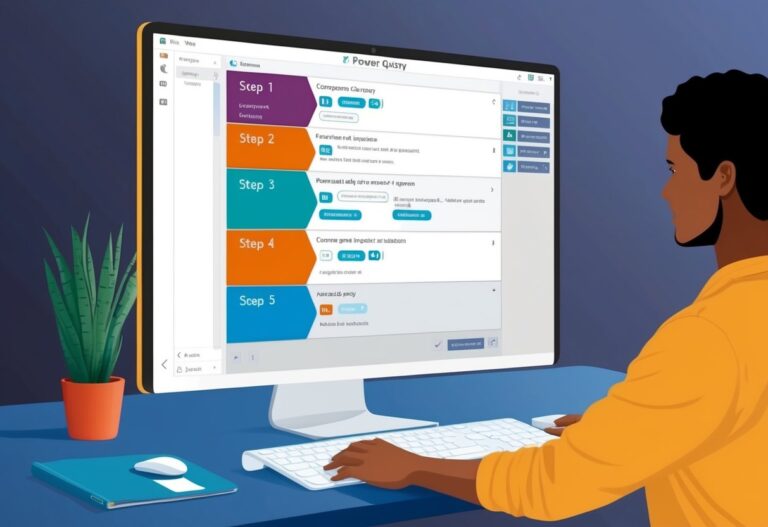
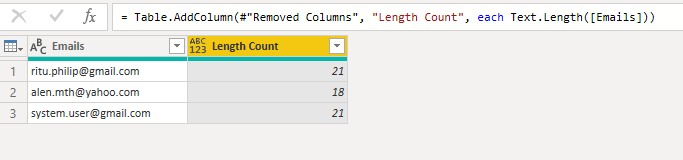
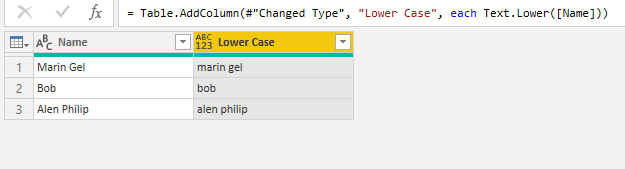
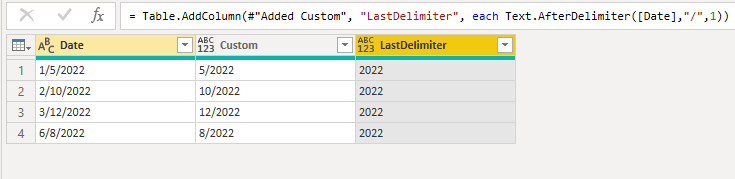
One Comment
Comments are closed.