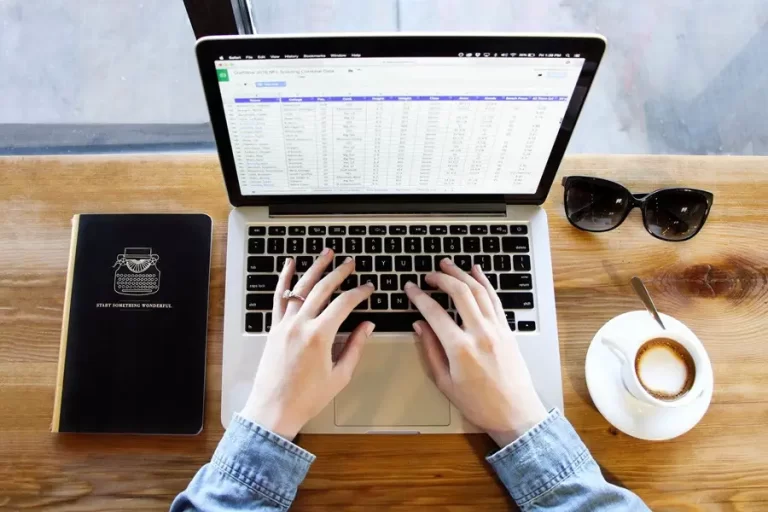DAX Training: Mastering Data Analysis for Effective Business Intelligence
DAX training provides essential skills for anyone looking to analyze data in Power BI effectively. With foundational knowledge of Data Analysis Expressions, learners can enhance their data models and create more insightful reports.
Mastering DAX allows users to perform complex calculations and unlock the full potential of their data.
Through various courses and resources, individuals can explore the core concepts of DAX, such as measures and calculated columns. These skills are valuable for anyone interested in data analytics and business intelligence.
DAX training helps users leverage relational data models, making it easier to gather and analyze information from multiple sources.
Whether starting from scratch or seeking to improve existing skills, DAX training offers practical examples and clear guidance. By understanding DAX, learners can significantly boost their productivity and effectiveness in data-driven tasks.
Understanding the Basics of DAX

Data Analysis Expressions (DAX) is a powerful formula language used in Power BI. It allows users to create calculated columns, measures, and more.
Understanding the basics of DAX includes learning about syntax, data types, operators, and the concept of context.
DAX Syntax and Functions
DAX syntax is similar to Excel formulas but is designed for relational data. It includes functions, operators, and constants. Here are a few key elements:
- Functions: DAX has built-in functions like SUM, AVERAGE, and COUNTROWS. Functions can be combined to perform complex calculations.
- Syntax: A typical DAX formula starts with an equal sign (
=), followed by the function name and arguments in parentheses, e.g.,SUM(Sales[Total]). - Variables: DAX allows users to define variables using the
VARkeyword, which can simplify calculations.
This structured approach helps create effective calculations.
DAX Data Types and Operators
DAX supports various data types, ensuring accurate calculations. The main data types include:
- Numeric: Used for numbers, allowing for mathematical operations.
- Text: Represents strings, which can include names or other characters.
- Boolean: Represents TRUE or FALSE values, often used in logical tests.
Operators in DAX can be classified as:
- Arithmetic Operators: Used for mathematical calculations. Examples:
+,-,*,/. - Comparison Operators: Used to compare values. Examples:
=,>,<,>=,<=.
Understanding these types and operators enables users to write effective formulas.
Understanding Context in DAX
Context plays a vital role in how DAX calculates results. There are two primary types of context:
Row Context: Refers to the current row when performing calculations in calculated columns or certain functions. For example, if each row in a sales table has individual sales data, the row context helps calculate total sales for that row.
Filter Context: Involves the filters applied to the data model, affecting the results of measures. Filters can be created through slicers or visual interactions.
Recognizing how context influences calculations is crucial for accurate results.
Data Modeling with DAX
Data modeling with DAX involves creating calculated columns and measures, as well as establishing relationships between tables. These skills are essential for building effective Power BI reports and ensuring accurate data analysis.
Creating Calculated Columns
Calculated columns add new data to existing tables by using DAX formulas. Users often create these columns for data that needs to be evaluated row by row.
For example, if a sales table requires a column for profit, a user can apply a formula like:
Profit = Sales[Revenue] - Sales[Cost]
This will produce a profit value for each entry based on the corresponding revenue and cost.
To create a calculated column, one must navigate to the Data view in Power BI. Once in the model, users select the table where the column will be added, and then use the formula bar to input the DAX expression. This integration enhances the model without altering the original data.
Working with Measures
Measures are key for dynamic calculations that change based on the context of the report. These are typically used in aggregate scenarios like sums, averages, and counts.
An example of a measure is:
Total Sales = SUM(Sales[Revenue])
This measure calculates the total sales by summing the revenue across all rows.
To create a measure, users access the model view and select the desired table. After naming the measure, they can enter the DAX formula in the formula bar. DAX measures provide a powerful way to perform calculations and present insights accurately in dashboards.
Table Relationships and DAX
Understanding table relationships is vital for effective data modeling. Relationships define how tables interact and can impact DAX calculations significantly.
To create a relationship in Power BI, users go to the Model view and drag a line between tables based on shared fields. This interoperable structure allows DAX to leverage these connections for calculations.
For instance, if there are customer and sales tables, a relationship can link them through a common Customer ID. This enables DAX to filter data accurately and perform calculations across different tables, improving the quality of reports.
Advanced DAX Concepts
Advanced DAX concepts are essential for users who want to enhance their data modeling and analysis skills in Power BI. Key areas include time intelligence functions, the use of variables, and techniques for improving performance.
Time Intelligence Functions
Time intelligence functions allow users to perform calculations based on dates. These functions help in analyzing data over time, enabling comparisons across different periods. Some common functions include:
- TOTALYTD: Calculates the year-to-date value for a given measure.
- SAMEPERIODLASTYEAR: Compares a period with the same period in the previous year.
- DATESINPERIOD: Returns a table with dates within a specified timeframe.
Using these functions streamlines calculations involving dates and enhances reports. They enable users to create insights based on trends, seasonality, and growth metrics.
Using Variables in DAX Expressions
Variables in DAX expressions aid in simplifying complex formulas. By storing intermediate results, users can reduce redundancy and improve readability. A variable is defined using the VAR keyword. Here’s a simple structure:
Measure =
VAR TotalSales = SUM(Sales[Amount])
RETURN
TotalSales / COUNTROWS(Sales)
This method provides clarity and efficiency. Variables can also improve performance by avoiding redundant calculations. When used correctly, they can significantly enhance the understanding of DAX formulas.
Performance Tuning in DAX
Performance tuning is crucial for optimizing DAX queries. Efficient formulas can improve report loading times and responsiveness. Some strategies include:
- Reducing Filter Context: Limit the number of filters in measure calculations.
- Using CALCULATE Wisely: Minimize the use of CALCULATE, as it can slow down performance.
- Avoiding Calculated Columns: Prefer measures over calculated columns for dynamic calculations.
Implementing these techniques can lead to faster performance and a smoother user experience. Monitoring the performance of DAX queries allows users to identify bottlenecks and optimize their calculations for better results.
Developing DAX Strategies
Creating effective DAX strategies is essential for building strong data models and making informed decisions. Focusing on scenario analysis and following best practices can enhance the effectiveness of DAX in various applications.
Scenario Analysis
Effective scenario analysis involves examining different potential outcomes based on varying inputs. In DAX, users can perform scenario analysis by creating measures that evaluate data under specific conditions.
Use of Variables: Variables can simplify formulas and make calculations easier to read. By storing intermediary results, users can avoid redundancy.
What-If Parameters: DAX allows users to create what-if parameters. This helps assess how changes in input values impact results, making it easier to predict outcomes.
Data Visualizations: Pairing scenario analysis with visualizations can help convey the results clearly. Charts and graphs can illustrate variations effectively, aiding in decision-making.
Data Analysis Expressions Best Practices
Implementing best practices when using DAX enhances performance and accuracy. Here are some key practices to consider:
Optimize Calculations: Always aim for efficient formulas. Complex calculations can slow down reports and have a negative effect on user experience.
Consistent Naming Conventions: Using clear and consistent names for measures and columns improves understandability. This helps other users quickly grasp the data model’s structure.
Avoid Using Calculated Columns When Possible: Prefer measures over calculated columns for better performance. Measures are calculated on-the-fly, while calculated columns increase memory usage.
Documentation: Proper documentation of DAX formulas helps maintain clarity. Detailing how certain calculations work can aid future users or collaborators.
Practical Applications of DAX
DAX, or Data Analysis Expressions, is a powerful tool for enhancing data analysis in business environments. It enables users to build dynamic reports and solve common challenges through calculated columns, measures, and time intelligence functions.
Building Dynamic Reports
Using DAX, users can create dynamic reports that update automatically based on user inputs or data changes. This is achieved through measures, which are calculations that can change as users interact with the report.
For instance, a sales report can allow users to filter data by region or product. As selections change, DAX measures recalculate totals or averages based on the current context.
This ability makes reports more interactive and relevant to decision-making. It allows businesses to gain immediate insights into their performance.
Solving Common Business Challenges with DAX
DAX also addresses various business challenges, such as tracking KPIs or analyzing sales trends.
By applying functions like CALCULATE or FILTER, users can customize their data analysis.
For example, a marketing team might want to see the impact of a specific campaign on sales. With DAX, they can create measures that isolate data for that campaign period while comparing it to previous periods.
This targeted analysis helps organizations make informed decisions quickly.
Ultimately, it leads to improved business strategies and operations.