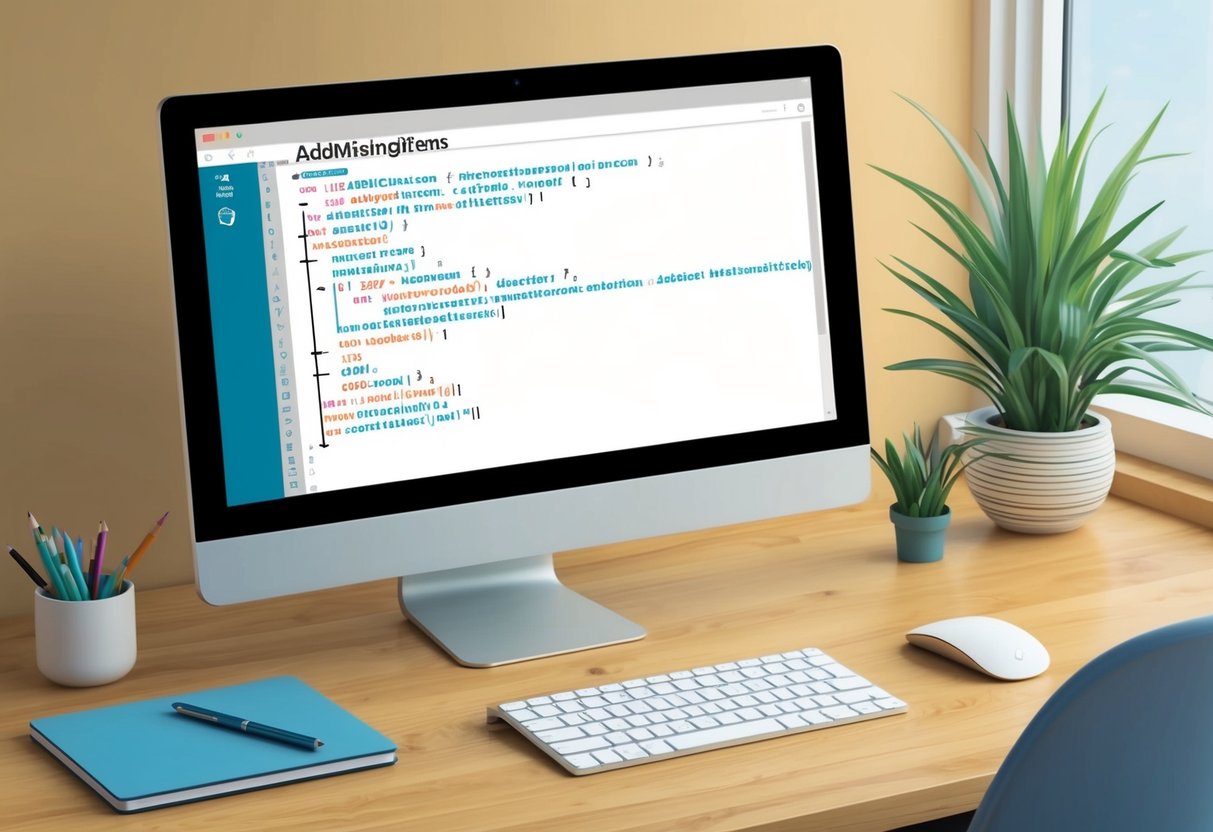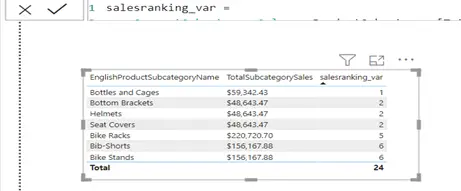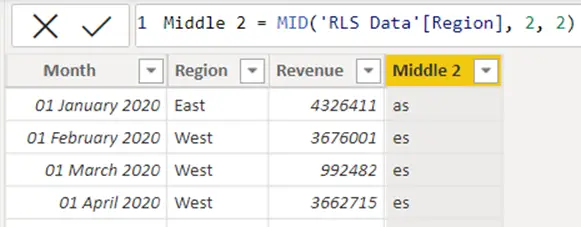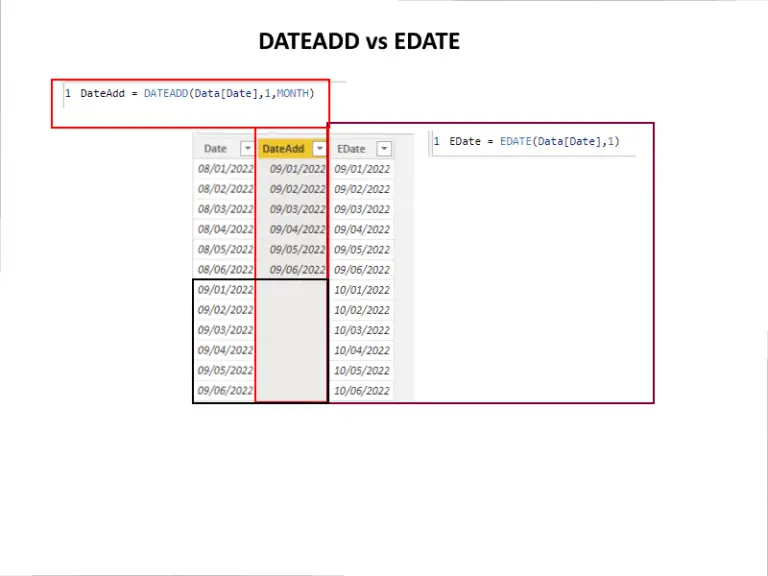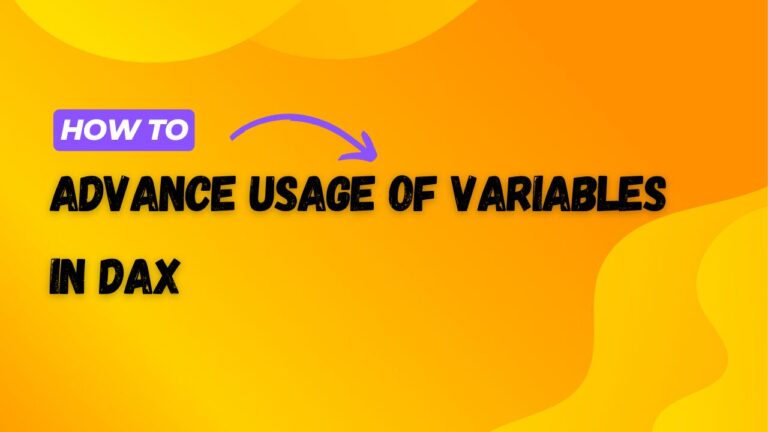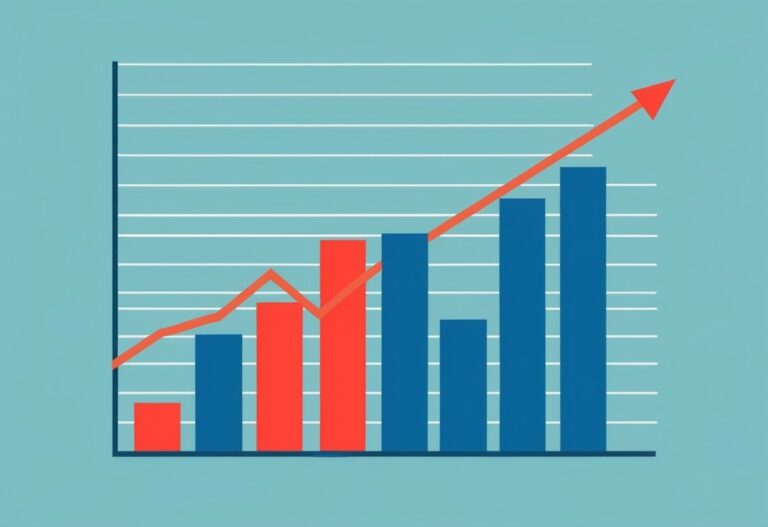AddMissingItems DAX Function
The ADDMISSINGITEMS DAX function is a powerful tool for data analysis in Power BI and other tools that use DAX. This function allows users to add rows with empty values to the output of tables created with the SUMMARIZECOLUMNS function.
By using ADDMISSINGITEMS, analysts can ensure their reports include all necessary data points, even those with missing values, which can provide a more complete view of the data.

Many users encounter challenges when working with datasets that have gaps or missing entries. Without ADDMISSINGITEMS, the output may overlook important records, leading to a skewed understanding of the information. This function bridges that gap, making it easier to display a full picture of the data landscape.
For anyone striving to enhance their data visualizations and ensure comprehensive reporting, understanding how to implement ADDMISSINGITEMS is crucial. This blog post will explore its applications and best practices to make effective use of this function.
Overview of AddMissingItems Function
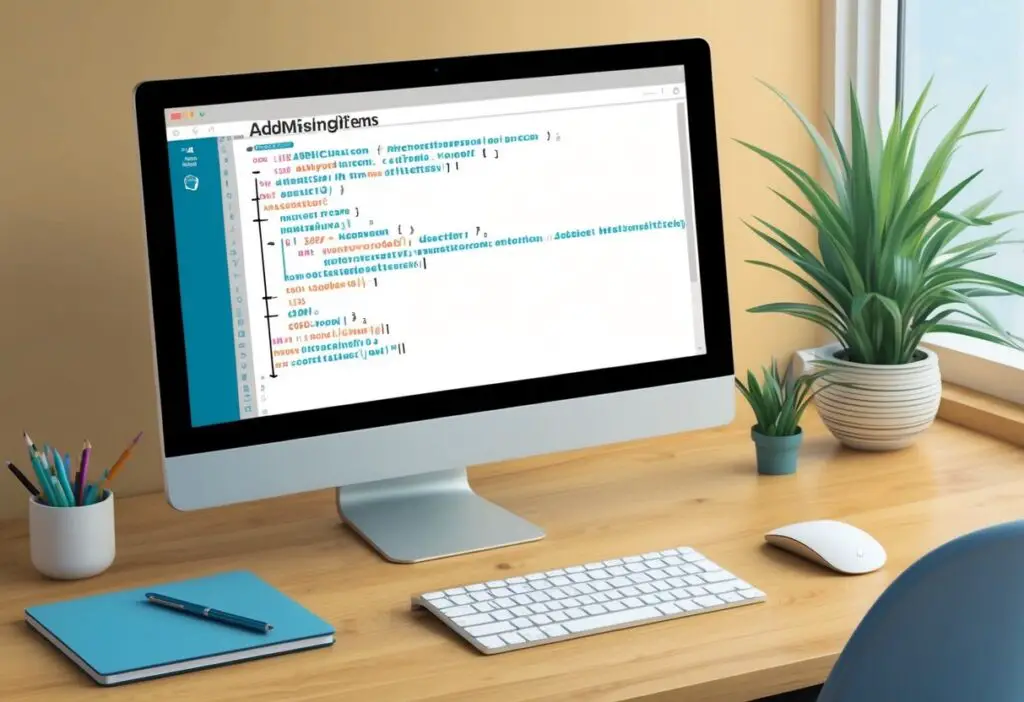
The AddMissingItems function is a specific tool within DAX that helps manage the gaps in datasets. It is valuable in scenarios where certain values are missing, allowing users to include these absent entries in their tables.
Purpose and Applications
The primary purpose of the AddMissingItems function is to enhance data completeness by adding rows with empty values to a result set. This is particularly useful when using the SUMMARIZECOLUMNS function, which typically returns only rows that contain actual values.
By incorporating the AddMissingItems function, analysts can ensure that all relevant entities are present in their reports. For example, if there are customers without sales records, this function helps developers include those customers, allowing for more comprehensive analysis. The application is particularly beneficial in financial reporting and sales analyses, where every entry counts.
Syntax and Parameters
The syntax for the AddMissingItems function is straightforward. It typically follows this format:
ADDMISSINGITEMS ( <table> )
: This parameter indicates the table returned by the SUMMARIZECOLUMNS function. It represents the data to which missing rows will be added.
The function is designed to work seamlessly with other DAX functions. It’s important to note that the AddMissingItems function is not supported in certain contexts, like DirectQuery mode when used in calculated columns. This can impact how users implement it in their reports. Understanding these parameters is key for effective use in data modeling.
Working with Tables in DAX
Tables are a fundamental part of DAX, used to store and manipulate data effectively. Understanding how to work with tables allows users to create efficient queries and leverage DAX’s functions to derive insights from their datasets.
Table Expression Basics
A table expression in DAX creates a virtual table. This can be done using functions like FILTER, SUMMARIZE, and ADDMISSINGITEMS. Each of these functions processes data based on specified conditions.
Key Functions:
- FILTERTABLE: This function allows the user to exclude certain data based on criteria.
- GROUP BY: The
SUMMARIZEfunction can be combined withGROUP BYto aggregate data into a summary table.
When a table expression is defined, it can be used in measures or calculated columns. Users must remember that not all functions are available in all modes, particularly in DirectQuery mode, where some DAX functions might not work as expected.
Utilizing the AddMissingItems Function
The ADDMISSINGITEMS function enhances the capability of table expressions by adding rows with missing values. This is particularly useful when working with datasets that may not include all items, such as sales data for specific customers.
When a table created with SUMMARIZE contains gaps, ADDMISSINGITEMS ensures those gaps are filled. The result includes all specified items in the report, even if some sales figures are blank.
In scenarios involving row-level security (RLS), it is important to remember that ADDMISSINGITEMS should not be used in calculated columns or RLS rules. Users need to be cautious of the limitations in DirectQuery mode where certain calculations may not be supported.
Data Analysis and Handling in Power BI
Effective data analysis in Power BI involves examining sales data, identifying trends, and addressing missing values. Using tools like DAX functions, users can create formulas to enhance their insights and calculations.
Sales Data Insights
Sales data insights are crucial for businesses to make informed decisions. In Power BI, it enables users to track total sales over time, analyze customer behavior, and evaluate product performance. Visualizations, such as line graphs and bar charts, help illustrate trends in sales data clearly.
Calculating total sales requires a measure that sums sales figures. Using the formula bar, users can create simple DAX measures like:
Total Sales = SUM(Sales[SalesAmount])
This measure provides a quick way to analyze how sales change month over month.
Dealing with Missing Values
Missing values can impact data analysis significantly. Power BI offers the ADDMISSINGITEMS DAX function to fill gaps in datasets and ensure a complete view of sales data. When using functions like SUMMARIZECOLUMNS, only rows with values appear, which can hide important insights.
By applying ADDMISSINGITEMS, users can include rows with missing sales values. For example:
Sales Data = ADDMISSINGITEMS(SUMMARIZECOLUMNS(Sales[CustomerID], "Total Sales", [Total Sales]))
This approach allows for better data representation, leading to improved analytical outcomes.
Custom Measures and Calculated Columns
Custom measures and calculated columns are essential for tailored data analysis. Users create measures to perform calculations based on specific conditions or filters applied to sales data. For example, a measure might calculate sales for a particular region:
Regional Sales = CALCULATE(SUM(Sales[SalesAmount]), Sales[Region] = "North")
Calculated columns allow users to derive new data from existing fields. These can help segment customers or analyze sales trends in more detail.
In Power BI Desktop, the combination of custom measures and calculated columns enhances reports, making data more actionable and relevant for stakeholders.
Advanced DAX Functionality
Advanced DAX functionality enhances data modeling by providing flexible ways to handle grouping and item combinations. This allows users to manipulate data tables efficiently, particularly when dealing with blank values or creating complex relationships within their datasets.
Understanding Grouping and Rollup
Grouping in DAX plays a key role in organizing data for analysis. The GROUPBY function allows users to create groupings based on specific columns, like groupingcolumn. When combined with rollups, users can add subtotals to their summaries, enhancing clarity in reporting.
A significant feature is rollupissubtotal. This identifies whether a row represents a subtotal, giving insight into the data layout. The issubtotal_columnname helps to label this subtotal in the result set, ensuring users can easily distinguish between regular rows and subtotals.
By using these grouping techniques, analysts can provide a clear structure in their data analysis.
Item Combinations and Blank Values
The ADDMISSINGITEMS function proves useful when dealing with item combinations. Often, reports omit certain combinations of values that have no corresponding data. This becomes an issue when clarity in reporting is essential.
By including blank values through ADDMISSINGITEMS, analysts can ensure that all potential combinations appear in the results. This avoids misinterpretations that arise from missing data.
Additionally, CROSSJOIN can create combinations of items from multiple columns, ensuring comprehensive data representation. Accounting for blank values, such as in sales reports, ensures that all customer interactions are visible, providing a more complete picture of the data landscape.
Implementing DAX Functions Effectively
Using DAX functions effectively can enhance data analysis in tools like Power BI. Key aspects include optimizing for performance and applying best practices to ensure reliable results.
Optimizing for Performance
When implementing the ADDMISSINGITEMS function, performance is crucial. This function interacts with SUMMARIZECOLUMNS, which can impact speed. To improve performance, minimize the dataset size by filtering data before using these functions.
Here are some tips for optimization:
- Use Filters Wisely: Apply filters to narrow down datasets. This reduces the amount of data ADDMISSINGITEMS has to process.
- Combine Functions: Combine ADDMISSINGITEMS with SUMMARIZECOLUMNS effectively. This can lead to more efficient queries that return the necessary values.
- Avoid Unnecessary Complexity: Keep the DAX expressions straightforward. Complex calculations may slow down processing time and lead to errors.
Best Practices and Use Cases
Applying best practices ensures that DAX functions yield accurate results.
ADDMISSINGITEMS is particularly useful with incomplete datasets. For instance, when working with sales data, it helps include customer IDs lacking sales values.
Consider these best practices:
- Define Clear Use Cases: Identify situations where empty values must be included.
A common use case is analyzing customer behavior across a calendar year. - Error Checking: Implement error-checking measures in DAX formulas to handle incorrect data gracefully.
This prevents visual errors in reports. - Test Before Deployment: Always test new formulas in a smaller sample before applying them widely.
This ensures that they perform as expected without disrupting the entire analysis.