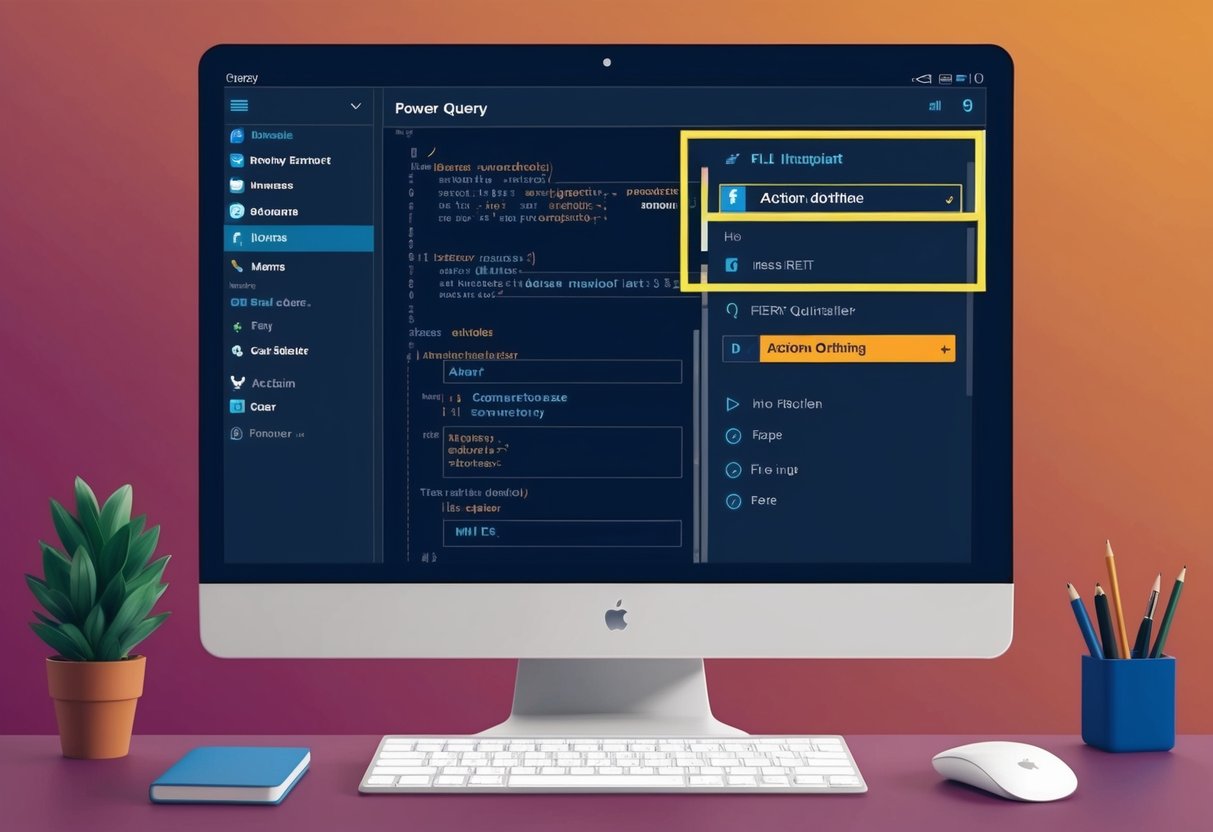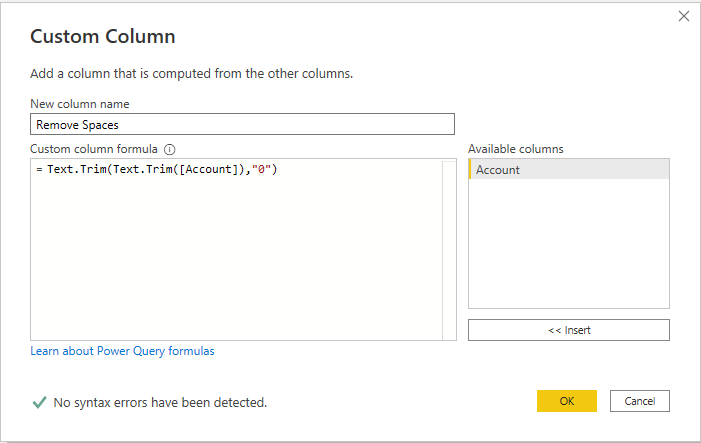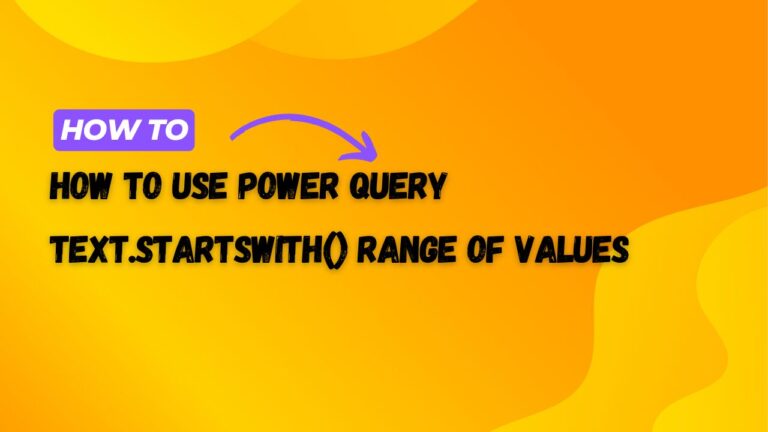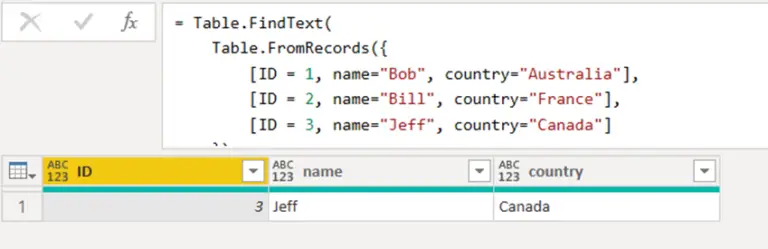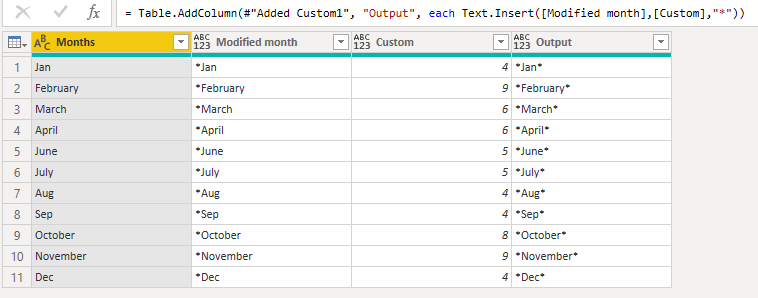Action.DoNothing Function in Power Query: Understanding Its Purpose and Usage
The Action.DoNothing function in Power Query is a unique tool that serves a specific purpose within data transformation tasks. This function performs no action and returns null when executed, making it useful for placeholder scenarios where no operation is necessary. Users of Power BI Desktop, Excel, and Microsoft 365 can leverage this function to simplify their queries without impacting overall performance.

While it may seem counterintuitive to use a function that does nothing, it can enhance the clarity of code in certain situations. It allows for a more readable and organized approach to structuring queries, especially in complex projects. This is particularly beneficial for developers who work with custom data connectors and need to maintain clear logic throughout their processes.
As Power Query continues to evolve, understanding the various functions at one’s disposal, including Action.DoNothing, is essential. By incorporating such functions, users can manage their data pipelines more effectively, ensuring that their querying experience remains seamless and efficient.
Understanding Power Query and Its Functions
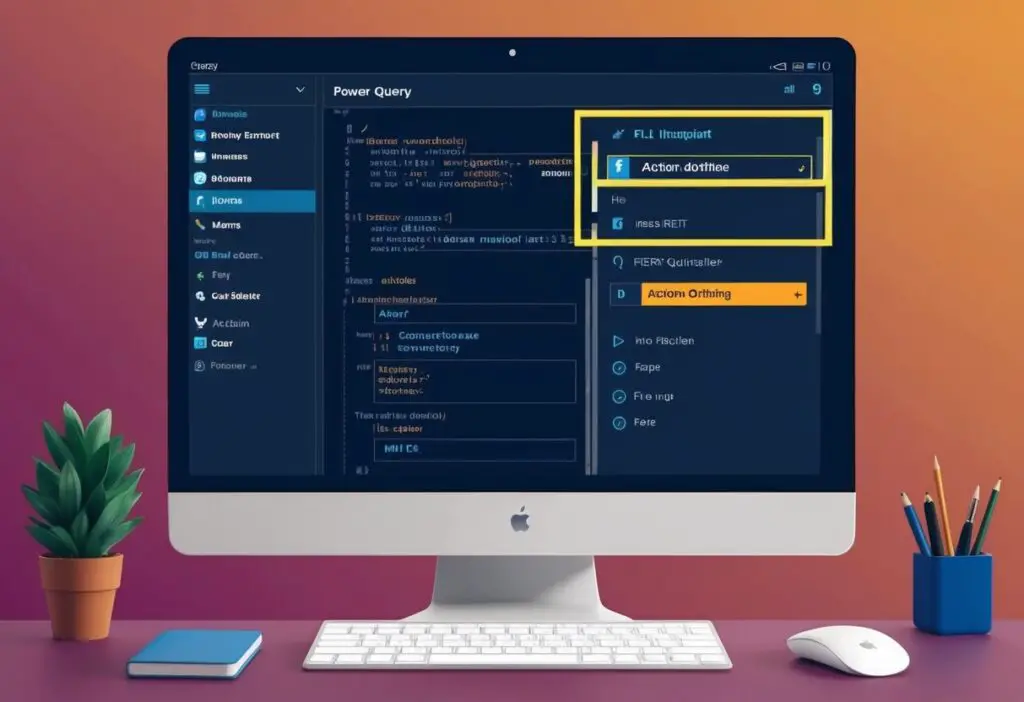
Power Query is a powerful tool used in data manipulation and transformation. It allows users to connect to various data sources and perform modifications efficiently. A key element of Power Query is its use of functions, including specialized ones like Action.DoNothing, which streamline data processes.
Fundamentals of Power Query
Power Query is designed to simplify data handling. Users can load, transform, and clean data from multiple sources, including Excel, SQL databases, and web pages. It features a user-friendly interface for building queries without needing advanced coding skills.
Users can create queries through a series of transformation steps. These steps can be reordered or modified to perfect data processing. Privacy settings within Power Query also ensure that sensitive information is managed securely during import and export.
Overview of Power Query M Language
Power Query M is the formula language used in Power Query. It serves as the foundation for creating custom functions and executing various data transformations. Understanding the syntax of this language is crucial for advanced users seeking to utilize its full potential.
Functions are defined using a clear structure. Each function takes input values and returns specific results. The basic format includes naming the function followed by its parameters and a resulting expression. Mastery of this language allows users to create robust queries tailored to their data needs.
Common Functions in Power Query
Power Query includes a variety of built-in functions to aid users in manipulating data. Functions can perform tasks such as filtering, sorting, and aggregating data. Key functions include:
- Text functions: Any functions that manage or transform text, such as
Text.Upperto convert text to uppercase. - Date functions: These functions handle date calculations, like
Date.AddDaysfor adjusting dates. - Numerical functions: Functions like
Number.Roundhelp in rounding numerical values.
Custom functions can also be created by referencing existing queries. This enables users to repeat specific operations across different datasets, enhancing efficiency and consistency in data processing tasks.
The Role of Action Functions in Power Query
Action functions play a significant part in Power Query by allowing users to define specific behaviors and operations. These functions enable flexible data processing, giving users tools to manipulate data effectively. Among these, Action.DoNothing serves a unique purpose as it performs no operation while integrating smoothly with other functions.
Introduction to Action Functions
Action functions in Power Query are specialized components designed to execute tasks related to data transformation and analysis. They help users manage how queries handle various operations. Functions like Action.Return, Action.Sequence, and Action.Try provide distinct capabilities, from returning specific values to sequencing operations and managing errors. These functions are essential for customizing data processing workflows and improving efficiency.
Distinct Features of Action.DoNothing
The Action.DoNothing function operates uniquely by returning a null value when executed. This characteristic allows it to be included in sequences without introducing any changes to data. Its compatibility with tools like the Power Query SDK makes it versatile for building custom connectors. It is useful in scenarios where a placeholder action is needed within scripts or when defining higher-order functions without affecting existing data flow.
Comparative Analysis of Action Functions
When comparing Action.DoNothing with other action functions, some clear distinctions arise. For instance, Action.Return is used to return specific values, while Action.Sequence allows for executing a series of actions in order. On the other hand, Action.Try effectively handles errors in the execution of other functions. Each function serves a different purpose, enabling users to tackle diverse challenges within Power Query. By combining these functions, users can craft intricate and responsive data processing scripts tailored to their needs.
Practical Applications of Action.DoNothing
The Action.DoNothing function plays a critical role in data management processes. It helps when a function is expected to be executed but no real action is needed. This can ensure the smooth operation of data pipelines and assist in error handling.
Use Cases in Data Pipelines
In data pipelines, Action.DoNothing can be useful when integrating with external systems. Sometimes, a placeholder action is necessary due to system requirements. For example, if a pipeline expects an action to be performed after a specific task, using Action.DoNothing can fulfill this need without affecting the pipeline’s flow.
It can help maintain clarity in complex transformations. When the team wants to document specific steps, Action.DoNothing allows them to create meaningful points in the pipeline without executing any changes. This way, they keep the intent clear without impacting downstream processes.
Error Handling and Data Integrity
Action.DoNothing is also useful in managing errors effectively. When combined with Action.WithErrorContext, it can be used to handle error scenarios gracefully. Instead of halting the process, the team can opt to do nothing while logging the error for review.
Additionally, Action.ViewError can be utilized here. By doing nothing in response to an error, they can later analyze the logs for potential improvements in data integrity and functionality. This approach allows for maintaining data cleanliness without unwanted interruptions in the process.
Integrating Action.DoNothing with Other Power Services
The Action.DoNothing function can streamline workflows when integrated with other Power Services. This integration enhances automation and improves app performance across various tasks.
Automation with Power Automate
When using Action.DoNothing in Power Automate, it can serve as a placeholder to manage flows without conducting any operations. This may be useful in scenarios where a step is required but no action is necessary.
- Example Use Case: A user can integrate Action.DoNothing as a condition in a flow that checks for certain criteria. If the criteria are not met, it executes the Action.DoNothing step, effectively skipping to the next relevant action without errors.
This practice keeps processes clean, helping automate tasks without unnecessary complexity or errors. By using the function, users can maintain workflow efficiency even when specific conditions do not apply.
Application Extensions with Power Apps
In Power Apps, Action.DoNothing can be beneficial in user interface controls. It allows developers to define buttons or links that take no action but still respond to user inputs.
- Potential Scenarios:
- A button might be used as a visual cue without triggering a task.
- Users may need to navigate away from a screen without executing additional logic.
By implementing Action.DoNothing, developers enhance user experience while ensuring that unnecessary processes do not trigger, saving system resources. This integration leads to smoother application performance, especially in data-driven applications where simplicity is key.
Advanced Techniques and Best Practices
Effective use of the Action.DoNothing function involves optimizing query performance and ensuring that data privacy and security are maintained. Below are techniques to enhance effectiveness when using this function.
Optimizing Performance with Action.DoNothing
Using Action.DoNothing in Power Query can help manage performance efficiently. This function executes without doing anything, effectively acting as a placeholder. This can be useful when building complex queries where certain steps may not be needed.
To optimize performance, users should filter data early using this function. By filtering before applying complex transformations, efficiency is increased. Additionally, implementing query folding allows filters applied in the query to reduce load on the source data.
Consider combining Action.DoNothing with functions like Crypto.CreateHash for hashing data without additional transformations. Using this method can lead to a streamlined process while maintaining performance.
Maintaining Privacy and Security
Privacy and security are critical when working with Power Query. Action.DoNothing can aid in protecting sensitive data. By using it strategically, users can avoid unnecessary data exposure during transformations.
Implementing Extension.Module can further enhance security by containing sensitive code. When using cryptographic functions like Crypto.CreateHmac, it’s essential to manage access to these functions. Users should ensure that sensitive data is not manipulated without proper authorization.
Always apply best practices for data handling. This includes limiting query access and ensuring data management complies with security policies. Action.DoNothing contributes by reducing unnecessary data processing.