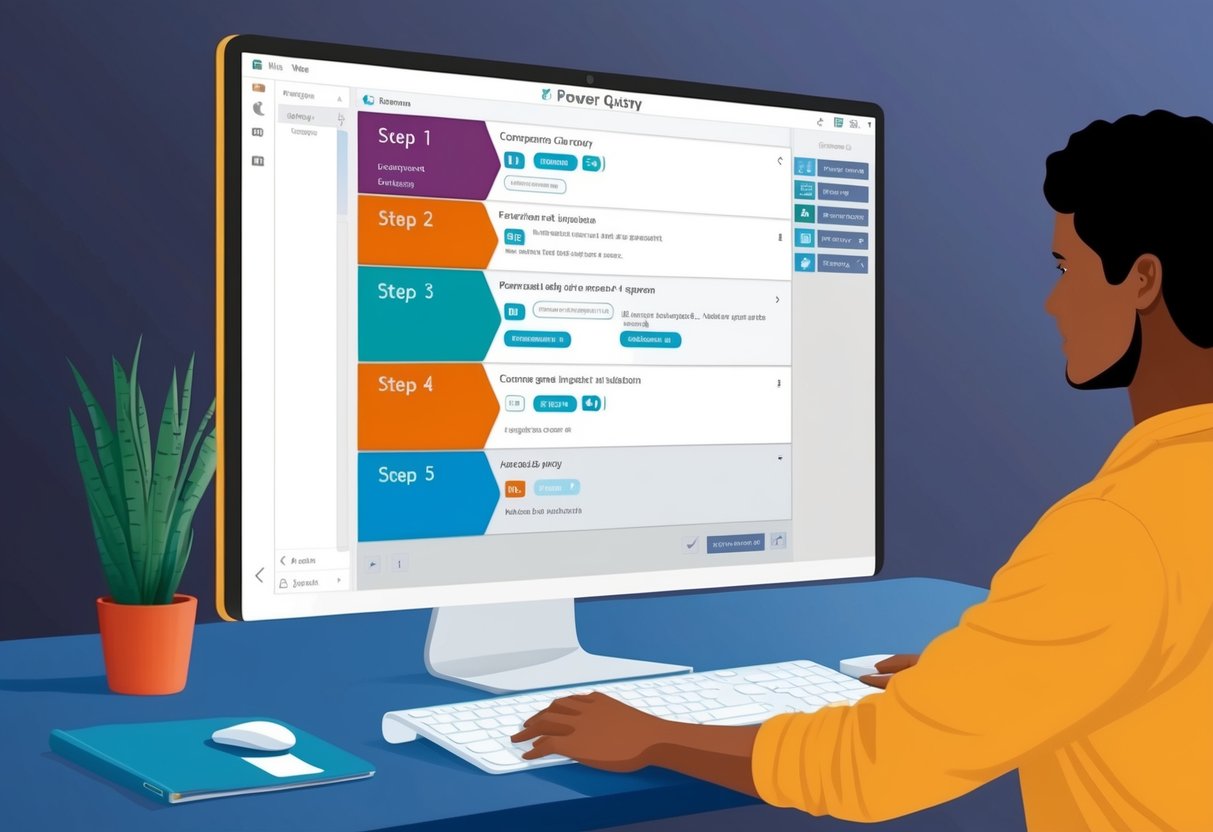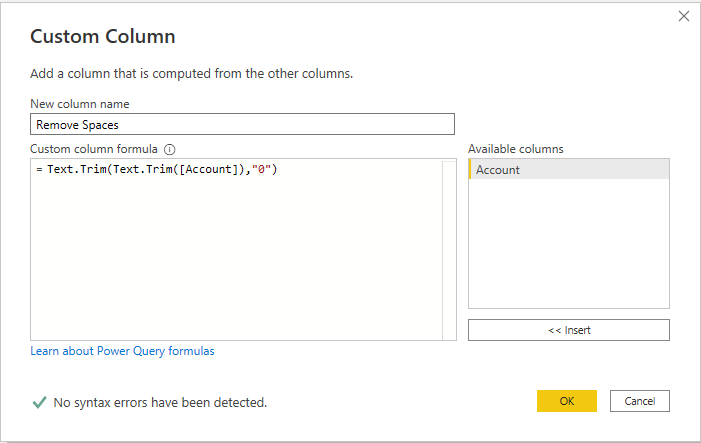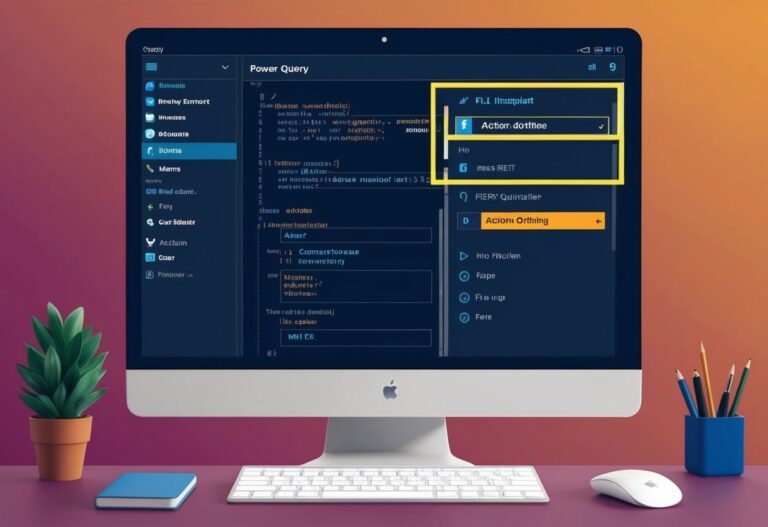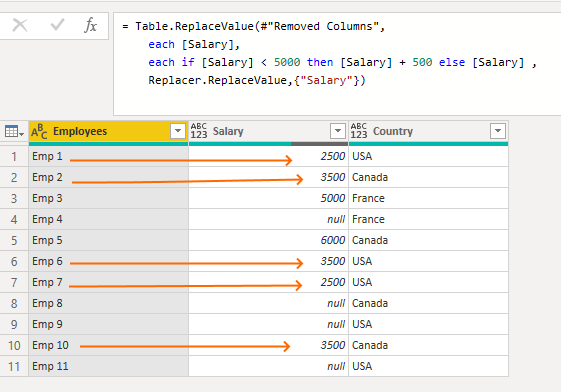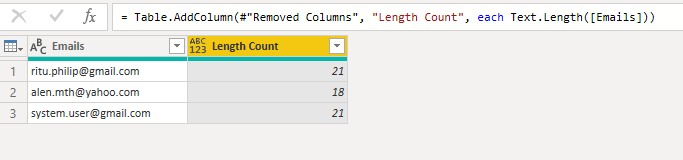Action.Sequence Function in Power Query: A Comprehensive Guide to Its Applications
The Action.Sequence function in Power Query is a powerful tool for those looking to streamline their data transformations within Microsoft Excel and Power BI. This function allows users to execute a series of actions in a specific order, making it easier to handle complex data workflows. For anyone working with data, understanding how to implement this function can significantly enhance efficiency and clarity in data processing.
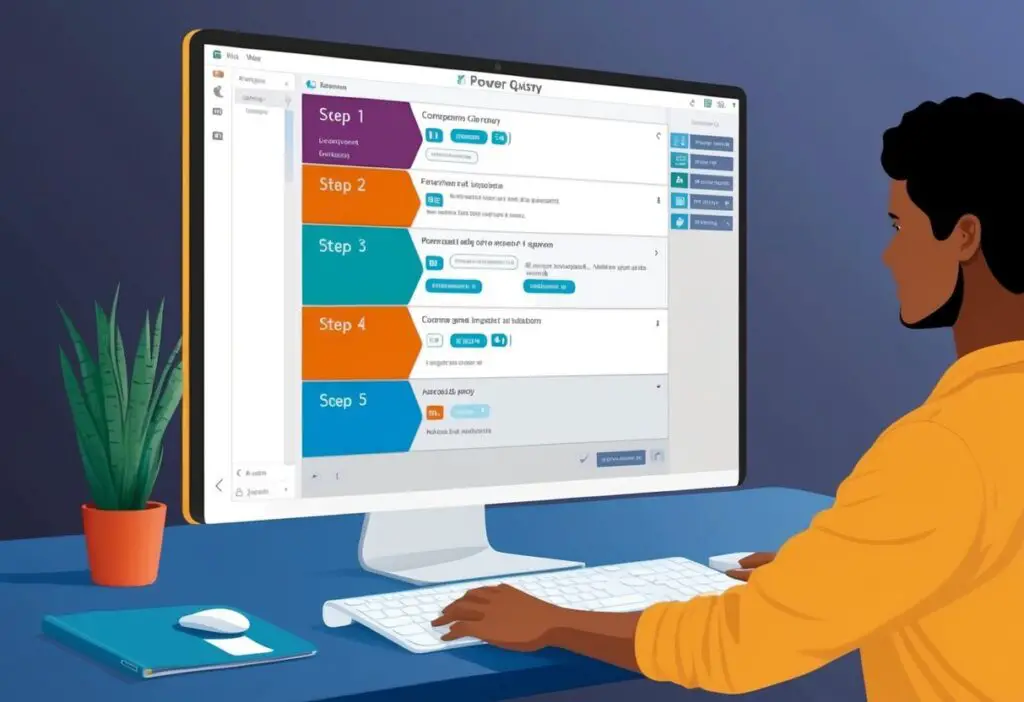
Power Query is known for its ability to read and combine data from various sources. With the Action.Sequence function, users can take that capability a step further by defining sequences that automate repetitive tasks. This is particularly helpful for analysts and data professionals who regularly deal with large volumes of data or need to maintain consistency in their reports.
Incorporating the Action.Sequence function can lead to major improvements in how data is transformed and managed. By leveraging this function, users can reduce manual effort, minimize errors, and spend more time on analysis rather than on repetitive tasks. This makes it an essential aspect of anyone’s toolkit when working with Power Query in Excel and Power BI.
Understanding Power Query M Language
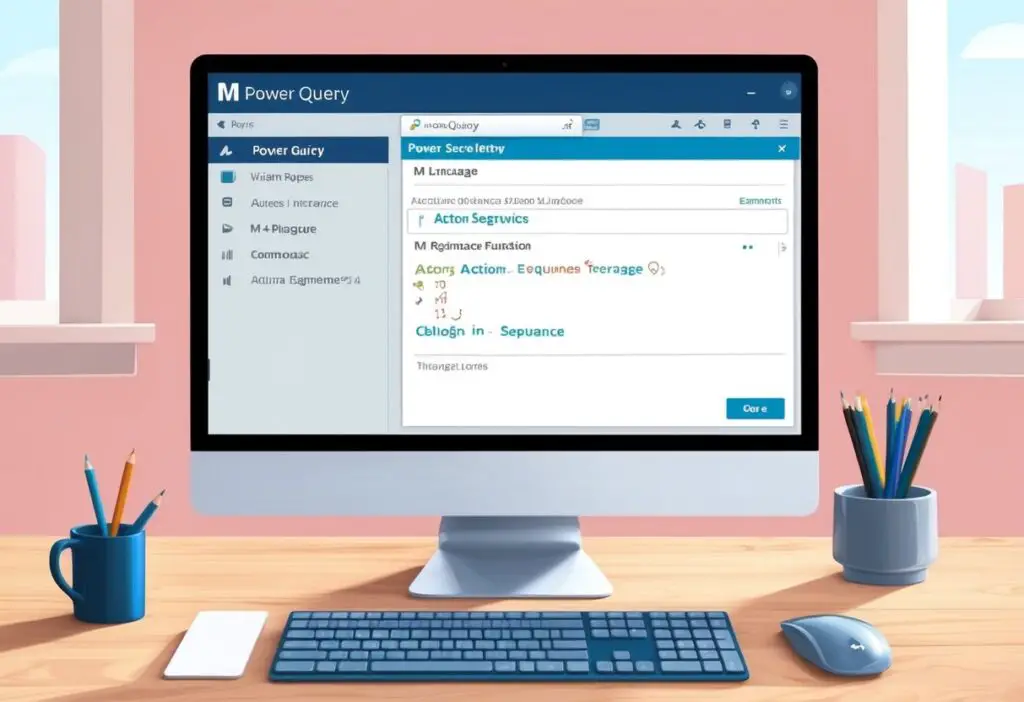
Power Query M Language is a powerful tool for data manipulation and transformation. It allows users to work with different data sources effectively, creating a strong base for data analysis.
Power Query M Fundamentals
Power Query M is a functional programming language. It is designed specifically for data preparation tasks. The core elements include functions, variables, and expressions that help in transforming data.
M has a case-sensitive syntax, meaning that uppercase and lowercase letters are treated differently. It supports various data types, like numbers, text, records, and lists. M also organizes data manipulation through a series of steps that can be modified as needed. Understanding these fundamentals is crucial for effective data handling.
Navigating the Query Editor
The Query Editor is where users write and edit M code to perform data tasks. It provides a user-friendly interface for accessing various data sources. Through the editor, users can combine, filter, and transform data without extensive coding experience.
The editor displays a list of applied steps that show how data transformations occur. This visual representation allows users to track changes easily. M supports metadata, helping to document the data being used and the steps taken. This documentation is valuable for future reference and data audits.
M Code Structure and Syntax
M code is structured around functions and expressions that define how data is processed. It starts with let, where variables are defined and data is loaded. For example:
let
Source = Excel.Workbook(File.Contents("C:\Data.xlsx")),
Data = Source{[Name="Sheet1"]}[Data]
in
Data
Here, Source and Data are variables holding specific data elements. Each function follows a specific syntax and returns a value. Operators, along with control structures like if statements, govern logical decisions in the code.
Users must be familiar with identifiers, which refer to names of variables and functions. This knowledge is essential for effective programming in Power Query M. Understanding these structures and syntax components will help users write efficient M code for data transformations.
Core Functions in Power Query
Power Query includes various essential functions that enable users to perform data transformations and manipulations efficiently. Understanding function values, closures, and specific table manipulation functions is critical for effective data handling.
Function Values and Closures
In Power Query, functions are a key aspect of the M language. A function takes input values known as parameters and computes a return value. Each function can have multiple parameters based on its needs.
Closures in Power Query refer to functions that capture the environment in which they were created. This means that they can remember values from their surrounding context, making them flexible for repeated use. For example, a closure could hold a specific parameter value while being applied to different data sets. By using closures, users can create reusable code patterns that enhance efficiency in data processing.
Common Data Transformation Functions
Several core functions simplify common data transformation tasks in Power Query. Functions like Table.AddColumn allow users to add new columns to a table based on calculations or transformations. This function requires parameters defining the table and the new column specification.
Another important function is Table.SelectRows, which filters rows based on specified criteria. This function makes it easy to create subsets of data. Users can use logical conditions to select only the rows that are necessary for analysis.
Moreover, TableAction.InsertRows and TableAction.UpdateRows provide capabilities for inserting new data and updating existing records in tables. These functions enhance data manipulation by allowing dynamic changes to the contents of data tables.
Table Manipulation Functions
Table manipulation functions in Power Query are vital for managing data structures. Key functions include Table.AddColumn, which adds a column to a table with a defined transformation, and Table.SelectRows, which filters data based on criteria.
Other crucial functions include ‘TableAction.InsertRows’ and ‘TableAction.UpdateRows’. These facilitate changes in data by allowing users to insert new entries or update existing rows. Users can leverage these functions to maintain accurate and up-to-date data sets. Through these tools, Power Query supports efficient and effective data management practices.
Delving Into Action.Sequence
Action.Sequence is a key function in Power Query that helps execute a series of actions. It is useful for organizing and managing data transformations in a simple way. This section explores the function’s purpose, how to implement it in queries, and best practices for effective usage.
Understanding Action.Sequence
Action.Sequence is designed to manage a series of actions that return values. Each action within the sequence is invoked in the order specified. A parameter can be passed to each action, enabling complex transformations.
The syntax looks like this:
Action.Sequence({action1, action2, ...})
- Parameters: Actions can accept parameters to customize their behavior.
- Return Value: The sequence returns the value of the last action executed.
- Error Handling: If an error occurs in any action, subsequent actions may or may not execute based on settings.
Implementing Sequence in Queries
To use Action.Sequence effectively, users can combine it with other functions, such as Invoke. By creating a list of actions, one can control the flow of data transformations.
Here’s an example of how to implement an Action.Sequence:
let
actionList = {Function1(parameter1), Function2(parameter2)},
result = Action.Sequence(actionList)
in
result
- Invoke: Each function in the list can be an Invoke that retrieves data.
- Dynamic Parameters: Parameters can be bound to variables for flexibility.
This enables streamlined, conditional data processing, adjusting actions based on earlier results or inputs.
Best Practices for Action Sequencing
Using Action.Sequence requires careful planning. Here are some best practices:
- Order of Actions: Ensure that actions are sequenced correctly for logical flow.
- Error Handling: Implement error checking after each action to prevent workflow disruption.
- Performance: Limit the number of actions in a sequence to avoid performance issues.
A well-structured Action.Sequence helps in debugging and improves readability. Comments can also be added within the code to describe the purpose of each action, enhancing clarity for future modifications.
Advanced Power Query Techniques
Power Query offers various advanced techniques that enhance data processing. These methods improve performance, enable dynamic workflows, and ensure effective data type handling. Understanding each technique helps users optimize their use of Power Query.
Query Folding for Performance
Query folding is a key feature that enhances the efficiency of data transformation in Power Query. It allows the query engine to push transformation steps back to the data source. This means the data is filtered and aggregated at the source before being loaded into Power Query, reducing the amount of data transferred.
To take advantage of query folding, users should:
- Minimize transformations: Use fewer steps wherever possible.
- Optimize native queries: Filter or join data directly within the database.
- Monitor folding progress: Use the Query Diagnostics tools to check if steps can be folded.
Taking these steps can greatly speed up data retrieval times.
Dynamic Parameterization
Dynamic parameterization allows users to change query parameters on the fly. This technique is useful when users need to run similar queries with different input values without modifying the code.
To implement dynamic parameterization:
- Create parameters: Define parameters in Power Query to allow user input.
- Use in queries: Incorporate these parameters in filter conditions or calculations.
- Error handling: Set up checks to manage invalid parameter values to avoid processing errors.
This approach offers flexibility, enabling users to adapt their queries to varying situations easily.
Handling Different Data Types
Power Query uses a comprehensive type system to manage different data types effectively. Understanding these types is vital for ensuring accurate data transformation. Key types include:
- Text: For string data, supporting functions like concatenation.
- Number: Encompasses whole numbers and decimals, facilitating mathematical operations.
- Date/Time: For handling dates and times, allowing date arithmetic.
It is essential to check data types early in the query process. Incorrect types can lead to errors during transformations. Users should use type conversion functions where necessary to mitigate these issues.
Application and Updates
The Action.Sequence function in Power Query is valuable for managing the order in which queries run. It allows users to set up routines where one query starts after another finishes.
Updates in Excel and Power BI
Regular updates to Excel and Power BI often enhance features related to Power Query. Users can check Microsoft Learn for the latest documentation and updates on the Action.Sequence function and other M Functions.
Time Functions
Time Functions work well with Action.Sequence. They help streamline data processes by allowing users to manage time-based tasks effectively. This can lead to more efficient workflows within Excel and Power BI.
Privacy Policy
Microsoft’s Privacy Policy ensures that data handled through Excel and Power BI remains secure. Users should review these policies for details on data management and protection while using Power Query.
Summary of Updates
- Excel Updates: Regularly improves Power Query features.
- Power BI Enhancements: Offers new capabilities that may include Action.Sequence.
- Documentation: Available on Microsoft Learn for in-depth understanding.
By staying informed about these applications and updates, users can better utilize the Action.Sequence function to enhance their data projects.