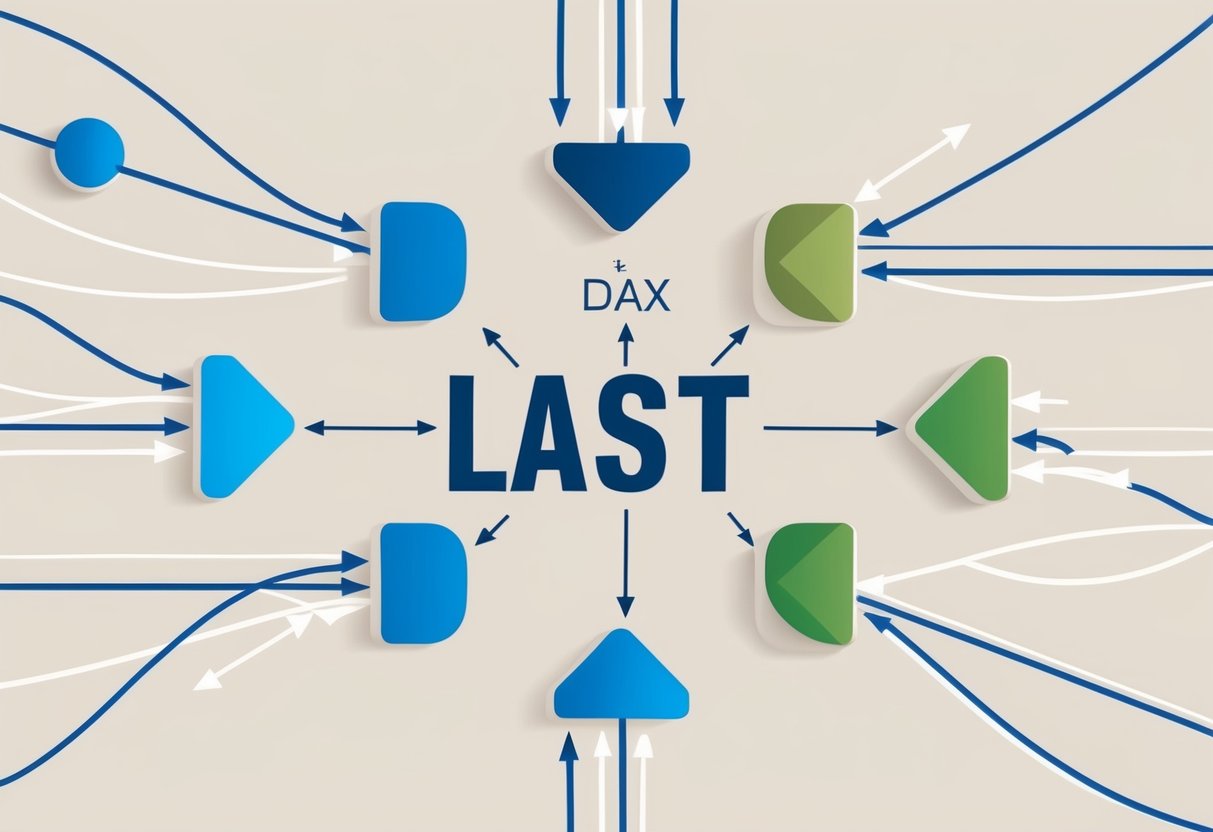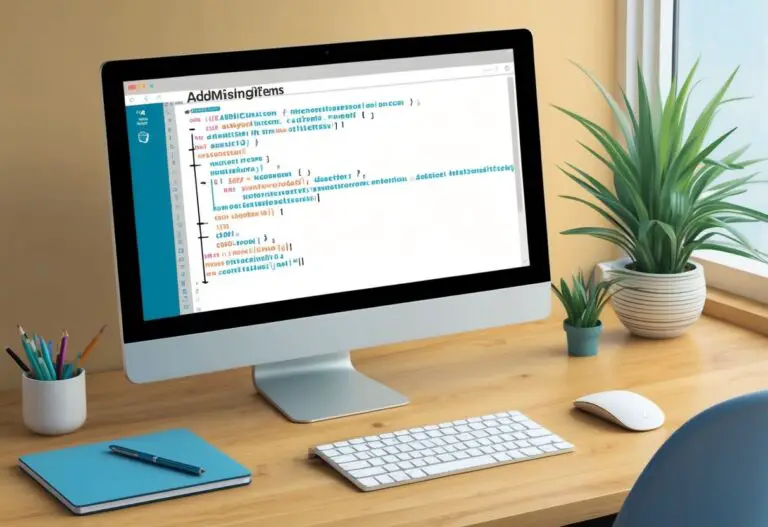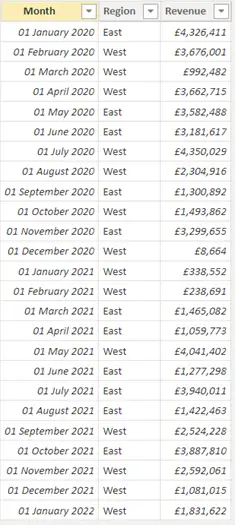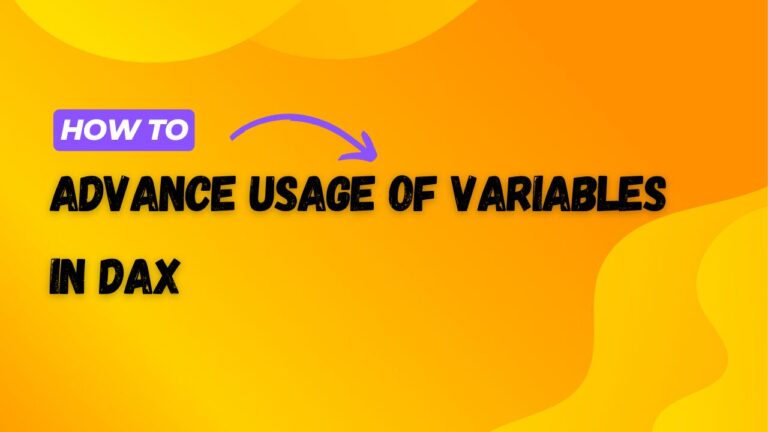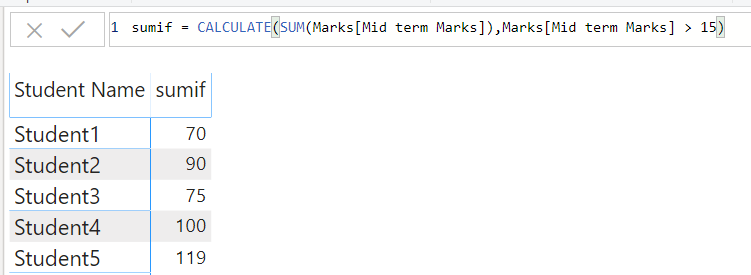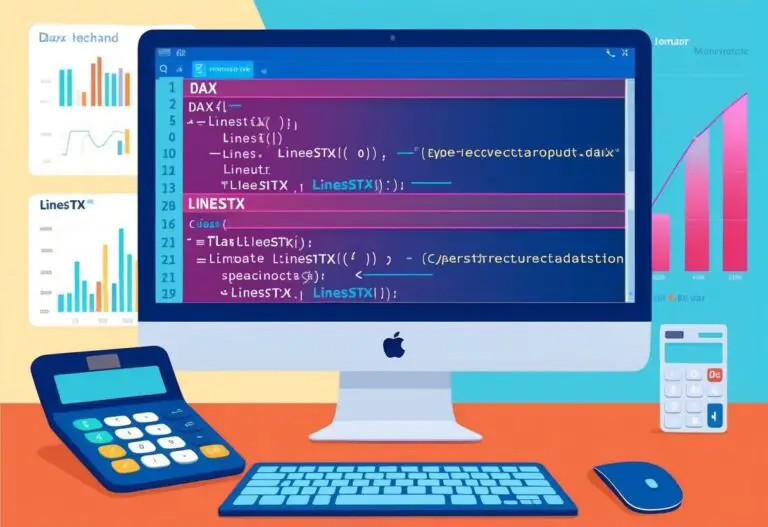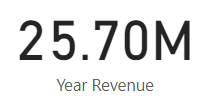Last Function in DAX: Understanding Its Role and Usage in Data Analysis
The Last function in DAX is a powerful tool for retrieving the most recent data point from a specified dataset.
This function allows users to quickly access the last value in a column, making it essential for dynamic reporting and analysis in tools like Power BI. Understanding this function can enhance the accuracy and efficiency of data visualizations by ensuring the freshest data is always represented.
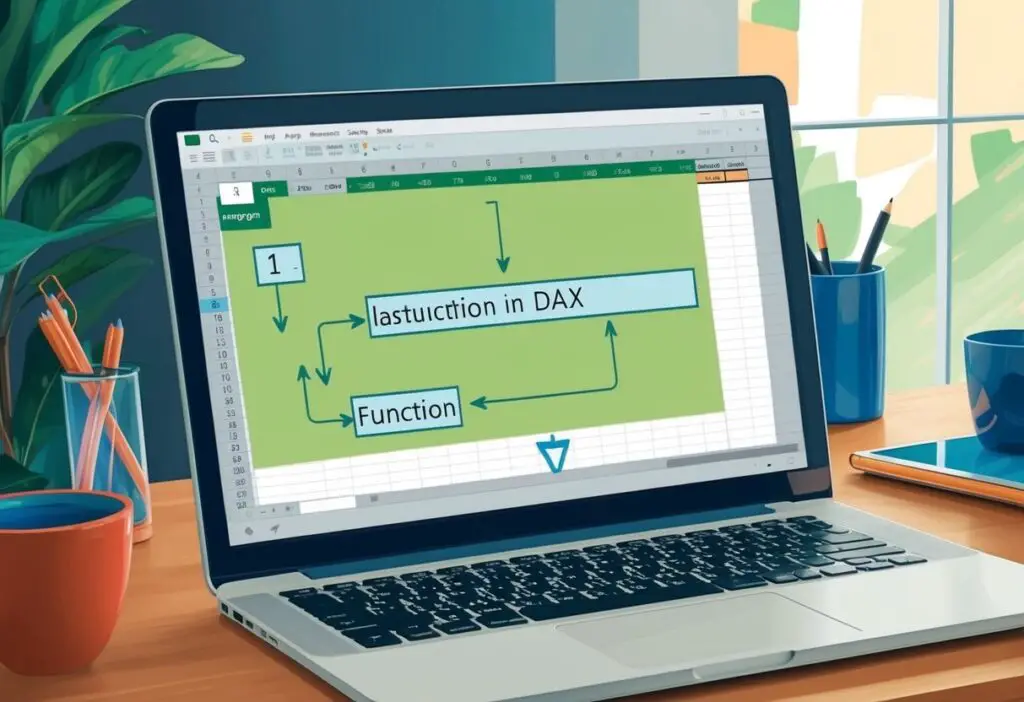
Using the Last function effectively can provide insights into sales trends, performance metrics, and other critical business data.
Analysts rely on this function to summarize information in a clear way, especially when working with large datasets that contain many entries. This not only saves time but also ensures that decisions are based on the latest available data.
With a solid grasp of the Last function, users can create more intuitive and responsive reports. As they explore the various applications of this function, they will find that it can transform data analysis, making it a valuable skill in the toolbox of anyone working with DAX.
Understanding the ‘LAST’ Functions in DAX
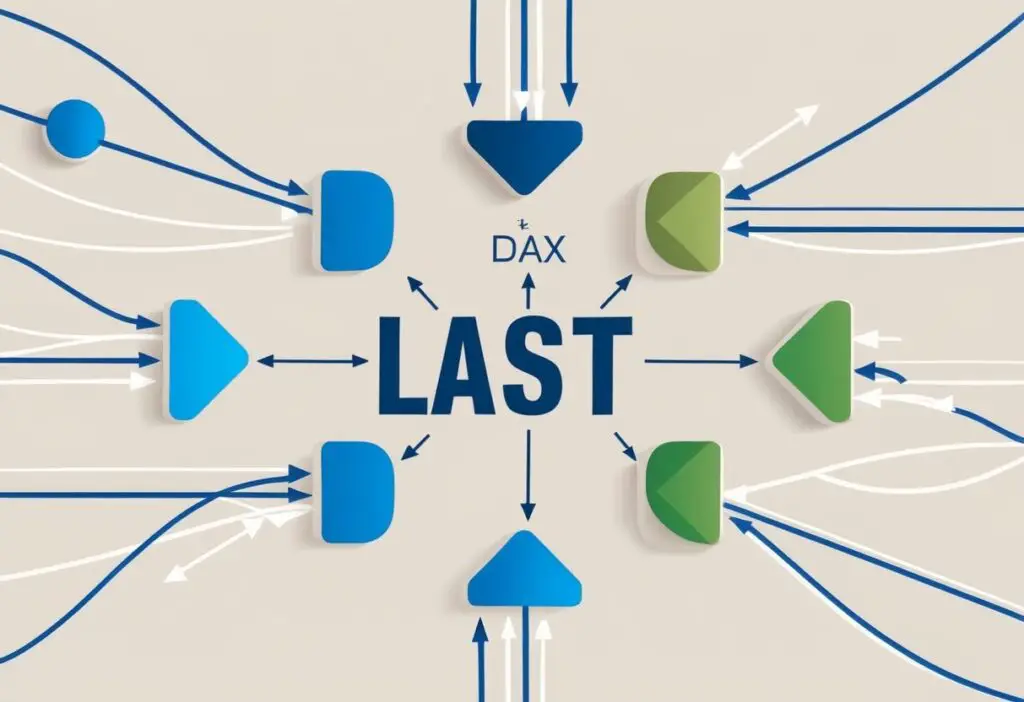
The ‘LAST’ functions in DAX are essential for retrieving the last values from a dataset, specifically focusing on dates and non-blank values. These functions enable users to perform calculations based on the most recent entries in their tables.
Conceptual Overview of ‘LAST’ Functions
DAX offers several functions related to finding the last value in a dataset. The two primary functions are LASTDATE and LASTNONBLANK. Each serves a distinct purpose while using similar underlying concepts.
- LASTDATE returns the latest date from a specified column.
- LASTNONBLANK gives the last value that is not blank in a particular column.
These functions are useful for analyzing trends over time and ensuring accurate data reporting.
LASTDATE Function
The LASTDATE function is designed to return the most recent date from a date column. It simplifies the process of identifying the last date in a dataset, which is especially useful in time intelligence calculations.
Syntax:
LASTDATE(<dates>)
- : A column containing dates.
When using LASTDATE, it filters based on the context of the calculation. This means it looks at the data passed to it and returns the latest date that meets any specified conditions.
For instance, in a sales report, LASTDATE could find the last date sales were recorded within a specific timeframe.
LASTNONBLANK Function
LASTNONBLANK retrieves the last value in a column that is not blank. This function is crucial when working with datasets where some entries may be missing.
Syntax:
LASTNONBLANK(<column>, <expression>)
- : The column being checked for values.
- : An optional calculation to evaluate.
Using LASTNONBLANK allows users to find the most recent meaningful entry in their data, which may differ from simply retrieving the last item in the column.
For example, in a financial report, this function can yield the last recorded sale that has a value, ignoring any blanks that could skew analysis.
Implementing ‘LAST’ Functions in DAX
The ‘LAST’ functions in DAX are essential for retrieving the most recent values from a data set. This section explores how to use LASTDATE to get the last date from a column and LASTNONBLANK to find the last non-empty value.
Using LASTDATE to Determine the Last Value
LASTDATE is a DAX function that returns the last date in a column for the current filter context. This makes it useful for time-based analysis in reports, especially in financial or sales data.
To apply LASTDATE, one needs to set up a measure. For example:
LastSaleDate = LASTDATE(Sales[SaleDate])
This measure will yield the most recent sale date from the Sales table. When used in a visual, it shows the date of the latest transaction.
It is important to understand that LASTDATE works within the context of filters already applied to the data model. This ensures that the returned date is relevant to the current view of the data.
Applying LASTNONBLANK to Find Non-Blank Values
LASTNONBLANK retrieves the last non-blank value in a column based on a specified expression. This is especially useful when data may have gaps.
To implement it, you can create a measure like so:
LastNonBlankSales = LASTNONBLANK(Sales[SalesAmount], Sales[SalesAmount])
In this case, it will return the last sales amount that is not empty. This measure adapts well to scenarios where recent transactions need to reflect actual sales figures.
LASTNONBLANK effectively provides meaningful insights in reports, ensuring that blank values do not skew results. Using this function helps maintain clarity in data analysis, particularly in financial reviews.
Advanced DAX ‘LAST’ Function Techniques
The ‘LAST’ function in DAX can be utilized in advanced ways to enhance data analysis. Key techniques involve combining ‘LAST’ with the CALCULATE function and incorporating filter context to refine calculations. These methods allow users to better manipulate data and achieve specific analytical goals.
Combining ‘LAST’ Functions with CALCULATE
Using the ‘LAST’ function alongside the CALCULATE function can strengthen data analysis. The CALCULATE function changes the context in which the data is evaluated. By applying it, users can manipulate the results of the ‘LAST’ function effectively.
For example, the following formula retrieves the last sales amount for a specific product category:
LastSalesByCategory = CALCULATE(LAST([SalesAmount]), 'Product'[Category] = "Electronics")
This formula returns the last sales value in the “Electronics” category. By adjusting the Boolean expression, users can refine their results according to different criteria.
Incorporating Filter Context in ‘LAST’ Function Calculations
Filter context plays a crucial role in DAX. When utilizing the ‘LAST’ function, it can be beneficial to specify filter conditions. This allows for more targeted data retrieval.
For instance, applying a filter in a ‘LAST’ function can yield results based on specific time periods. The following example demonstrates this:
LastSalesIn2024 = LAST([SalesAmount], FILTER('Sales', 'Sales'[Year] = 2024))
In this example, the ‘LAST’ function retrieves the last sales amount for the year 2024. Users can adjust the filter function to meet different analysis needs.
Integrating ‘LAST’ Functions into Power BI
The ‘LAST’ function is essential for retrieving the most recent values in Power BI. It can enhance visual calculations and be integrated into measured values and calculated columns for more dynamic reporting. Understanding these integrations is key for effective data analysis.
Visual Calculations with ‘LAST’ Functions
In Power BI, the ‘LAST’ function plays a crucial role in visual calculations. It retrieves the last value from a specified axis within a visual. This can be particularly useful in scenarios where the dataset is sorted chronologically or by other key dimensions.
For instance, to obtain sales data from the last entry, one could use a formula like:
LastSalesAmount = LAST([Sum of SalesAmount], ROWS, LowestParent)
This function helps in visualizing trends and making data-driven decisions based on recent data points.
It’s important to note that the ‘LAST’ function only works in visual contexts, so it won’t affect the underlying data model or calculated columns directly. This ensures that the visuals reflect the latest information without altering the foundational data structure.
Utilizing ‘LAST’ Functions in Calculated Columns and Measures
In addition to visuals, ‘LAST’ functions can be effective in calculated columns and measures. When used in calculated columns, they can evaluate and return the last value based on specific filters or criteria within the data.
For example, if one wants to create a measure that reflects the last sales amount filtered by product category, the formula would look similar to this:
LastCategorySales = LASTNONBLANK([SalesAmount], [Date])
Using this method, it is possible to compute the final values in a dataset, even when using DirectQuery mode. This allows flexibility in reporting while adhering to row-level security, ensuring sensitive data stays protected.
Performance Considerations for ‘LAST’ Functions
When using the ‘LAST’ function in DAX, there are important considerations for performance, especially with large datasets. Optimizing these functions can lead to faster calculations and better efficiency. Additionally, managing BLANK values is crucial to ensure accurate results.
Optimizing ‘LAST’ Functions for Large Datasets
To enhance performance, users should be mindful of the data size when using the ‘LAST’ function. For large datasets, using variables can help.
Instead of referencing entire tables, it’s more efficient to focus on specific columns relevant to the calculation.
Using filtering functions can also improve speed. For example, applying the FILTER function can limit the dataset to only the necessary entries before calculating the last value. This reduces the data the ‘LAST’ function needs to process.
Another strategy is to use optimized data models. This ensures better indexing and retrieval speeds.
Users should consider reducing the number of columns in their data model to streamline calculations. Finally, testing performance with smaller samples first can provide insights before scaling up.
Handling BLANK Values in ‘LAST’ Function Calculations
BLANK values can significantly impact the accuracy of calculations involving the ‘LAST’ function.
To manage this, users should utilize the LASTNONBLANK function instead. This function returns the last value that is not BLANK, which is crucial for meaningful analysis.
When calculating metrics like the last purchase amount, it’s vital to ensure that there are no BLANKs in the dataset.
If BLANK values exist, they can skew results, especially when dealing with numerical data such as sales figures.
Creating measures to clean or replace BLANK values ensures the ‘LAST’ calculation is accurate.
This may involve using conditional statements to set default values or filtering out entries that do not meet specific criteria.
Consistently handling BLANK values allows for reliable data insights and better decision-making.