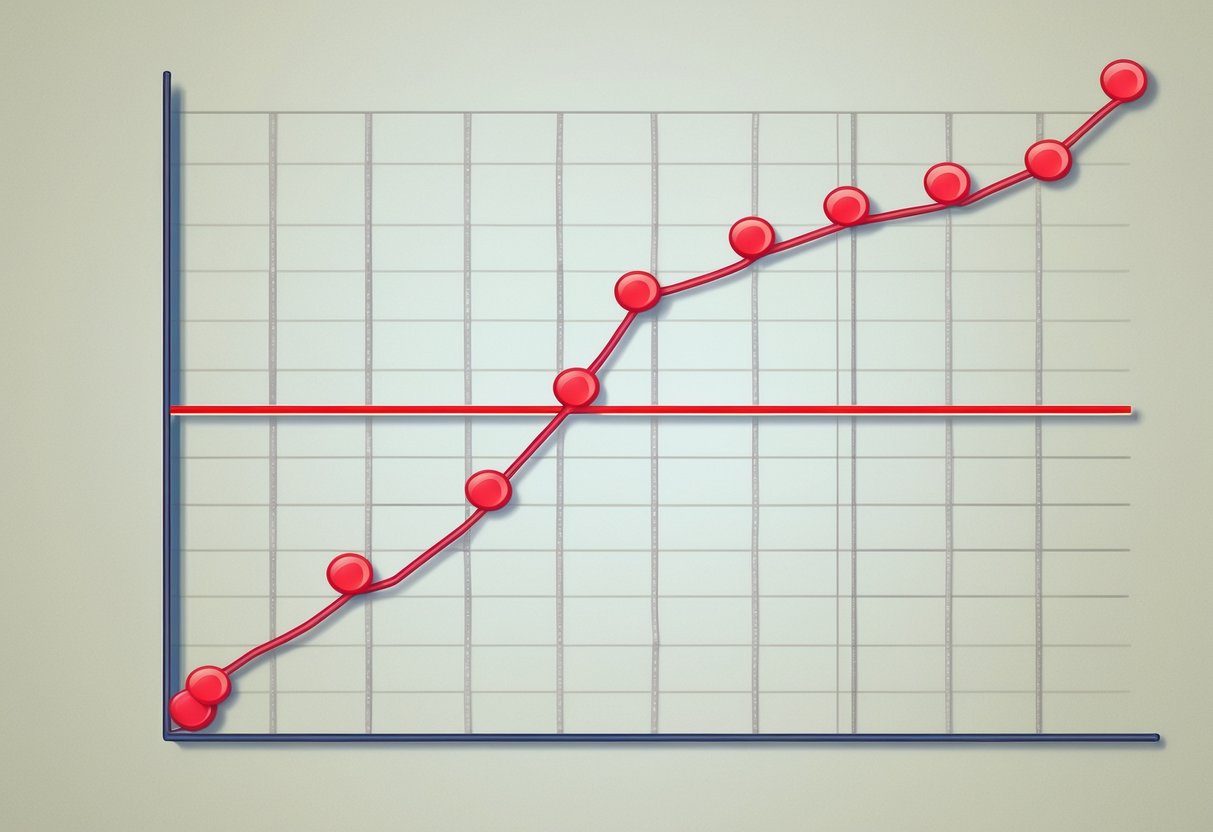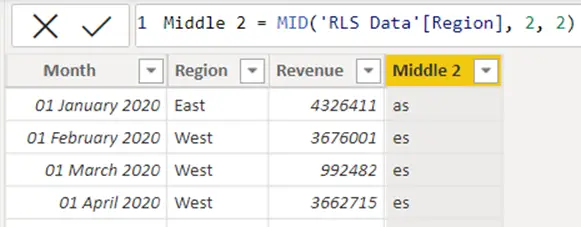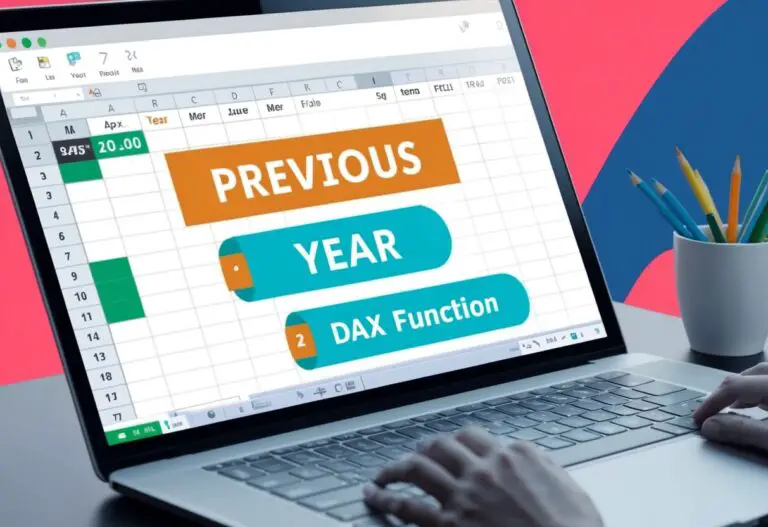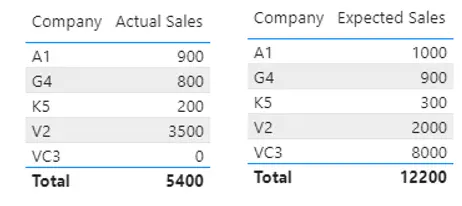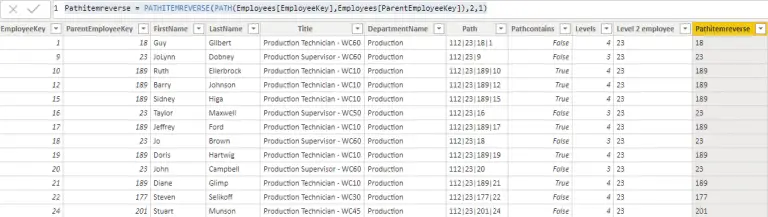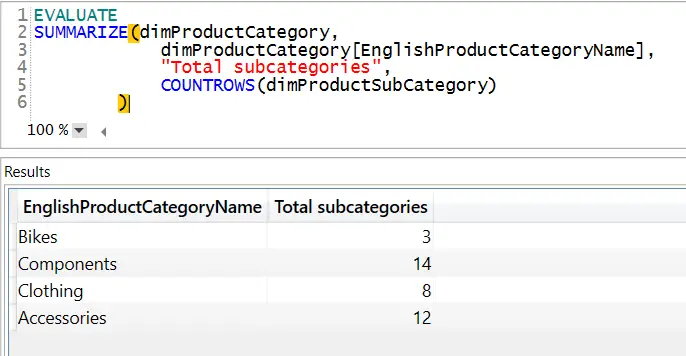Median DAX Function
The median is a key statistical measure used in data analysis, particularly in tools like Power BI.
The DAX MEDIAN function helps users calculate the median of a data set. It provides a more accurate representation of central tendency when data contains outliers compared to the average.
By understanding how to effectively use this function, analysts can gain deeper insights into their data.

DAX, or Data Analysis Expressions, is the powerful language used in Power BI for data modeling and analysis.
In addition to the median, DAX includes functions for calculating averages and modes, enabling users to explore different aspects of their data sets. Knowing how to leverage these functions can significantly enhance analytical capabilities.
For anyone looking to strengthen their data analysis skills, mastering the median function in DAX is an essential step. It allows analysts to present more reliable and meaningful insights, especially when dealing with varying data distributions.
Understanding the Median Function in DAX
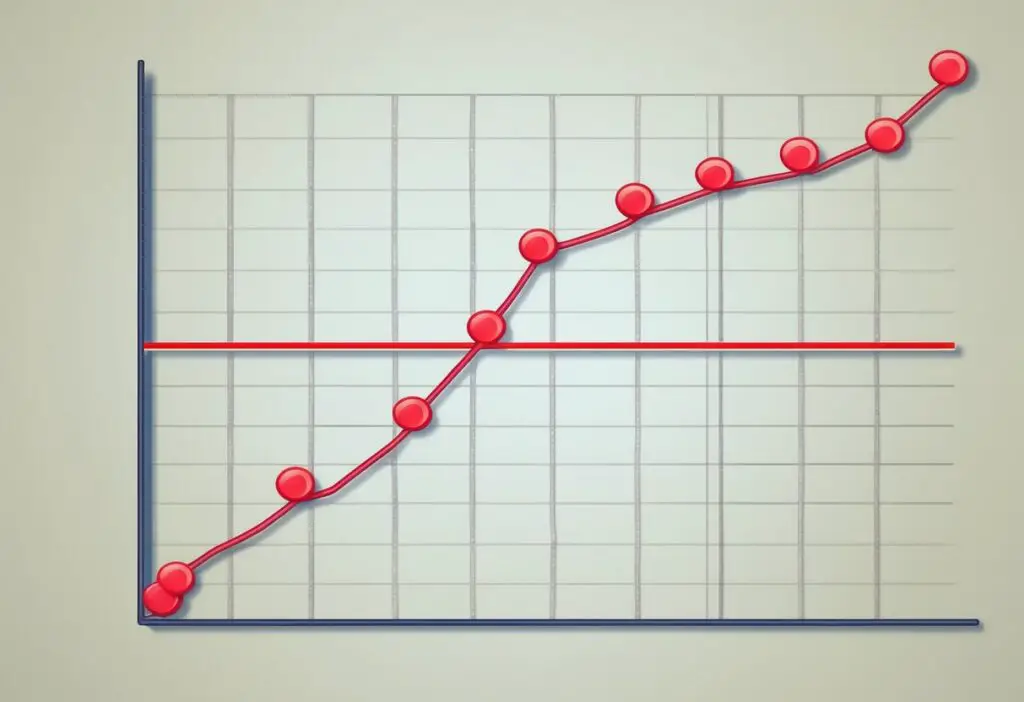
The median function in DAX is important for calculating the middle value in a data set. This section explains the concept of median, discusses its differences from average and mode, and introduces the MEDIANX function used in DAX.
Concept of Median
The median represents the middle value in a set of numbers when arranged in order. For a dataset with an odd number of values, the median is the middle number. For even sets, it is the average of the two middle numbers.
For example:
Data Set: 1, 3, 3, 6, 7, 8, 9
- Median: 6
Data Set: 1, 2, 3, 4
- Median: (2 + 3) / 2 = 2.5
In DAX, the MEDIAN function can be applied to quickly find this value in a table. This function simplifies the median calculation by excluding any blank values, ensuring accurate results.
Difference Between Median, Average, and Mode
Median, average, and mode are all measures of central tendency. Each serves a unique purpose.
- Median: The middle value that divides the dataset into two halves.
- Average: The sum of all values divided by the count of values. It can be influenced by extreme values.
- Mode: The value that appears most frequently in a dataset.
Examples:
- For the data set: 1, 2, 2, 3, 4
- Median: 2
- Average: 2.4
- Mode: 2
Understanding these differences helps in choosing the right measure when analyzing data. The median is often preferred over the average in skewed distributions, as it provides a better representation of the central value.
The MEDIANX Function
The MEDIANX function in DAX is a more advanced version used to calculate the median for expressions evaluated over a table. This function can process calculated fields or complex expressions instead of just direct column references.
Syntax:
MEDIANX(Table, Expression)
For example, if a user wants to find the median of sales values in a calculated column, they can create a virtual table with MEDIANX. It filters out empty rows and provides a median measure relevant for complex calculations.
Using MEDIANX effectively allows users to extract valuable insights from data, especially when combined with other DAX functions. This function is crucial for advanced analytics where simple measures might not suffice.
Working with Data in Power BI
In Power BI, managing data effectively is essential for accurate calculations. Various features, such as calculated columns and tables, help users perform complex data analysis. Understanding how blank values affect calculations is important. Additionally, visualizations play a key role in displaying median values clearly.
Utilizing Calculated Columns and Tables
Calculated columns and tables in Power BI enhance data analysis by adding new data derived from existing fields.
A calculated column can be created using DAX formulas. For instance, if an analyst wants to compute a median value for sales, they can create a calculated column to store that result.
Example:
Median Sales = MEDIAN('Sales Data'[Amount])
This formula computes the median sales amount directly in a new column. Similarly, calculated tables can hold summarized data, which is useful for further analyses. Using these features allows for more flexible insights on data distributions, including median calculations.
Impact of Blank Values on Median Calculations
Blank values can significantly influence DAX calculations. The MEDIAN function only considers numeric values, ignoring any blank values present in the column. This ensures that the dataset remains accurate, but it can lead to misunderstandings if not recognized.
Key Points:
- Blank values are not counted in median calculations.
- Analysts should regularly check for and handle blanks in their datasets.
To avoid missing important information, they can use the following pattern to replace or eliminate blank values:
Cleaned Data = IF(ISBLANK('Data'[Column]), 0, 'Data'[Column])
By addressing blank values, analysts can improve the accuracy of their median calculations.
Visualizations and Median Values
Visualizing median values in Power BI helps communicate data insights clearly. Charts like line graphs or bar charts can show median values alongside other statistics. This makes it easier for viewers to understand the data trend.
Key Visualization Types:
- Bar Charts: Display median values for different categories.
- Line Graphs: Illustrate changes in median values over time.
Analysts should ensure that median calculations are accurately represented in these visuals, maintaining clarity. They can also add visual cues such as labels or color coding to emphasize median values. This approach improves data storytelling and enhances decision-making based on median insights.
Advanced DAX for Median Calculations
This section explores important aspects of calculating median values using DAX functions. The focus is on filtering techniques, handling different types of numbers, and understanding the implications of using the MedianX function in specific scenarios.
Filtering and the Filter Context
Filtering is crucial when calculating the median in DAX. The filter context influences which data is examined. When a measure is defined, it interacts with filters applied in reports or visuals. For instance, using a slicer alters the dataset for the median calculation.
To create a robust measure, one can use the CALCULATE function to adjust the filter context. For example:
MedSales = CALCULATE(MEDIAN(Sales[Amount]), Filters)
This expression calculates the median of sales amounts based on the active filters. Using this approach ensures that only relevant data is considered, leading to accurate results.
Working with Logical and Decimal Numbers
DAX handles various data types differently. When calculating the median, logical values and text are ignored. This is essential for obtaining correct median calculations. Only numerical values are considered.
In addition, when working with decimal numbers, DAX maintains precision. Using the MEDIAN function on decimal columns returns the accurate median value even when decimals are present. Users should ensure that decimal columns are formatted correctly to prevent unexpected results. The following is an example of a decimal calculations:
MedDecimal = MEDIAN(Sales[DecimalAmount])
This measure calculates the median, ensuring decimal precision is respected.
MedianX in Row-Level Security and DirectQuery Mode
The MedianX function allows median calculations over complex data structures. However, it is important to note its limitations in certain scenarios.
For instance, MedianX is not supported in Row-Level Security (RLS) rules. This means that calculated columns cannot use it, which can impact data security setups.
Additionally, when using DirectQuery mode, the Median function may face restrictions. Users should be cautious and check compatibility, as some features may not work as expected in DirectQuery. For example:
MedX = MEDIANX(Table, Table[Values])
While this is a valid expression, it might be limited in DirectQuery. Understanding these constraints helps users to design effective DAX solutions.
Performance Considerations in Median Computations
When calculating the median, especially in large datasets, performance can become a key issue. Understanding how to optimize computations will help ensure efficiency. Additionally, recognizing the impact of statistical measures like variance and standard deviation can provide valuable insights during analysis.
Optimizing for Large Datasets
Computing the median in large datasets requires careful consideration of performance factors. DAX functions like MEDIAN and MEDIANX can handle significant data, but limitations exist.
For instance, DAX cannot compute the median on tables containing more than 2 billion rows. Therefore, optimizing the data model is crucial.
Strategies include:
- Reducing Row Count: Filter or summarize data before applying median calculations.
- Using Aggregated Columns: Pre-compute values that are frequently used to save processing time.
- Incremental Data Loading: Load data in smaller batches to improve responsiveness.
These methods can enhance calculation speed and make the process more manageable.
Handling Statistical Variance and Standard Deviation
When working with medians, understanding variance and standard deviation is important for interpreting results.
While the median offers a measure of central tendency, variance and standard deviation indicate the spread of data.
Key points to consider:
- Variance reflects how far numbers in a dataset are spread out from the mean. Low variance means data points are close to the average.
- Standard Deviation measures the amount of variation or dispersion in a dataset. A high standard deviation suggests that data points are spread widely, affecting median interpretation.
Incorporating these statistics when analyzing data ensures a more comprehensive understanding of the dataset, aiding in better decisions based on median values.
Real-World Examples and Best Practices
Using the median function in DAX can enhance data analysis across different areas. Practical examples and best practices help create effective measures to draw valuable insights from datasets.
Median Sales Analysis
In sales data, the median can provide a clearer picture of typical sales performance.
For example, if a company’s sales data shows figures skewed by a few extremely high sales, the mean might misrepresent the normal sales.
The DAX measure can be written as:
Median Sales = MEDIAN(Sales[TotalAmount])
This measure gives the median sales amount. It helps identify performance trends and can be used to evaluate how many sales are above or below this median value. Tracking these trends can guide pricing strategies and marketing efforts.
Customer-Centric Metrics
Assessing customer metrics using the median can offer insights that mean values may miss.
For instance, to evaluate customer satisfaction scores, using the median score provides a more reliable measure, especially when scores vary significantly.
To find the median satisfaction score, one can use:
Median Satisfaction = MEDIAN(Customers[SatisfactionScore])
This approach shows the central tendency of customer satisfaction. Measuring the median helps businesses focus not just on the average, but on a more balanced view of customer experiences.
Implementing Percentile Logic in DAX
In addition to medians, DAX supports percentile calculations, which can be valuable in performance analysis.
The functions PERCENTILE.INC and PERCENTILE.EXC allow users to determine data distribution based on specific thresholds.
For example, to determine the 90th percentile of sales data, use:
NinetyPercentileSales = PERCENTILE.INC(Sales[TotalAmount], 0.9)
This measure helps businesses understand sales performance at higher levels.
By comparing median and percentile data, analysts can identify patterns and set informed targets for sales teams.