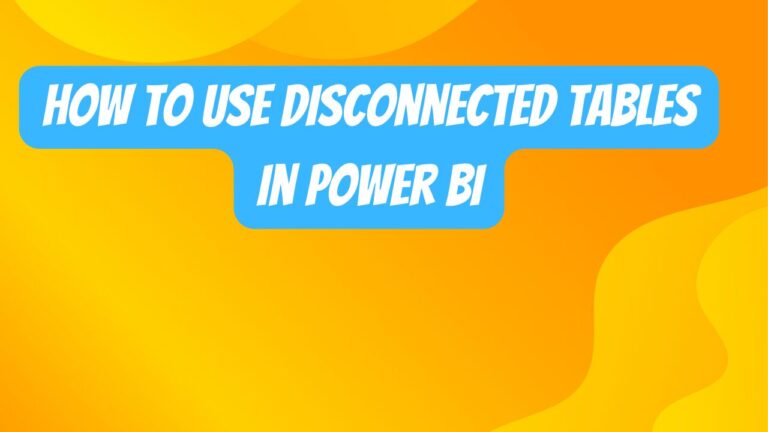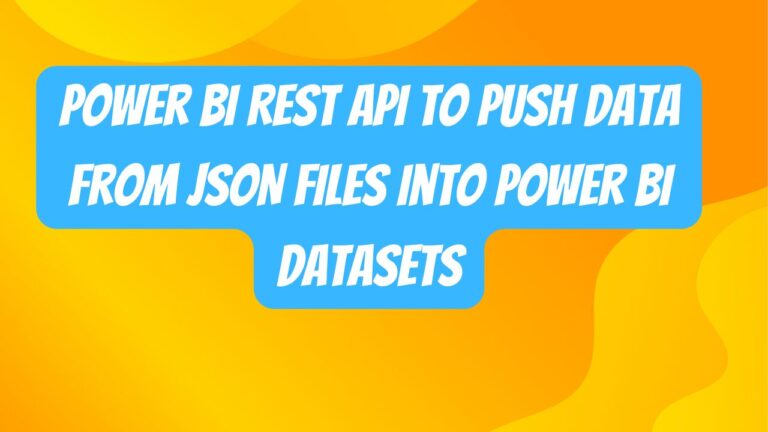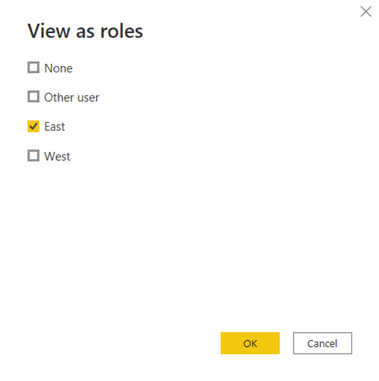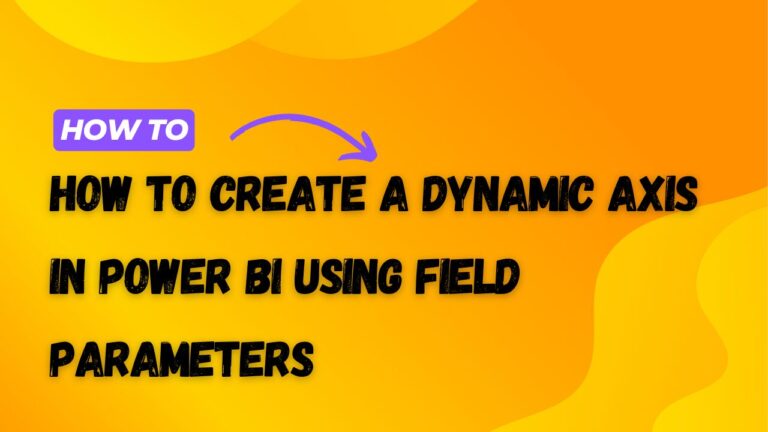Power BI Word Cloud Visual
A word cloud is a custom Power BI visual that displays a collection of words in various sizes, colours, and orientations.
The more frequent a word appears in your dataset, the larger the text appears.
The below is an example of how a word cloud looks. Notice how several words appear larger? This is because these words appear more frequent in the dataset.
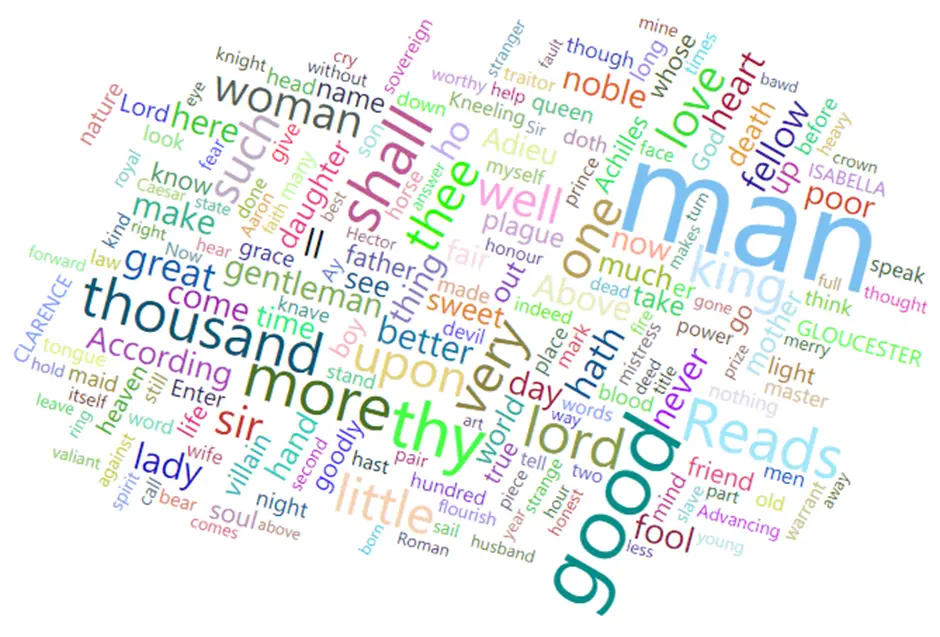
What Is a Word Cloud Used For?
A word cloud is typically used in word analysis scenarios. It is an extremely quick way to get a high-level view of the vocabulary used in text.
Examples of how a word cloud can be used:
- Visually see what words are most used in customer reviews.
- Extremely fast to plot and can be used in presentations.
- Visualise a text insight to an audience with no technical knowledge.
Importing The Word Cloud in Power BI
The word cloud is a custom visual in Power BI and isn’t included by default.
In Power BI, open a new report and in the ‘Visualizations’ pane, click the 3 dots below all the visualizations and click ‘Get more visuals’.
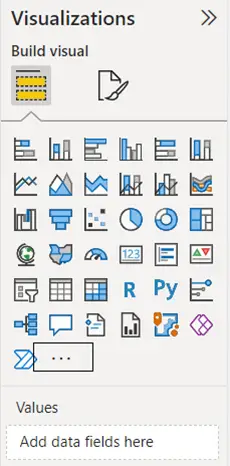
A new window will appear. This is the area where you can import custom visuals into your report.
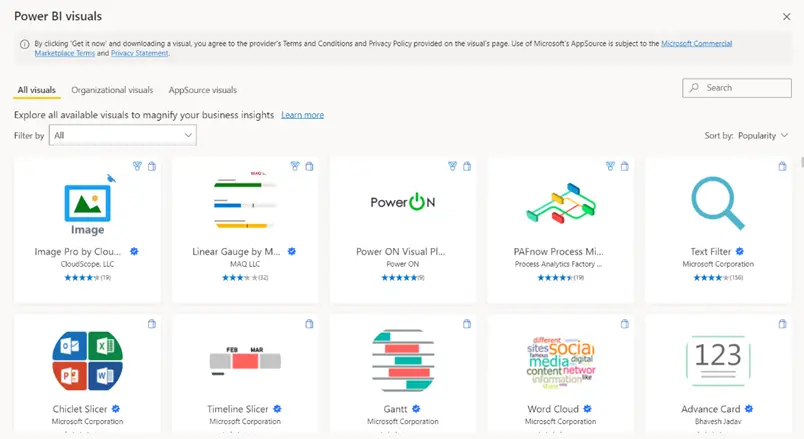
Luckily, the visual that we want is showing on the front page. Click on ‘Word Cloud’ and the click ‘Add’.
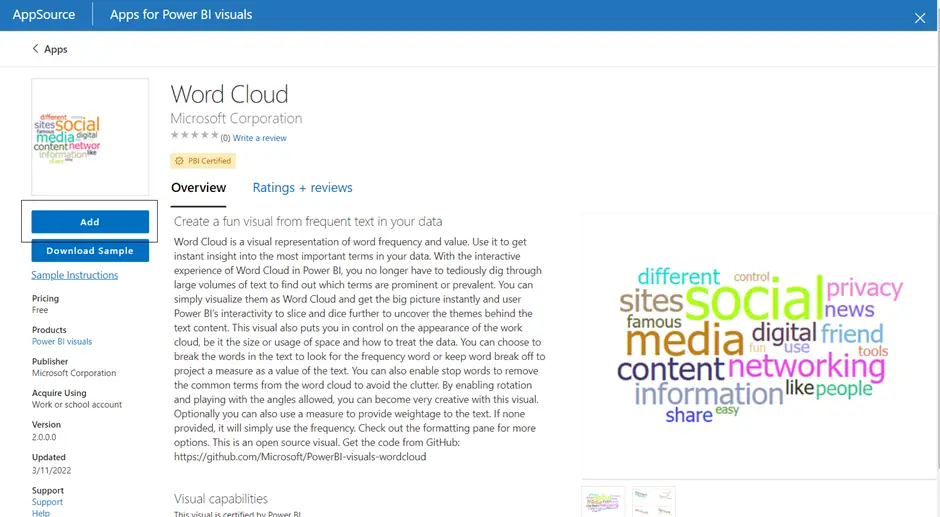
By clicking the ‘Add’ button, this will add the visual into your report. You will be able to verify that it has been added once the window has closed and you see the message ‘The visual was successfully imported into this report.’.
You will see the word cloud icon in the visualization pane under every available visual.

Using The Word Cloud Visual
In this article we will be using an Amazon dataset that you can find and download on Kaggle. Once you have downloaded the dataset, import the file as a .CSV files and make any changes you wish to.
Creating the Word Cloud
In the visualisation tab, click on the ‘Word Cloud’ visual. With the visual selected, in the Amazon dataset, select column ‘reviews.text’. Power BI should put this column in the ‘Category’ section of the visual.
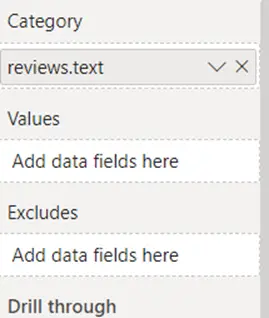
You will see that the word visual updates and lots of words appear on the visual.
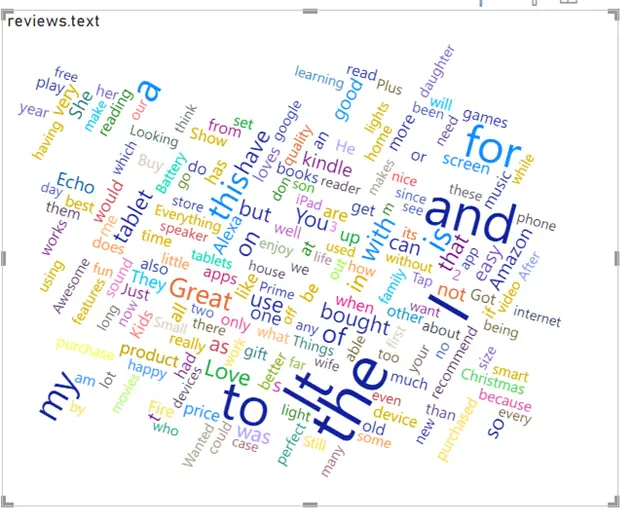
You can see that the words ‘It’, ‘the’, ‘I’ and ‘and’ appear larger and bolder. This is because these words appear more frequently in the ‘reviews.text’ column.
By default, Power BI shows the words that occur the most in the whole dataset. However, we can have the word cloud based on another column. For example, a word cloud which uses the sum of the integer ratings for text reviews that that specific word appears in.
With the word cloud selected, select the ‘review.rating’ column in the Amazon dataset and ensure it goes into the ‘Values’ section of the word cloud.
You should see the word cloud change slightly. Notice how the words ‘It’, ‘the’, ‘I’ and ‘and’ appear larger and bolder? This is still from those words occurring the most.
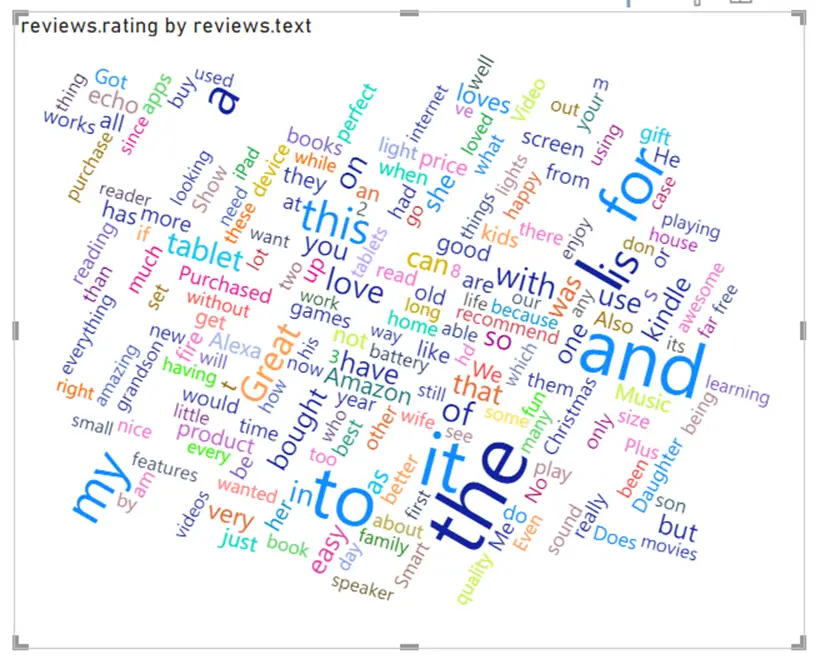
Excluding Words from The Word Cloud
Word Clouds have an ability to exclude ‘Stop’ words from the visual. ‘Stop’ words are words that occur frequently and don’t have any meaningful information. For example – “is”, “am”, “for”, “at” etc.
Select the word cloud visual and go to the ‘Format’ pane.
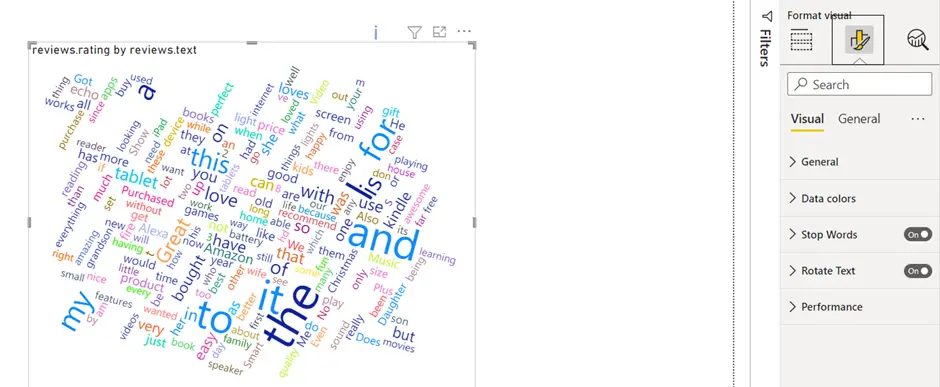
Expand ‘Stop Words’ and ensure ‘Default Stop Words’ is on.
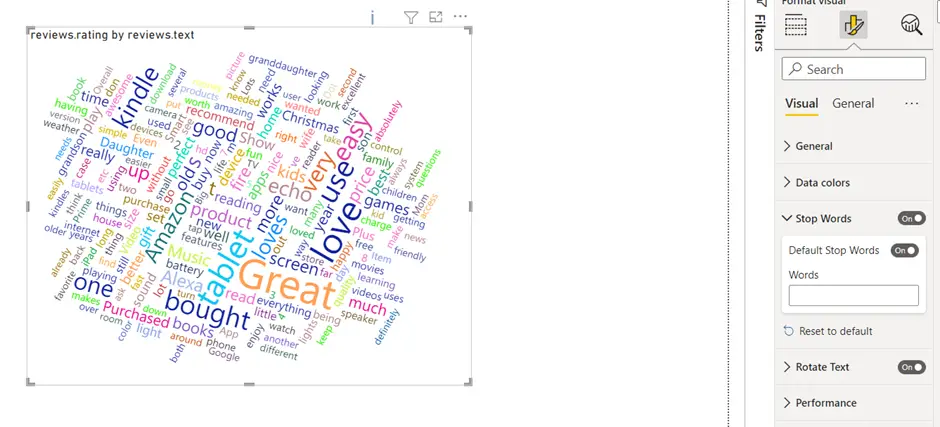
Notice how the visual changes again? We can add additional words to the ‘Words’ textbox. For this article, let’s add the words ‘Great’ and ‘Amazon’.
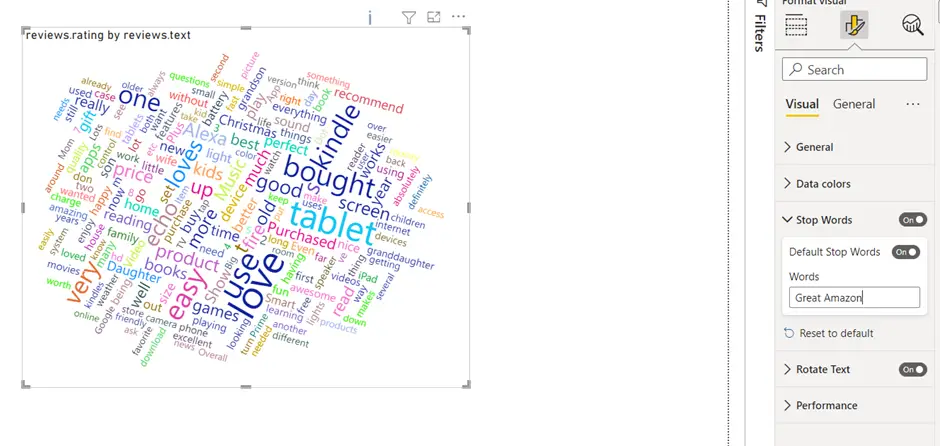
Notice how the visual changes once again? This is because the words that we specified are now being excluded from the visual.
Finishing Off
In this article we have covered how to import the word cloud visual, how to use the visual, and how to exclude words from the visual.
Word Clouds are an extremely useful word analysis visual. Not only can they help you visually see what is being said the most, but they can also help you make decisions based on the most frequent words.
There is still a lot to word clouds that we haven’t covered in this article. Why not have a play around and see what changes you can make to the design on the word cloud?
To lean more, please visit Learn DAX