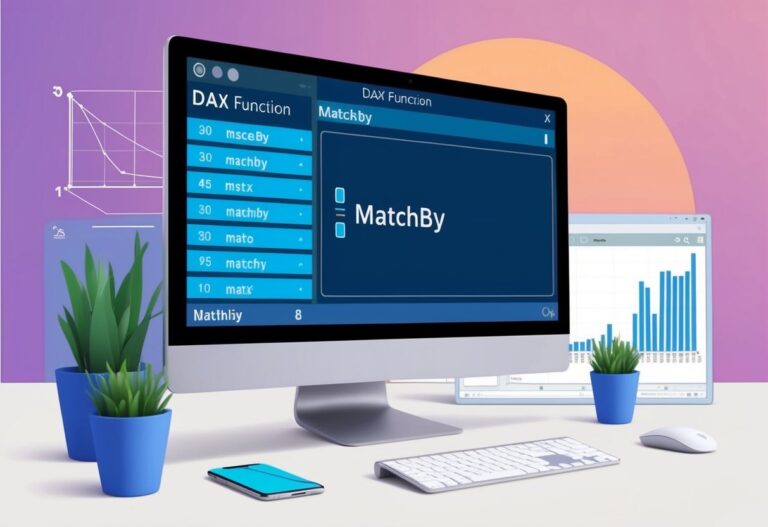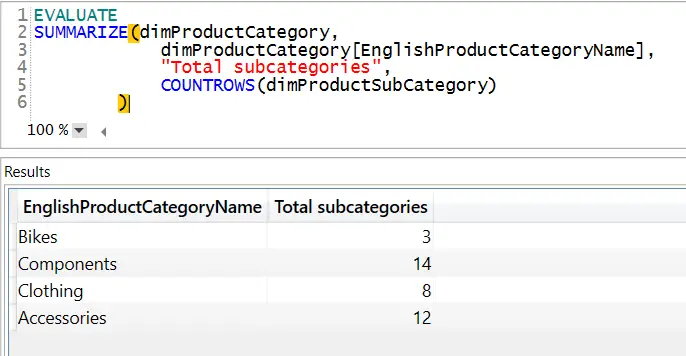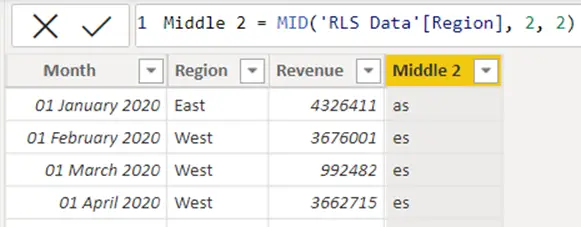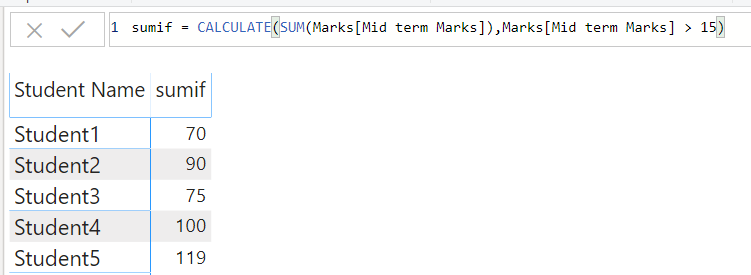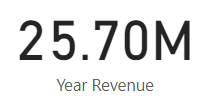Previous Function in DAX: Understanding Its Role and Applications
The Previous function in DAX is a valuable tool for users working with Power BI. It allows users to retrieve the value from the previous row or column within their data visualizations.
This capability can simplify calculations and help gain insights into trends and patterns by comparing current values to those that came before.
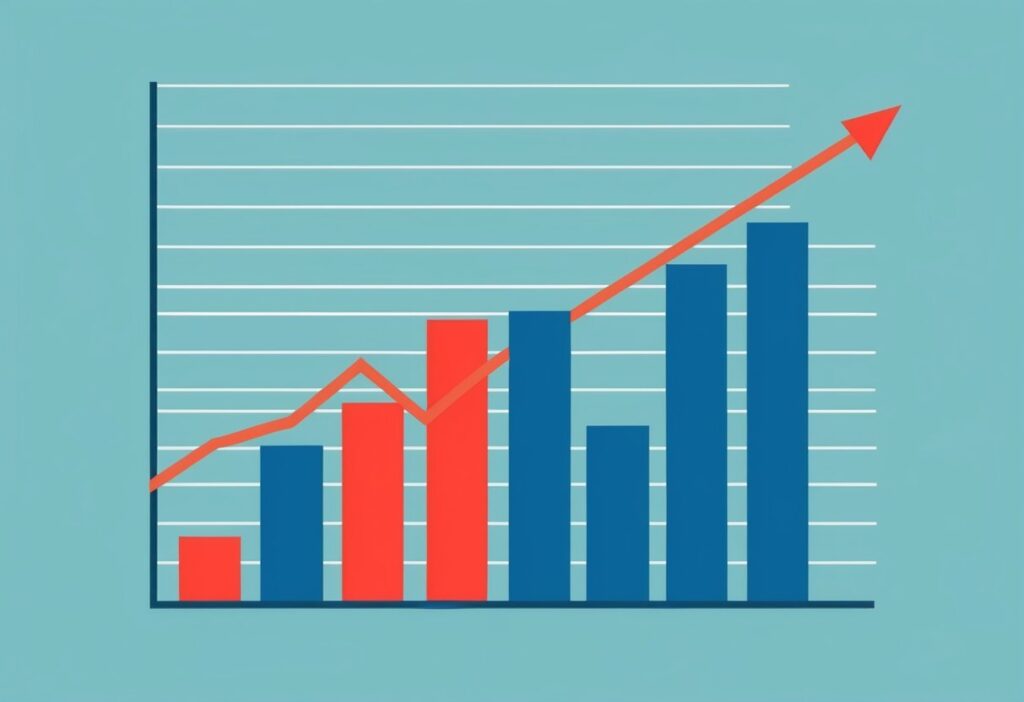
In the context of DAX, the Previous function is particularly useful when analyzing time series data or when sequential relationships matter. It can help to create dynamic reports that automatically adjust based on user selections while keeping a historical context.
This function makes it easier for analysts to track changes over time and evaluate performance.
Understanding how to implement the Previous function can enhance the analytical power of Power BI dashboards. By leveraging this function, users can ensure their reports provide a deeper understanding of the data, revealing trends that might not be apparent otherwise.
Understanding DAX and Its Functions
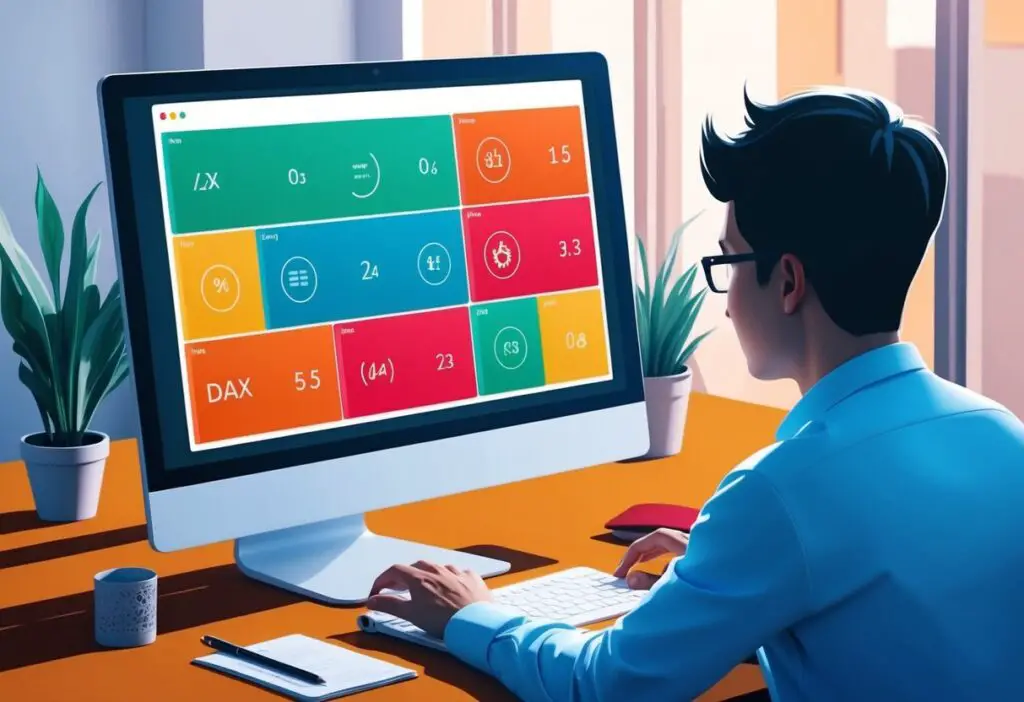
DAX, or Data Analysis Expressions, is a powerful formula language used in tools like Power BI and Excel. It allows users to perform calculations and data analysis efficiently.
Understanding its core concepts and syntax is vital for users who want to leverage its full potential.
Core Concepts of DAX
DAX operates on data models and primarily focuses on calculations within these datasets. The key concept is context, which refers to the data environment in which a formula is evaluated.
DAX has two types of context: row context and filter context.
- Row context applies to each row of data being evaluated individually.
- Filter context deals with the filters applied to data, affecting the results of calculations.
This understanding enables users to create complex calculations that react to the underlying data.
Syntax and Expression Basics
The syntax of DAX functions generally consists of a function name followed by parentheses enclosing the arguments. For example, a simple function looks like SUM(columnName).
DAX provides various data types: numbers, text, dates, and boolean. Users often create expressions that combine these types to perform calculations.
Here are some essential components:
- Operators: Use arithmetic operators like
+,-,*, and/. - Functions: Built-in functions like
SUM,AVERAGE, andFILTERperform specific tasks.
Using correct syntax is essential for ensuring accurate calculations in DAX.
Exploring The Earlier Function
The Earlier function in DAX is a powerful tool for performing calculations within a row context. This function is especially useful when dealing with nested calculations, allowing users to reference values from earlier rows. Understanding its application and behavior in different contexts can enhance how data analysis is conducted.
Using Earlier in Calculated Columns
The Earlier function is often used in calculated columns where users want to reference a value in the current row and compare it with previous rows. It operates within a row context, allowing access to earlier values during calculations.
To utilize Earlier, the function requires at least two nested row contexts. This means that when using Earlier, the user captures the value from the current row and can refer to that value in the context of the rows that come before it.
For example, if calculating a running total, the formula may look like this:
Total = SUMX(Data, Data[Value]) + EARLIER(Data[Value])
This approach helps in building more dynamic calculations effectively.
Behavior of Earlier in Different Contexts
The behavior of the Earlier function varies depending on the context it is used in. In the context of filters, it can retrieve values from a specified context and apply them in calculations. This adaptability allows for complex calculations that depend on previous row values.
For instance, when used in a table with a filter, Earlier can help in comparing the current row with prior rows based on certain criteria. It essentially helps gauge how a value changes over a series of entries.
In a visual context, you might find that applying Earlier allows for quick comparisons, improving the decision-making process.
Thus, using Earlier effectively can greatly enhance the depth of calculations in DAX, especially regarding row context and filtering.
Creating Calculated Columns and Measures
Calculated columns and measures are essential tools in DAX for enhancing data analysis. They allow users to create new data points based on existing data, enabling deeper insights in reports.
Defining Calculated Columns
A calculated column is created in a table to generate values based on a DAX expression. To create one, the user selects the desired table in Power BI and clicks on “New Column.”
The DAX formula is then written in the formula bar. For example, to calculate a new sales amount, a user might write:
SalesAmount = [UnitPrice] * [Quantity]
This formula creates a new column that calculates sales amount for each row.
Calculated columns are calculated when the data is loaded and stored in the model. This can improve understanding by simplifying complex data into readable formats.
Crafting Measures for Analysis
Measures provide a way to perform calculations dynamically based on user interactions. Unlike calculated columns, measures are computed during query time.
To create a measure, the user goes to “New Measure” in Power BI. An example formula might be:
TotalSales = SUM(Sales[SalesAmount])
This measure calculates the total sales on the fly.
Measures can use variables for intermediate calculations. For instance, using a variable can enhance readability and performance:
TotalSales =
VAR SalesTotal = SUM(Sales[SalesAmount])
RETURN SalesTotal
By utilizing measured variables, users can create effective analyses tailored to specific queries.
Advanced Techniques in DAX
DAX offers powerful techniques to enhance data analysis. Mastering filter functions and incorporating variables are key to creating optimized calculations and gaining more insights from data.
Working with Filter Functions
Filter functions are essential in DAX for narrowing down datasets based on certain criteria. Functions like FILTER, ALLEXCEPT, and ALL allow users to create dynamic calculations by adjusting the context.
- FILTER: This function returns a table that meets specific conditions.
- ALLEXCEPT: It removes filters from all columns except the specified ones, which can be useful for complex calculations.
- RANKX: This function ranks values in a column based on criteria.
For instance, using RANKX with FILTER can create a ranking of sales within a specific region, adjusting for factors like sales goals. It helps in understanding performance metrics more clearly.
Incorporating Variables for Optimized Calculations
Using variables in DAX can simplify formulas and improve performance. Variables store interim results that can be referred to later in the calculation.
This approach reduces the need to repeat calculations.
- Example:
VAR MaxSales = MAX(Sales[SalesAmount])
RETURN IF(Sales[SalesAmount] = MaxSales, "Top Performer", "Needs Improvement")
By structuring complex calculations this way, it clarifies your logic and enhances efficiency.
Visualizing Data with DAX in Power BI
Visualizing data in Power BI using DAX enhances the interpretability of datasets. Through specific techniques, users can manipulate and analyze data, allowing for clearer insights. This section explores axis-manipulation functions and how calculated measures can improve visualizations.
Axis-Manipulation Functions
Axis manipulation is crucial for obtaining relevant data points in visualizations. DAX functions, like the PREVIOUS function, allow users to reference values from previous rows in their visual calculations. This is especially useful when tracking trends over time.
For example, when analyzing sales data, a user can create a measure that shows sales from the previous month. The PREVIOUS function would apply this in a line graph, comparing this month to the last. Key functions in this area include:
- ROWS: Defines the axis for calculations.
- LowestParent: Resets calculations to the lowest parent level.
These tools provide flexibility in how data is presented and interpreted, improving decision-making.
Enhancing Visualizations Through Calculated Measures
Calculated measures add depth to visual representations. They allow users to create dynamic calculations tailored to their requirements.
In Power BI, these measures can adjust based on user interactions, like filtering or selecting different visual shapes.
For instance, a calculated measure can show year-over-year growth. By leveraging DAX functions, users can automatically update this measure as they adjust their data view.
This adaptability is important for maintaining accurate insights.
Key features of calculated measures include:
- Context Awareness: Measures adapt based on the visual context, providing relevant information.
- Dynamic Reflection: Changes to the dataset reflect immediately in visualizations.
Utilizing these capabilities enables users to produce more insightful and actionable data visualizations.