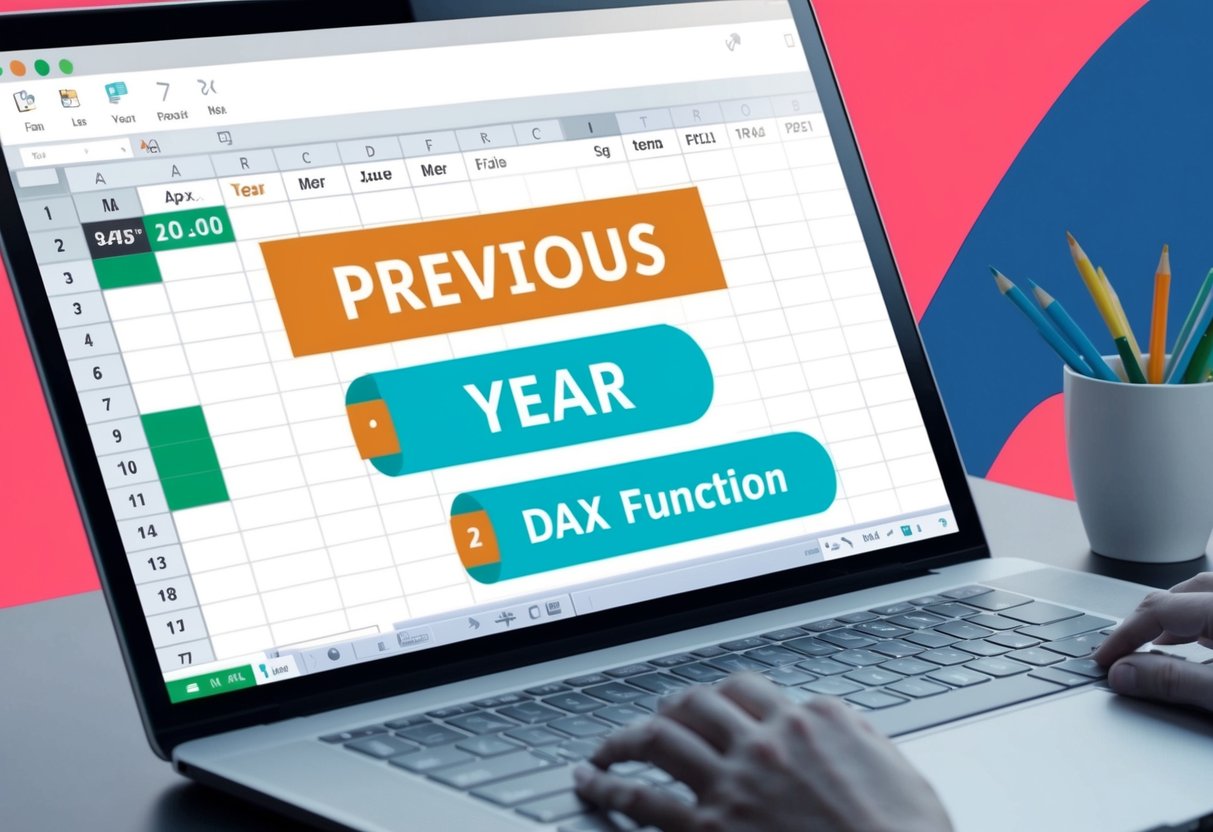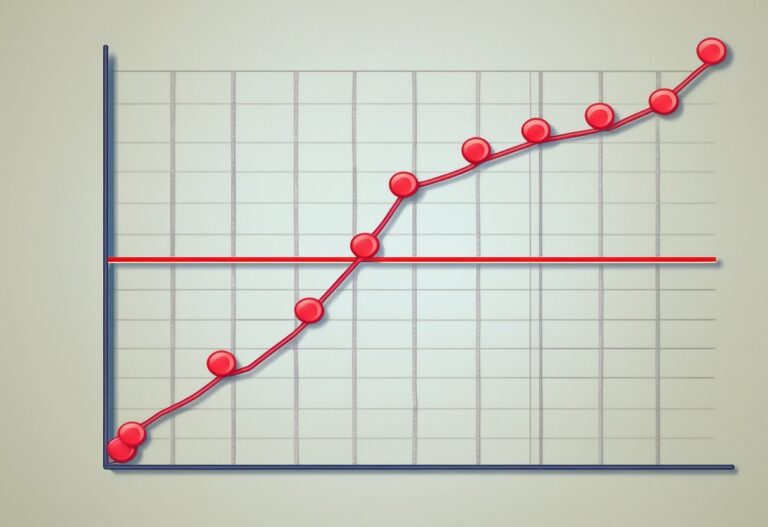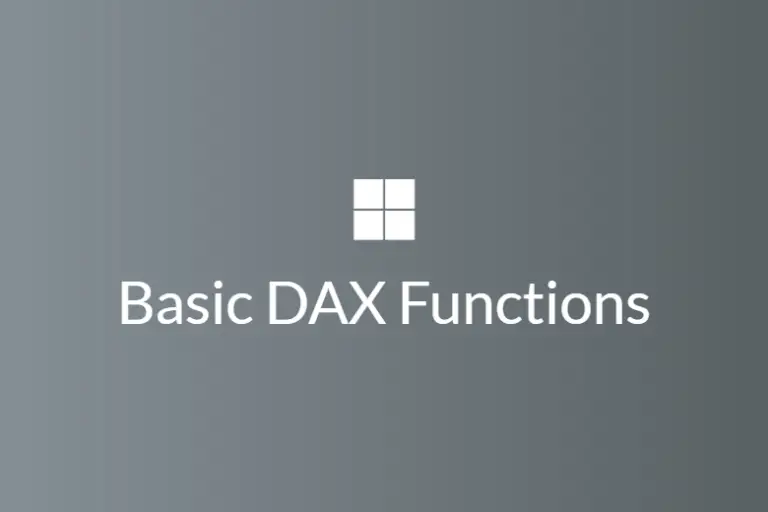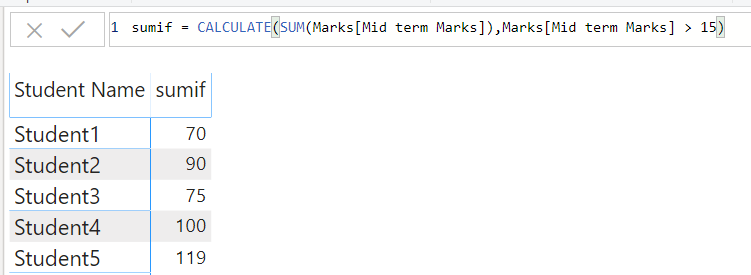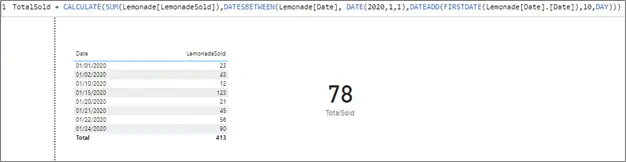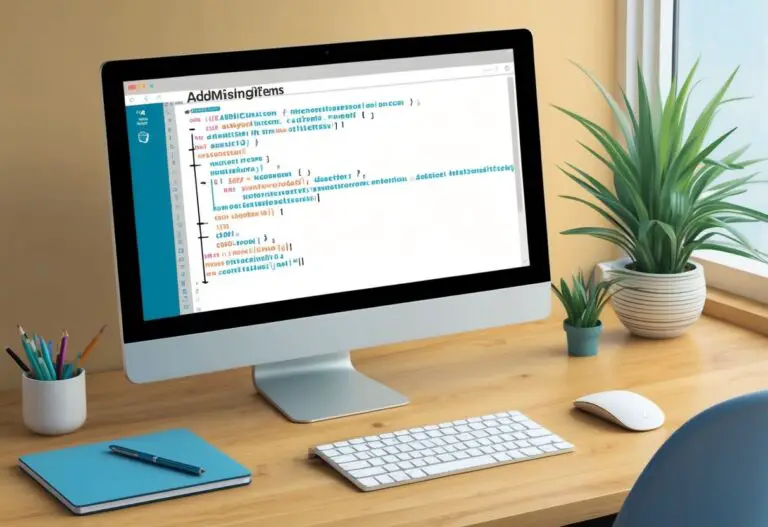Previous Year DAX Function: An Essential Guide for Accurate Year-Over-Year Analysis
The Previous Year DAX function is a valuable tool for anyone working with data in Microsoft’s Power BI. This function allows users to easily access all dates from the previous year based on a specified date.
By providing a straightforward way to compare current data with the previous year, it helps analysts draw meaningful insights from their reports.
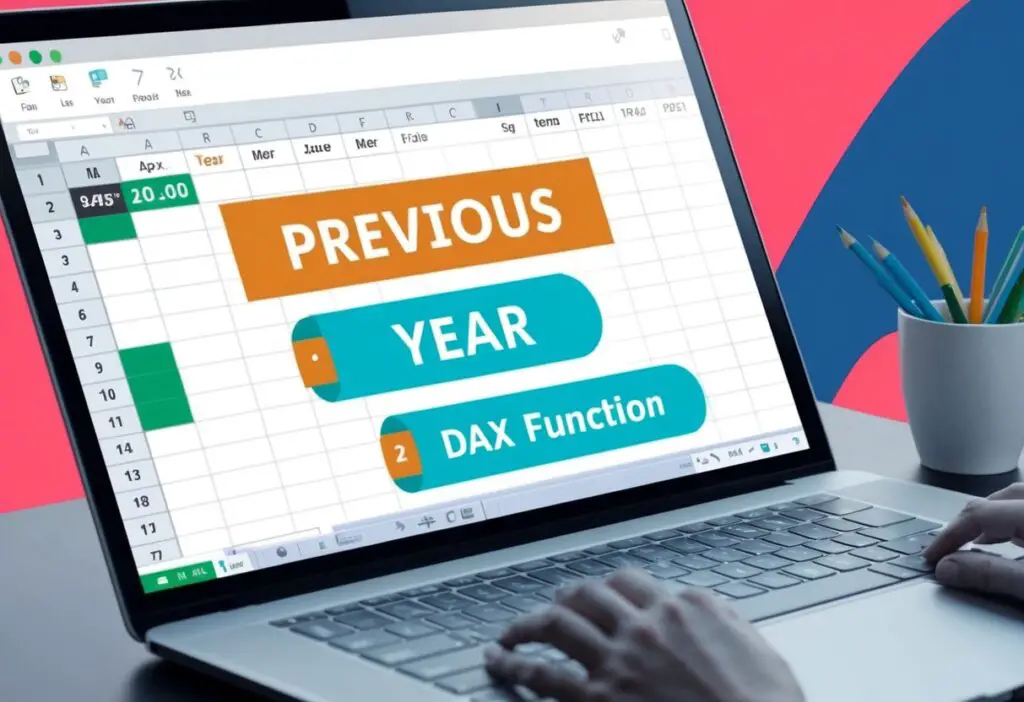
Understanding how to utilize the Previous Year function in DAX can simplify reporting and enhance data visualization. This feature is especially useful when creating fiscal year reports, as it ensures that all relevant dates are included.
With the right implementation, it can significantly improve the accuracy of financial analysis.
Many users encounter challenges when attempting to apply this function amid various filters and slicers. The key is knowing how to set up the DAX formula correctly.
This post dives into practical tips and examples to empower users to master the Previous Year DAX function.
Understanding DAX and Time Intelligence
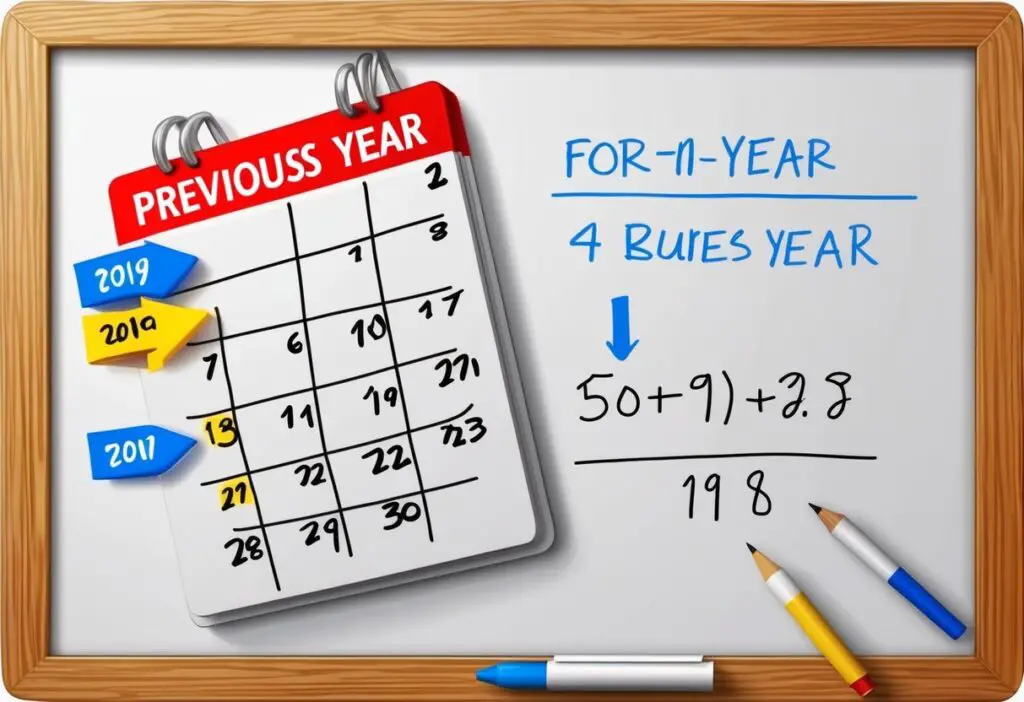
DAX, or Data Analysis Expressions, is essential for creating calculations in Power BI and other Microsoft tools. Time intelligence is a specific area within DAX that allows users to perform calculations based on time periods, making it easier to analyze data over days, months, or years.
Essentials of DAX
DAX is a formula language used for data modeling and analysis. It includes various functions, such as measures, calculated columns, and calculated tables.
- Measures: These are calculations performed on data. They often aggregate values, like sums or averages.
- Calculated Columns: These add new data to an existing data table, often based on other columns’ values.
- Calculated Tables: These create new tables from existing data using expressions.
Each DAX function has a specific syntax, including parameters that define its behavior. Understanding these components is key for effective data analysis.
Fundamentals of Time Intelligence Functions
Time intelligence functions in DAX allow users to compare data across different time periods. They enable calculations like year-to-date (YTD) totals, previous year comparisons, and monthly trends.
Some common time intelligence functions include:
- TOTALYTD: This calculates the total from the start of the year to a specified date.
- SAMEPERIODLASTYEAR: This function compares values to the same period in the previous year.
These functions rely on a designated date table. Before employing time intelligence functions, it is crucial to mark one table as the Date Table in the model. This ensures that calculations are accurate and time-based analyses are performed correctly.
DAX Previous Year Functionality
The DAX Previous Year function is a powerful tool for analyzing data trends. It allows users to extract data from the previous year based on a specified date or parameter. In addition to the Previous Year function, DAX offers similar functions like Previous Day, Previous Month, and Previous Quarter, each serving different time frames.
The Role of ‘PreviousYear’ in DAX
The PreviousYear function in DAX is designed to return date values from the year before the specified input date. This function is especially useful for year-over-year comparisons.
Parameters required for this function include a date column, which acts as the input. The return value is a filtered set of dates that represent the previous year.
For example, if the selected date is within 2022, using the PreviousYear function will return all dates in 2021. This helps in performance analysis, allowing users to evaluate changes over time or track sales growth accurately.
Comparing ‘PreviousDay’, ‘PreviousMonth’, ‘PreviousQuarter’
DAX provides several related functions for other time periods: PreviousDay, PreviousMonth, and PreviousQuarter.
PreviousDay returns date values for the day before the specified date. This is ideal for daily reports.
PreviousMonth provides values for the last month based on the current date. Users can track monthly trends easily.
PreviousQuarter gives users access to dates from the last quarter.
Each of these functions has unique applications in analysis. They all work with similar parameters and return values, enabling detailed comparisons across different time frames without complex calculations.
Working with Dates and Calculations
Working with dates in DAX involves using various functions to make calculations easier and more effective. Understanding how to handle dates and apply functions like CALCULATE, SUM, and PREVIOUSYEAR can enhance data analysis and reporting.
Handling Date Values
To perform calculations with dates, DAX uses date columns from a data table. When working with time intelligence, it is crucial to have a table with continuous date values. This allows users to analyze trends effectively.
The PREVIOUSYEAR function returns all dates from the previous year based on the latest date in the provided date column.
For example, if the date column has data until December 31, 2021, using PREVIOUSYEAR retrieves all dates from 2020. This aids in year-over-year comparisons for sales amounts and other metrics.
Additionally, when using slicers, a user can select a specific year to focus on its performance and it will return values related to the previous year.
Important Date and Time Functions
DAX offers several essential date and time functions. Some of the most useful include:
CALCULATE: Changes the context in which data is evaluated and enables calculations based on specific filters.SUM: Adds up all values in a column, making it easier to total sales amounts over selected dates.DATEADD: Moves dates backward or forward by a specified number of intervals.
When using these functions, users can create dynamic reports. By combining functions like CALCULATE and SUM, one can filter data by a selected date range and get insights on sales amounts.
Keeping track of date filtering can also ensure accuracy in calculations for effective visual representation of results.
Advanced DAX Concepts
This section explores key aspects of DAX, focusing on Boolean expressions and the use of table expressions in time intelligence. These concepts are essential for creating powerful calculations in Power BI.
Understanding Boolean Expressions in DAX
Boolean expressions play a critical role in DAX calculations. They return either TRUE or FALSE based on logical conditions.
These expressions can be used in filters, allowing for dynamic analysis. For example, a simple Boolean expression may reveal whether sales exceed a target:
Sales > Target
DAX supports various logical functions, such as AND, OR, and NOT. These help in combining multiple conditions to refine analyses.
In complex models, Boolean expressions can also support row-level security. This ensures users see only the data they are authorized to access based on the underlying conditions.
Using Boolean expressions wisely can significantly enhance report interactivity.
Table Expressions and Time Intelligence
Table expressions are another foundational component of DAX. They allow users to create temporary tables within formulas.
This feature is especially useful in time intelligence functions, such as SAMEPERIODLASTYEAR.
With SAMEPERIODLASTYEAR, users can compare current data with data from the same period in the previous year. This function adds depth to year-over-year analyses and helps in spotting trends.
In DirectQuery mode, users must remember that some functions may have limitations due to data source constraints. Creating relationships between tables enhances the effectiveness of time intelligence functions.
This allows metrics to reflect accurate historical comparisons.
Practical Examples and Scenarios
Using the Previous Year DAX function can help analyze data more effectively. It allows users to compare current performance against previous performance with clear calculations.
Calculating Previous Year Sales
To calculate previous year sales, one can use the PREVIOUSYEAR function in DAX. This function retrieves sales data from the prior year based on the current date context.
For example, let’s say there is a sales column named SalesAmount. The DAX formula would look like this:
PreviousYearSales = CALCULATE(SUM(Sales[SalesAmount]), PREVIOUSYEAR(Sales[Date]))
In this formula, CALCULATE sums the sales amount while PREVIOUSYEAR confines the data to the previous year. By filtering dates to the last year, it shows how sales changed year over year.
Applying ‘PreviousYear’ to a Calendar Table
A calendar table enhances the analysis of previous year sales. It should have all dates spanning multiple years to ensure accurate calculations.
When a calendar table is set up, users can easily apply the PREVIOUSYEAR function.
For instance, if the calendar table has a date column named Date, the DAX code would be:
PreviousYearSales = CALCULATE(SUM(Sales[SalesAmount]), PREVIOUSYEAR(Calendar[Date]))
This setup links the sales amounts with the corresponding dates, allowing for straightforward comparisons. The result yields insights into trends, helping to evaluate sales performance effectively.