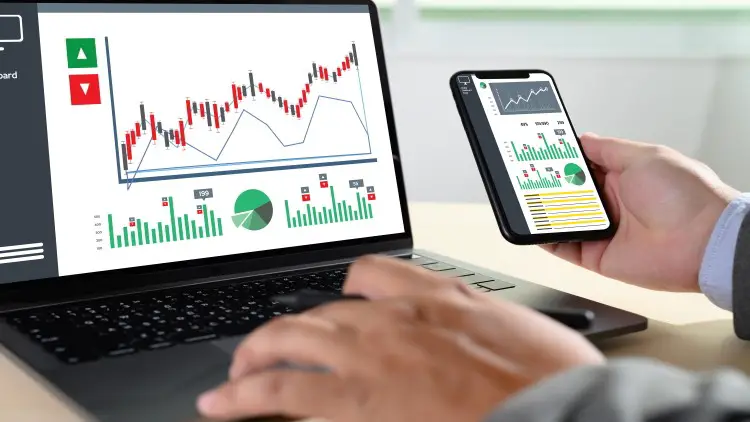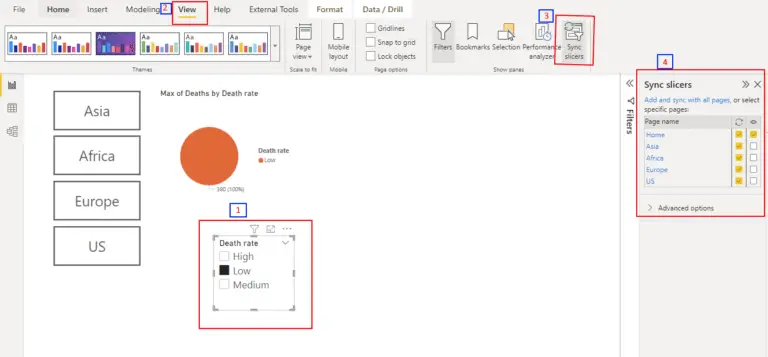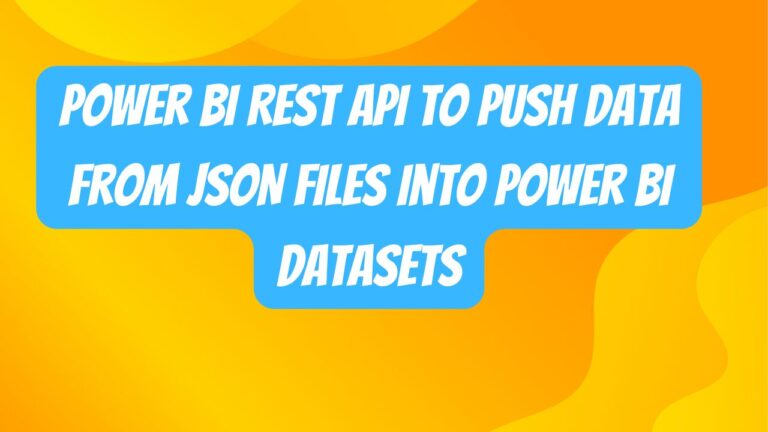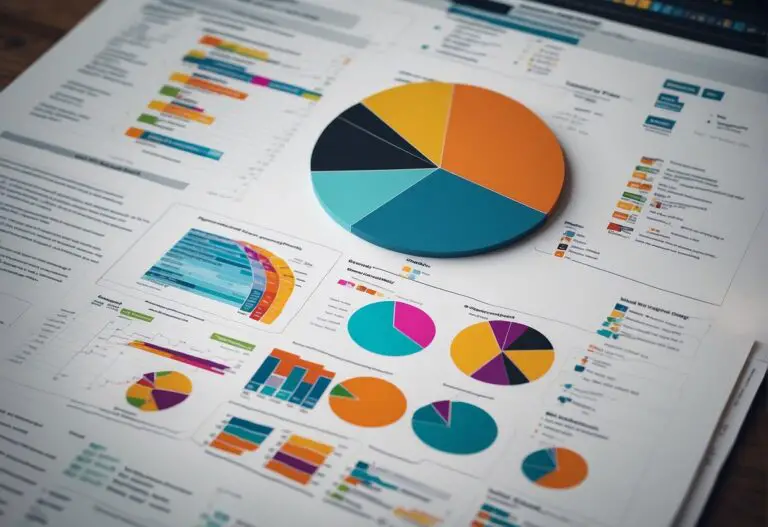Types of data models in Power BI – Glossary
Data modeling forms the backbone of effective data analysis in Power BI. Choosing the right data model can significantly impact the insights derived from your data. Let’s explore various types of data models and their implications within Power BI.
Star Schema
The Star Schema is a fundamental dimensional model consisting of fact tables and dimension tables. Fact tables contain measurements, metrics, or transactional data, while dimension tables hold descriptive attributes. In Power BI, this model simplifies queries and fosters efficient analysis.
Components of a Star Schema:
1. Fact Table:
- Central Table: Contains quantitative and numerical data (facts or measures) about a business process, often with keys to dimension tables and metrics such as sales, revenue, quantities sold, etc.
- Foreign Keys: Establish relationships with the dimension tables.
2. Dimension Tables:
- Descriptive Attributes: Hold descriptive information related to the data in the fact table.
- Primary Keys: Used as the primary identifier for each dimension table record.
- Common Dimensions: Examples include date, product, customer, location, etc.
Key Characteristics:
- Simplicity: The structure simplifies querying and enhances performance by segregating data into easily understandable components.
- Query Performance: Facilitates quicker query retrieval as it reduces the number of joins required in typical SQL queries.
- Scalability and Flexibility: Easily expandable with new dimensions without affecting the existing structure.
- Easy Maintenance: Changes or updates to the model are relatively straightforward due to its simple structure.
Benefits:
- Improved Performance: Reduces query complexity and enhances performance due to minimal joins.
- Ease of Use: Intuitive structure for business users to understand and query data.
- Analytical Capability: Facilitates multidimensional analysis and supports OLAP (Online Analytical Processing) effectively.
- Simplified Reporting: Eases report development with a clear structure and predefined relationships.
Example:
Consider a retail business. The fact table might contain sales figures, while dimension tables could include product details (product ID, name, category), customer information (customer ID, name, location), and date information (date ID, day, month, year). Each of these dimension tables would be linked to the central fact table.
Snowflake Schema
Similar to the Star Schema, the Snowflake Schema also includes fact and dimension tables. However, it normalizes dimension tables to reduce redundancy. While it saves storage space, querying complexity might increase.
Components of a Snowflake Schema:
1. Fact Table:
- Similar to the Star Schema, it contains the core business metrics and keys to connect with dimension tables.
2. Dimension Tables:
- Normalized Structure: Unlike the Star Schema, dimension tables in the Snowflake Schema are further broken down into multiple related tables.
- Additional Hierarchies: These tables often contain additional levels of hierarchy or detailed information.
Key Characteristics:
- Normalization: The Snowflake Schema normalizes dimension tables, dividing them into multiple related tables, reducing data redundancy.
- Complexity: Compared to the Star Schema, it involves more complex relationships due to the normalization of dimensions.
- Storage Efficiency: Generally results in better storage efficiency due to reduced redundancy.
- Join Performance: May lead to more joins compared to the Star Schema, potentially impacting query performance, especially in some database systems.
Benefits:
- Reduced Redundancy: Reduces redundant data by normalizing dimension tables, potentially saving storage space.
- Ease of Maintenance: Updates and changes in the dimension tables are easier to manage due to the normalized structure.
- Improved Consistency: Data integrity is maintained with reduced chances of anomalies due to normalized tables.
Example:
In a Snowflake Schema representing sales data, the fact table contains sales figures. The product dimension table might be further divided into sub-tables such as product categories, product details, and suppliers, each linked through keys. Similarly, customer details might be normalized into sub-tables like customer demographics, contact information, etc.
DirectQuery Model
Power BI’s DirectQuery connects directly to the data source, enabling real-time analysis without importing data. It ensures data freshness but might affect performance due to constant querying.
Key Features of DirectQuery:
- Real-Time Data Access: DirectQuery provides access to the most current and up-to-date data available in the source system at the time of query execution.
- No Data Duplication: Unlike importing data, DirectQuery avoids storing a duplicate copy of the data in Power BI’s internal storage, saving space and ensuring data freshness.
- Dynamic Updates: Reports and visuals created using DirectQuery reflect any changes or updates made to the source data immediately, providing users with real-time insights.
- Large Dataset Handling: DirectQuery allows access to large datasets that might be impractical or inefficient to import into Power BI due to size constraints.
Considerations and Limitations:
- Performance: DirectQuery performance depends on the speed and capacity of the source system and network connectivity. Complex queries or large datasets might experience slower response times.
- Compatibility: Not all data sources are fully compatible with DirectQuery. Some sources may have limited functionality or restrictions when used in this mode.
- Query Folding: Power BI attempts to optimize queries by translating certain operations back to the data source, a process known as query folding. However, not all operations can be folded, potentially impacting performance.
- Data Source Load: The load on the original data source can increase significantly, especially in scenarios with multiple users or complex queries.
Best Use Cases:
- Real-Time Analytics: When immediate access to the latest data is critical for decision-making processes.
- Large Datasets: For situations where importing large datasets into Power BI is impractical due to size constraints.
- Dynamic Data Sources: With constantly changing or rapidly evolving data that requires immediate analysis.
Import Model
In contrast, the Import Model involves importing data into Power BI’s internal storage. This speeds up analysis but might not reflect real-time changes.
Key Features of the Import Model:
- Improved Performance: Analyzing imported data is typically faster than querying data directly from the original source, especially for complex calculations or large datasets, as it leverages Power BI’s in-memory processing.
- Offline Availability: Once data is imported, reports and visuals in Power BI can be accessed and analyzed without requiring a live connection to the original data source.
- Data Shaping and Transformation: Power BI allows users to perform data shaping, cleaning, and transformation operations on the imported data before analysis, enhancing its usability.
- Reduced Load on Source System: Since data is stored internally in Power BI, there’s reduced load on the original data source during report creation and analysis.
Considerations and Limitations:
- Data Freshness: Imported data might not reflect real-time updates from the source. Refreshing the dataset periodically is necessary to ensure the data is up-to-date.
- Storage Constraints: Large datasets might consume significant storage within Power BI, potentially impacting performance or requiring careful management of workspace capacities.
- Data Security: Importing sensitive data into Power BI’s internal storage raises considerations regarding data governance and security measures within the platform.
Best Use Cases:
- Aggregated or Statically Changing Data: When real-time access to data isn’t crucial and performance is a priority, especially for aggregated or relatively static datasets.
- Complex Calculations: For scenarios requiring complex calculations or data modeling that benefit from in-memory processing capabilities.
- Data from Multiple Sources: When combining data from multiple sources for comprehensive analysis or reporting.
Composite Model
The Composite Model combines Import and DirectQuery models, allowing the blending of imported and DirectQuery sources for more flexible analysis.
Key Features of the Composite Model:
- Hybrid Connectivity: Users can import certain tables or data segments into Power BI’s internal storage while maintaining other tables or segments as DirectQuery connections to the original source.
- Performance and Flexibility: It offers the benefits of both models – the performance advantages of imported data for some tables and real-time access to the source for others.
- Unified Analysis: Allows users to create relationships between imported and DirectQuery tables, enabling unified analysis across both types of data connections.
- Enhanced Data Refresh Options: Provides more granular control over refreshing imported data or querying the source directly, optimizing data freshness and performance.
Considerations and Limitations:
- Complexity in Management: Managing relationships between imported and DirectQuery tables requires careful consideration to ensure accurate and efficient querying.
- Performance Trade-offs: While it offers advantages in performance and data freshness, achieving an optimal balance between imported and DirectQuery tables is essential for efficient reporting.
- Data Source Compatibility: Not all data sources may be fully compatible with the Composite Model, limiting its applicability in certain scenarios.
Best Use Cases:
- Combining Real-Time and Cached Data: When certain data segments require real-time access while others benefit from the performance of imported data.
- Large Datasets with Aggregations: For scenarios where importing aggregated data speeds up analysis while maintaining detailed data for deeper exploration.
Tabular Model
Utilizing in-memory analytics, the Tabular Model stores data in a columnar database format, enhancing query speed and memory efficiency.
Key Features of the Tabular Model:
- Columnar Storage: Data is stored in columns rather than rows, allowing for faster querying and aggregation by only accessing the required columns.
- In-Memory Processing: Utilizes RAM for data storage, enabling rapid data access and analysis. This leads to faster query performance, especially for aggregations and calculations.
- Compression: Employs compression algorithms to reduce the amount of storage required for data while maintaining quick query response times.
- Data Relationships: Allows for the creation of relationships between tables, similar to relational databases, enabling efficient data analysis and retrieval.
- DAX Language: Utilizes Data Analysis Expressions (DAX), a powerful formula language, for creating calculated columns, measures, and calculated tables, enhancing analytical capabilities.
Considerations and Limitations:
- Memory Requirements: Large datasets may require substantial memory resources, and managing memory efficiently is crucial for optimal performance.
- Data Refresh: Depending on the size and complexity of the model, refreshing data in the Tabular Model may take time and resources.
- Complexity in Modeling: Creating relationships and optimizing models in the Tabular Model might require a deeper understanding of data modeling principles and DAX expressions.
Best Use Cases:
- Analytical Processing: Well-suited for analytical scenarios where quick querying, aggregation, and complex calculations are necessary.
- Business Intelligence: Ideal for building reports, dashboards, and visualizations requiring interactive and responsive analysis of data.
Data Modeling Best Practices
Highlight best practices such as naming conventions, data type considerations, data cleansing techniques, and optimization strategies to improve model performance.
By understanding these different data models and their applications within Power BI, users can harness the full potential of their data for insightful analysis and decision-making.
1. Understand Business Requirements:
- Engage Stakeholders: Collaborate closely with stakeholders to understand their specific data needs and business goals.
- Define Use Cases: Clearly define the intended use cases for the data model to ensure it meets the business requirements.
2. Data Profiling and Quality:
- Data Profiling: Thoroughly analyze and understand the data sources, identifying inconsistencies, missing values, and anomalies.
- Data Cleansing: Preprocess data to ensure consistency, accuracy, and completeness before integrating it into the model.
3. Choose the Right Model:
- Select Appropriate Model: Choose between Star Schema, Snowflake Schema, or other models based on the nature of the data and business requirements.
- Scalability: Ensure the model can scale with the business needs and accommodate future growth.
4. Maintain Data Consistency and Integrity:
- Establish Relationships: Define and maintain proper relationships between tables to ensure data integrity and accurate analysis.
- Enforce Constraints: Use data validation rules, keys, and constraints to maintain consistency within the data model.
5. Optimize Performance:
- Indexing and Partitions: Use indexing and partitions where applicable to improve query performance, especially in large datasets.
- Summarization and Aggregation: Pre-calculate or summarize data where possible to enhance performance for common queries and reports.
6. Naming Conventions and Documentation:
- Consistent Naming: Follow a standardized naming convention for tables, columns, and relationships for clarity and ease of understanding.
- Documentation: Document the data model, including its structure, relationships, and definitions, for future reference and onboarding purposes.
7. Security and Access Control:
- Data Security: Implement proper security measures to control access to sensitive data within the model.
- Role-Based Access: Utilize role-based access control to restrict data access based on user roles and permissions.
8. Version Control and Testing:
- Version Control: Implement versioning to track changes made to the data model and ensure easy rollback if necessary.
- Testing and Validation: Test the data model rigorously to validate its accuracy and performance against expected outcomes.
9. Performance Monitoring and Optimization:
- Monitor Performance: Continuously monitor the model’s performance and optimize it regularly based on usage patterns and feedback.
- User Feedback: Gather feedback from users to understand pain points and areas for improvement.
10. Training and Documentation:
- User Training: Provide training to end-users on how to effectively use the data model and associated tools.
- Documentation Updates: Keep documentation updated as the data model evolves to maintain its relevance and accuracy.
Implementing these practices can contribute significantly to the effectiveness, reliability, and usability of the data model, ensuring that it serves the business needs efficiently.